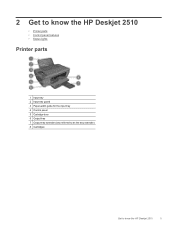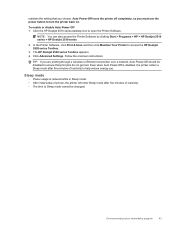HP Deskjet 2510 Support Question
Find answers below for this question about HP Deskjet 2510.Need a HP Deskjet 2510 manual? We have 1 online manual for this item!
Question posted by kimberlywood82 on December 28th, 2013
Printing In Black & White
Current Answers
Answer #1: Posted by hzplj9 on December 28th, 2013 12:28 PM
https://support.hp.com/us-en/product/details/hp-deskjet-2510-all-in-one-printer-series/model/5157444
This is a copy of the relevant information to set the printer for black & white. This would be in the properties section of either your program or the actual printer setup prior to sending to print.
"Print Documents To print from a software application 1. Make sure the output tray is open. 2. Make sure you have paper loaded in the input tray. See Load media for more information. 3. From your software application, click the Print button. 4. Make sure the product is the selected printer. 5. Click the button that opens the Properties dialog box. Depending on your software application, this button might be called Properties Options. Printer Setup. Printer, or Preferences 6. Select the appropriate options ,Layout ,Portrait or Landscape orientation. Paper/Quality select the appropriate paper type and print quality from the Media drop-downlist. • Click Advanced to select the appropriate paper size from the Paper/Output list. 7. Click OK to close the Properties dialog box. 8. Click Print or OK to begin printingRelated HP Deskjet 2510 Manual Pages
Similar Questions
Can a deskjet 1000 J110 printer print with only full color ink cartridge and empty black ink cartrid...
how do I elimate the verticle black mark on scanned copies?
My HP7510 will not print black and white photographs onto photo paper of any kind but will do so on ...