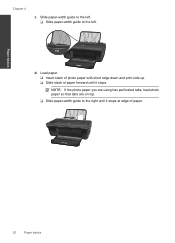HP Deskjet 2050 Support Question
Find answers below for this question about HP Deskjet 2050 - All-in-One Printer - J510.Need a HP Deskjet 2050 manual? We have 2 online manuals for this item!
Question posted by LmDHAVEC on March 12th, 2014
Hp 2050 Won't Take Photo Paper
The person who posted this question about this HP product did not include a detailed explanation. Please use the "Request More Information" button to the right if more details would help you to answer this question.
Current Answers
Related HP Deskjet 2050 Manual Pages
Similar Questions
Can Hp 2050 Printer Print A3 Paper
(Posted by DREWwhy 10 years ago)
How To Fix A Failur On My Tri Color Hp 2050 Cartridge?
My HP 2050 printer said that it's cartridge has a failure. It doesn't work. i never touch the sensit...
My HP 2050 printer said that it's cartridge has a failure. It doesn't work. i never touch the sensit...
(Posted by tamtararam 11 years ago)
Hp 4500g510g-m Feeds Photo Paper 4x6 With No Photo Picture
(Posted by ritewaycon 11 years ago)
How To Make A Hp 2050 Printer Copy Color Pages In Black And White
HOW TO MAKE A HP 2050 PRINTER COPY COLOR PAGES IN BLACK AND WHITE
HOW TO MAKE A HP 2050 PRINTER COPY COLOR PAGES IN BLACK AND WHITE
(Posted by rami983 12 years ago)