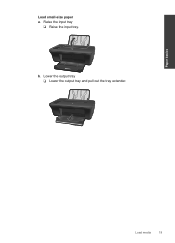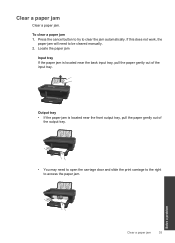HP Deskjet 2050 Support Question
Find answers below for this question about HP Deskjet 2050 - All-in-One Printer - J510.Need a HP Deskjet 2050 manual? We have 2 online manuals for this item!
Question posted by donjJbird9 on September 5th, 2014
My 802 Small Tri-color Cartridge Has No Output After Refilling, What Should I
do?
Current Answers
Related HP Deskjet 2050 Manual Pages
Similar Questions
How I Know Ink Level At 802 Small Tri-color Cartridge After Refilling
(Posted by saledunge 9 years ago)
How To Fix A Failur On My Tri Color Hp 2050 Cartridge?
My HP 2050 printer said that it's cartridge has a failure. It doesn't work. i never touch the sensit...
My HP 2050 printer said that it's cartridge has a failure. It doesn't work. i never touch the sensit...
(Posted by tamtararam 11 years ago)
Tri Color Cartridge Not Working In Hp Printer 2050.
I have purchased a new 802 small Tri color cartridge for hp printer 2050. It has been placed properl...
I have purchased a new 802 small Tri color cartridge for hp printer 2050. It has been placed properl...
(Posted by skpandey1951 11 years ago)
Hp Deskjet 3050 J610 'tri-color Cartridge Problem' Won't Print
screen display reads "tri-color cartridge problem" printer won't print or do anything, have changed ...
screen display reads "tri-color cartridge problem" printer won't print or do anything, have changed ...
(Posted by vjgriffin 12 years ago)
Blue Color On The Tri Color Cartridge Not Working.
Blue color on the tri color cartridge is not working. Have tried 3 cartridges, only the red, yellow ...
Blue color on the tri color cartridge is not working. Have tried 3 cartridges, only the red, yellow ...
(Posted by rachelgilliland 13 years ago)