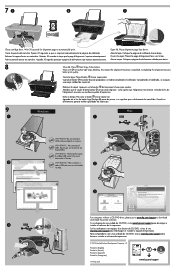HP Deskjet 1050A Support Question
Find answers below for this question about HP Deskjet 1050A.Need a HP Deskjet 1050A manual? We have 3 online manuals for this item!
Question posted by beothyarpad on June 13th, 2013
How To Print A New Alignment Page?
Current Answers
Answer #1: Posted by waelsaidani1 on June 13th, 2013 7:41 AM
Please follow the above methods here with illustrations: https://support.hp.com/us-en/product/HP-Photosmart-C4500-All-in-One-Printer-series/3575173/model/3575174/document/c01369878
Related HP Deskjet 1050A Manual Pages
Similar Questions
Can a deskjet 1000 J110 printer print with only full color ink cartridge and empty black ink cartrid...