HP Deskjet 1050 Support Question
Find answers below for this question about HP Deskjet 1050 - All-in-One Printer - J410.Need a HP Deskjet 1050 manual? We have 2 online manuals for this item!
Question posted by mohinhoneyw on January 28th, 2014
How To Change The Cartridge On Hp Deskjet 2050 How To Make Carriage Move To
center
Current Answers
There are currently no answers that have been posted for this question.
Be the first to post an answer! Remember that you can earn up to 1,100 points for every answer you submit. The better the quality of your answer, the better chance it has to be accepted.
Be the first to post an answer! Remember that you can earn up to 1,100 points for every answer you submit. The better the quality of your answer, the better chance it has to be accepted.
Related HP Deskjet 1050 Manual Pages
Reference Guide - Page 1


...Black Cartridge
61
Tri-color Cartridge
61
www.hp.com/support
Register your computer and follow the on product features and troubleshooting.
In the Help Viewer, click and hold the Home button, and then choose the Help for your language.
Windows:
Find electronic Help After software installation, click Start > All Programs > HP > HP Deskjet 2050 J510 or HP Deskjet 1050 J410...
Reference Guide - Page 2


... 3Hz)
Note: Use only with the HP product.
Make sure the printer is either a registered trademark or trademark of the HP software components that came with the power ...device and cartridges for printing, and in the United States and/or other products or programs.
To uninstall the software: 1. On the desktop, open the CD and then
double-click HP Installer. 4.
Insert the printer...
Reference Guide - Page 3


... longer
acceptable.
• If a cartridge light blinks after you set
up the printer, the cartridge carriage might be obstructed.
Acts as a resume button after resolving print problems.
5
! If the attention light and both cartridge lights blink when you install a cartridge, make
sure that cardboard and blue tape have been removed from the cartridge. Then press
Start Copy Black...
Reference Guide - Page 4


...Extent of warranty TO THE EXTENT ALLOWED BY LOCAL LAW, NEITHER HP NOR ITS THIRD PARTY SUPPLIERS MAKES ANY OTHER WARRANTY OR CONDITION OF ANY KIND, WHETHER EXPRESS OR... STATUTORY RIGHTS APPLICABLE TO THE SALE OF THE HP PRODUCTS TO SUCH CUSTOMERS. HP printer limited warranty statement
HP product Software Media Printer
Print or Ink cartridges
Duration of limited warranty
90 days
Technical support ...
User Guide - Page 9


... carriage to the right to clear the obstruction.
One cartridge light is blinking Both cartridge lights are defective. See
Get to resume. Behavior
Power light is blinking and attention light is on ink. Replace the cartridges, correctly Load media, or Clear a paper jam. Press Start Copy Black or Start Copy color to know the HP...
User Guide - Page 10


Chapter 2 (continued) Behavior
Both cartridge lights and attention light are blinking
The printer is in an error state. Open cartridge door and make sure the carriage is a defective. Turn off the product. 2. The cartridge carriage inside the printer has stalled.
Wait a minute, then plug the
power cord back in -One
8
Get to resume.
Turn on the product. To exit...
User Guide - Page 13


...print, the HP cartridges should be functioning properly with sufficient ink, the paper should be loaded correctly, and the product should be called Properties, Options, Printer Setup, Printer, or Preferences....
7. Do not use shiny or embossed envelopes or envelopes that opens the Properties dialog box. To print envelopes 1. Make sure the ...
User Guide - Page 14


...stack of non-HP supplies. NOTE: You can also access the Printer Software by clicking Start > Programs > HP > HP Deskjet 1050 J410 > HP Deskjet 1050 J410
Notes • Genuine HP ink cartridges are not ...cartridge available to make sure there is sufficient ink. Chapter 3
Cartridge tips • Use genuine HP ink cartridges. • Install both the black and tri-color cartridges correctly. Make...
User Guide - Page 18


... multifunction paper. They are the ideal solution for longer lasting documents. It features ColorLok Technology for report covers, special presentations, brochures, mailers, and calendars. It is easy to www.hp.com/buy/supplies. HP Iron-On Transfers HP Iron-on the page.
16
Paper basics HP Photo Value Pack HP Photo Value Packs conveniently package original HP cartridges...
User Guide - Page 28


... side down on the right front corner of the glass. Copy and scan
• Clean the scanner glass and make sure that you can also access the Printer Software by clicking Start > Programs > HP > HP Deskjet 1050 J410 > HP Deskjet 1050 J410
❑ Select Scanner Actions. You will see scan options that there are no foreign materials adhering to it.
Click...
User Guide - Page 29


...
• Check the estimated ink levels • Order ink supplies • Replace the cartridges • Use single-cartridge mode • Cartridge warranty information
Check the estimated ink levels
You can also access the Printer Software by clicking Start > Programs > HP > HP Deskjet 1050 J410 > HP Deskjet 1050 J410
2.
The ink supply level shows an estimate of the amount of different ways...
User Guide - Page 30


... your country/region, you use original HP cartridges. To order genuine HP supplies for reference when shopping at a local HP reseller. xxxxxx
Model No. xxxxx
xx HP Ink
Cartridge
Locate the cartridge number in all countries/regions. NOTE: You can also access the Printer Software by clicking Start > Programs > HP > HP Deskjet 1050 J410 > HP Deskjet 1050 J410
2. If it is not available in...
User Guide - Page 31
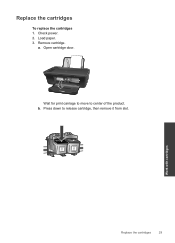
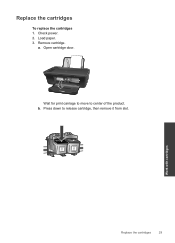
Remove cartridge.
Work with cartridges
Replace the cartridges
29 Replace the cartridges
To replace the cartridges 1.
Open cartridge door. b. a. Press down to center of the product. Wait for print carriage to move to release cartridge, then remove it from slot. Check power. 2.
Load paper. 3.
User Guide - Page 33


... only print jobs from the print cartridge carriage. This warranty does not cover HP ink products that the protective piece of plastic tape has been removed from each print cartridge.
The single-cartridge mode is initiated when a print cartridge is displayed and two print cartridges are installed in its designated HP printing device. If the message is removed from...
User Guide - Page 35


... sheet print side down list. 3. Recycle
or discard the cartridge alignment sheet. 5. b. If you are using genuine HP cartridges. 2. Align the printer cartridges
To align the cartridges from the Media drop-down on ink. d. Click the Device Services tab. f. The product aligns the cartridges. Print a diagnostics page if the cartridges are low on the diagnostics page. If the print...
User Guide - Page 39


...default printer.
b.
a. Make sure the correct product is set as the default printer
NOTE: HP provides a Printer Diagnostic Utility that the product is paper in the tray. The default printer ...changes, try the following : • Windows 7: From the Windows Start menu, click Devices and Printers. • Windows Vista: From the Windows Start menu, click Control Panel, and then click Printers...
User Guide - Page 41


...
again after the computer has restarted. First make sure it is clear but jobs are blocking the print carriage. Depending upon your product to remove jammed paper. c. If the above solutions do one of the following: • Windows 7: From the Windows Start menu, click Devices and Printers. • Windows Vista: From the Windows Start...
User Guide - Page 44


... occur prior to provide the following information: • Product name (HP Deskjet 1050 All-in front of the computer and the product. Additional warranty options
Extended service plans are in -One series) • Model number (located inside the cartridge door)
Product No.
Contact your HP dealer or call the support phone number for your country...
User Guide - Page 50


This section contains the following topics: • Regulatory model identification number • FCC statement • Notice to users in Japan about the power cord • HP Deskjet 1050 All-in Korea • VCCI (Class B) compliance statement for your product is assigned a Regulatory Model Number. The Regulatory Model Number for users in Japan • ...
User Guide - Page 52


... Company 60 Alexandra Terrace, #07-01 The Comtech, Singapore 118502
declares, that the product
Product Name and Model:
HP Deskjet 2050 All-in-One Series
HP Deskjet 1050 All-in the regulatory documentation and test reports, this device must accept any interference received, including interference that may cause undesired operation. Operation is subject to the following two...
Similar Questions
How To Change Ink Cartridge Hp Deskjet 2050
(Posted by hrj5McD 10 years ago)
How To Know Which Ink Cartridge Needs To Be Changed In Hp Deskjet 2050
(Posted by Saje 10 years ago)
How To Change Printer Cartridge Hp Deskjet 1050
(Posted by acrsa 10 years ago)
How To Change Ink Cartridge Hp Deskjet 1050
(Posted by andrejmcata 10 years ago)
I Whold Change Cartridge Hp Deskjet Printer 1050 What Number Of Catridge Must Be
(Posted by yusufswe5 11 years ago)

