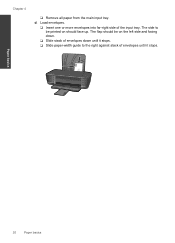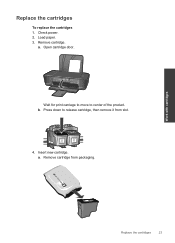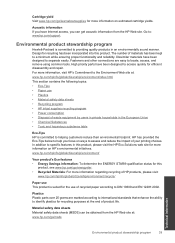HP Deskjet 1000 Support Question
Find answers below for this question about HP Deskjet 1000 - Printer - J110.Need a HP Deskjet 1000 manual? We have 2 online manuals for this item!
Question posted by mboythu on February 19th, 2014
How To Remove Hp 1000 Ink Cartrige Inserted Backwards
The person who posted this question about this HP product did not include a detailed explanation. Please use the "Request More Information" button to the right if more details would help you to answer this question.
Current Answers
Related HP Deskjet 1000 Manual Pages
Similar Questions
How To Hp Deskjet 1000 J110 Series Ink Cartrige Refilling
(Posted by JRingnob 10 years ago)
When To Change Black Ink Cartridge On Hp 1000 Wireless Printer
(Posted by cesligh 10 years ago)
How To Reset 60 Xl Ink Cartridge For Hp 1000 Printer
(Posted by pingpthe 10 years ago)
Hp 5000 Ink Replacement Loop
I have followed instructions to relace dye ink to uv ink. Machine says “unrecognised cartridge...
I have followed instructions to relace dye ink to uv ink. Machine says “unrecognised cartridge...
(Posted by digitalpackagingconz 11 years ago)
How Can I Print In 'draft Quality' On Hp 1000 Printer?
I purchased a new HP 1000 printer but its printing options do not allow me to change the printing qu...
I purchased a new HP 1000 printer but its printing options do not allow me to change the printing qu...
(Posted by anupamdubey 11 years ago)