HP Deskjet 1000 Support Question
Find answers below for this question about HP Deskjet 1000 - Printer - J110.Need a HP Deskjet 1000 manual? We have 2 online manuals for this item!
Question posted by adfohs on July 27th, 2013
How Do You Refill Hp 1000 J110 Ink Cartridge
The person who posted this question about this HP product did not include a detailed explanation. Please use the "Request More Information" button to the right if more details would help you to answer this question.
Current Answers
There are currently no answers that have been posted for this question.
Be the first to post an answer! Remember that you can earn up to 1,100 points for every answer you submit. The better the quality of your answer, the better chance it has to be accepted.
Be the first to post an answer! Remember that you can earn up to 1,100 points for every answer you submit. The better the quality of your answer, the better chance it has to be accepted.
Related HP Deskjet 1000 Manual Pages
Reference Guide - Page 1


... see the setup poster. Windows:
Find electronic Help After software installation, click Start > All Programs > HP > HP Deskjet 1000 Printer J110 series > Help.
Register your product information. Black Cartridge
61
Tri-color Cartridge
61
www.hp.com/support It also provides product specifications, legal notices, environmental, regulatory, and support information.
Printed in...
Reference Guide - Page 2


...cartridges is used .
Connect the USB cable. 2.
The [On] button will be lit green.
If you are secure. After the installation finishes, restart the computer. Insert the HP software CD into your printer is not selected as the default printer, right-click the printer...Ink usage
Note: Ink from the computer.
2.
For more information, see www.hp.com/go/inkusage.
Double-click HP ...
User Guide - Page 3


...
Contents
1 How Do I?...3 2 Get to know the HP Printer
Printer parts...5 On button...5 3 Print Print documents...7 Print photos...8 Print envelopes...9 Tips for print success...10 5 Work with cartridges Check the estimated ink levels 21 Order ink supplies...22 Replace the cartridges...23 Use single-cartridge mode...25 Cartridge warranty information 25 6 Solve a problem Improve print quality...
User Guide - Page 5


1 How Do I ?
3
How Do I ? Learn how to use your HP Printer • Printer parts • Load media • Replace the cartridges • Clear a paper jam
How Do I?
User Guide - Page 7


... the power cord. 4 Output tray 5 Output tray extender (also referred to as the tray extender) 6 Cartridge door 7 Print cartridges 8 USB port 9 Power connection: Use only with the power adapter supplied by HP
On button
Get to know the HP Printer
On button
5 To completely remove power, turn off , a minimal amount of power is
still used.
User Guide - Page 12


... the HP Printer desktop icon to fit snugly against all paper. Cartridge tips • Use genuine HP ink cartridges. • Install both the black and tri-color cartridges correctly...not just one page). NOTE: You can also access the Printer Software by clicking Start > Programs > HP > HP Deskjet 1000 J110 series > HP Deskjet 1000 J110 series
Print
10
Print Depending on facing up. • ...
User Guide - Page 13


.... On the File menu in the input tray with the blank side facing up. Notes • Genuine HP ink cartridges are designed and tested with HP printers and papers to print. Reload the paper in your document on photo paper. From the Print in the input tray. 2. For more information. Click OK ...
User Guide - Page 16


...HP cartridges and HP Advanced Photo Paper to www.hp.com/buy/supplies. Great for printing out an entire vacation's worth of the HP Web site are heavy two-sided matte papers perfect for presentation, proposals, reports, and newsletters. To order HP...and flyers. Original HP inks and HP Advanced Photo Paper ...shirts from your HP Printer. HP Premium Presentation Paper or HP Professional Paper These...
User Guide - Page 23


.... Work with cartridges
5 Work with cartridges
• Check the estimated ink levels • Order ink supplies • Replace the cartridges • Use single-cartridge mode • Cartridge warranty information
Check the estimated ink levels
You can also access the Printer Software by clicking Start > Programs > HP > HP Deskjet 1000 J110 series > HP Deskjet 1000 J110 series
2.
When...
User Guide - Page 24


... you may still view supplies information and print a list for reference when shopping at a local HP reseller.
Work with cartridges
Chapter 5
Order ink supplies
Before ordering cartridges, locate the correct cartridge number. Product No.
NOTE: You can also access the Printer Software by clicking Start > Programs > HP > HP Deskjet 1000 J110 series > HP Deskjet 1000 J110 series
2.
User Guide - Page 26


... plastic tape using pink pull tab. Slide cartridge into slot until it clicks into place.
Work with cartridges Aligning the cartridges ensures high-quality output.
24
Work with cartridges
d. c. Chapter 5
b.
Follow onscreen instructions to align the cartridges when you print a document after installing a new cartridge. NOTE: The HP Printer prompts you to complete aligning the...
User Guide - Page 27


... plastic tape has been removed from each print cartridge. NOTE: When the HP Printer operates in the product, verify that the print cartridge is displayed on the product as the HP ink is used in the HP Printer to operate the HP Printer with .
Exit single-cartridge mode
Install two print cartridges in its designated HP printing device. If the message is displayed...
User Guide - Page 29


.... Click Align Ink Cartridges tab.
c. Click Print Diagnostic Information to access the Printer Toolbox. Align the printer cartridges
To align the cartridges from the Media drop-down list. d. To print a diagnostics page a. Check the print properties to access the print properties. 3. The product prints an alignment sheet. 5. If the print cartridges are using genuine HP cartridges...
User Guide - Page 30


To clean the cartridges automatically a. In the Printer Software, click Printer Actions and then click Maintenance
Tasks to access the Printer Toolbox. Click Clean Ink Cartridges. Follow the onscreen instructions. Load letter or A4 unused plain white paper into the input tray. Chapter 6
streaks in the color and black boxes, or no ink in portions of the color...
User Guide - Page 38


...
xx HP Ink
Cartridge
• Serial number (located on the back or bottom of the product) • Messages that this situation began? ◦ Did anything else occur prior to this situation (such as a thunderstorm, product
was moved, etc.)? Solve a problem
36
Solve a problem Be prepared to provide the following information: • Product name (HP Deskjet 1000 J110...
User Guide - Page 41
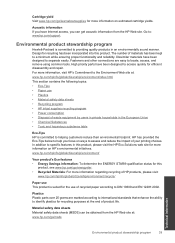
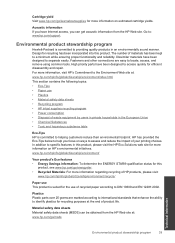
...Dissimilar materials have been designed to access quickly for more information on estimated cartridge yields. High priority parts have Internet access, you focus on HP's environmental initiatives. In addition to a minimum while ensuring proper functionality and reliability. www.hp.com/hpinfo/globalcitizenship/environment/
Your product's Eco features • Energy Savings information...
User Guide - Page 42


.... For more information regarding recycling of HP products, please visit: www.hp.com/hpinfo/globalcitizenship/environment/recycle/ HP inkjet supplies recycling program HP is listed at: www.hp.com/ go to the U.S. The HP Inkjet Supplies Recycling Program is available in many countries/regions, and lets you recycle used print cartridges and ink cartridges free of charge. The following...
User Guide - Page 44


... in your product is VCVRA-1003. Toxic and hazardous substance table
Regulatory notices
The HP Printer meets product requirements from regulatory agencies in Korea • VCCI (Class B) compliance statement for this product can be confused with the marketing name (HP Deskjet 1000 J110 series, etc.) or product numbers (CH340-64001, etc.).
42
Technical information
Technical information...
User Guide - Page 46


...Model Number is the main product identifier in Japan about the power cord
HP Deskjet 1000 J110 series declaration of conformity
DECLARATION OF CONFORMITY
according to ISO/IEC 17050-1 and... any interference received, including interference that the product
Product Name and Model:
HP Deskjet 1000 Printer J110
Regulatory Model Number: 1) VCVRA-1003
Product Options:
All
Power Adapter:
0957...
User Guide - Page 47
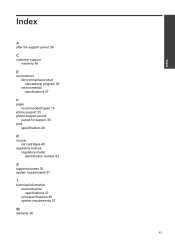
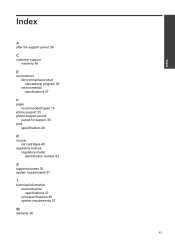
...stewardship program 39 environmental specifications 37
P
paper recommended types 13
phone support 35 phone support period
period for support 35 print
specifications 38
R
recycle ink cartridges 40
regulatory notices regulatory model identification number 42
S
support process 35 system requirements 37
T
technical information environmental specifications 37 print specifications 38 system requirements...
Similar Questions
What Size Ink Cartridge Does Hp 1000 J110
(Posted by sophaddie 9 years ago)
How To Remove Chip From Hp Designjet 5000 Ink Cartridge
(Posted by ailpa 10 years ago)
How To Reset Hp Officejet 6000 Ink Cartridge
(Posted by rosecKe 10 years ago)

