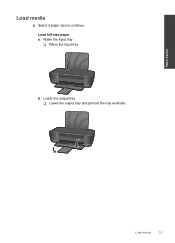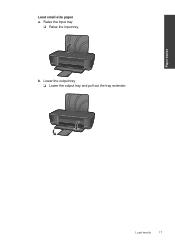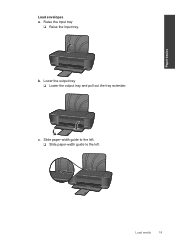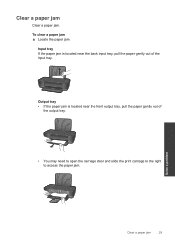HP Deskjet 1000 Support Question
Find answers below for this question about HP Deskjet 1000 - Printer - J110.Need a HP Deskjet 1000 manual? We have 2 online manuals for this item!
Question posted by hasinthakasun on July 10th, 2013
Output Tray Closed
The person who posted this question about this HP product did not include a detailed explanation. Please use the "Request More Information" button to the right if more details would help you to answer this question.
Current Answers
Related HP Deskjet 1000 Manual Pages
Similar Questions
Hp Printer 1000 J110 Output Tray Closed Error When Output Tray Is Open
(Posted by gintrfr 9 years ago)
How To Open Hp Deskjet 1000 Output Tray
(Posted by demaroc 10 years ago)
Where Can I Find Sensor On Output Tray For Hp Deskjet 1000 Printer
(Posted by wirem 10 years ago)
Hp Deskjet 1000 Output Tray Extender Won't Move
(Posted by JoMhc 10 years ago)
Output Tray
What do you do when you're trying to print a document and your output tray is down, but your printer...
What do you do when you're trying to print a document and your output tray is down, but your printer...
(Posted by barbouremilee 12 years ago)