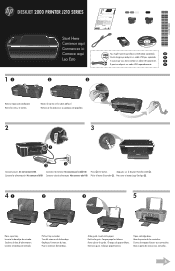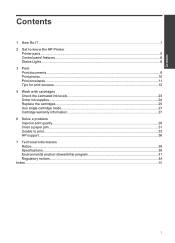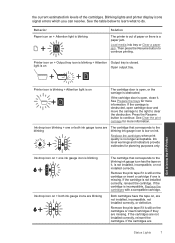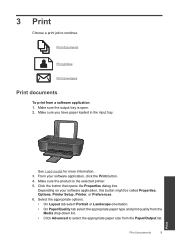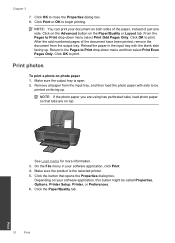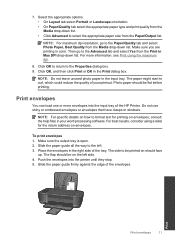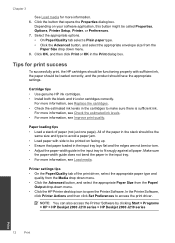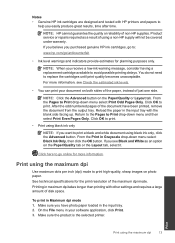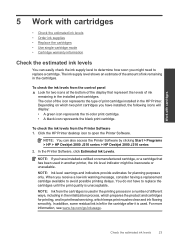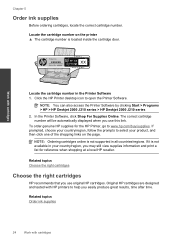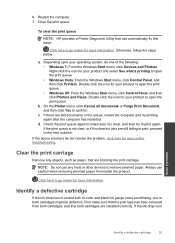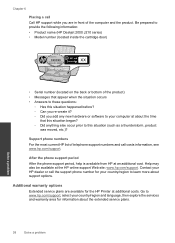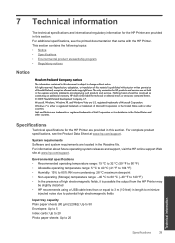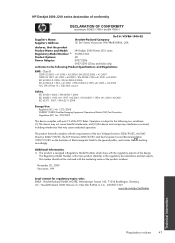HP Deskjet 2000 Support Question
Find answers below for this question about HP Deskjet 2000 - Printer - J210.Need a HP Deskjet 2000 manual? We have 3 online manuals for this item!
Question posted by barbouremilee on February 3rd, 2012
Output Tray
What do you do when you're trying to print a document and your output tray is down, but your printer is telling you it's not..?
Current Answers
Related HP Deskjet 2000 Manual Pages
Similar Questions
Hp Printer 1000 J110 Output Tray Closed Error When Output Tray Is Open
(Posted by gintrfr 9 years ago)
Why Does My Printer Hp Deskjet 1000 Only Print Color?
(Posted by demercu 10 years ago)
My Printer Hp Deskjet 2000 J210 Won't Print, I Tried Everything, Plz Help
i tried unpluggin the machine, changin the ink and paper and also tried unplugging it but then when ...
i tried unpluggin the machine, changin the ink and paper and also tried unplugging it but then when ...
(Posted by anthonyy98 11 years ago)
Please Help I Am Installin Ins Deskjet 1000 Trying To Enstall The Printer I Am N
(Posted by CAROLYNDENNIS2010 11 years ago)
My Once Is Window 8 How To Install Hp Deskjet 2000 Printer J210 Series
(Posted by thuleong 12 years ago)