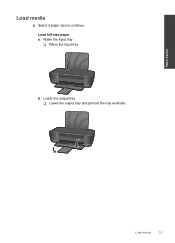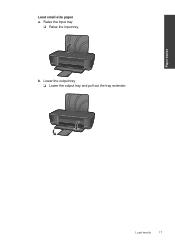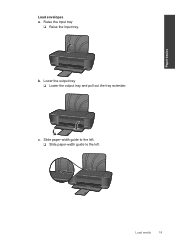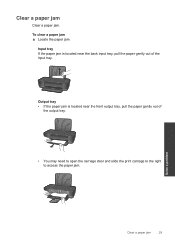HP Deskjet 1000 Support Question
Find answers below for this question about HP Deskjet 1000 - Printer - J110.Need a HP Deskjet 1000 manual? We have 2 online manuals for this item!
Question posted by JoMhc on September 23rd, 2013
Hp Deskjet 1000 Output Tray Extender Won't Move
The person who posted this question about this HP product did not include a detailed explanation. Please use the "Request More Information" button to the right if more details would help you to answer this question.
Current Answers
Related HP Deskjet 1000 Manual Pages
Similar Questions
How To Open Hp Deskjet 1000 Output Tray
(Posted by demaroc 10 years ago)
How Can I Print A Cutomize Size With Hp Deskjet 1000 J110 Series
How can I print a cutom size with HP Deskjet 1000 j110 series
How can I print a cutom size with HP Deskjet 1000 j110 series
(Posted by siaainc 11 years ago)
My Hp Deskjet 1000 J110 Does Not Print Black, Only Colour
My hp Deskjet 1000 J110 Does Not Print Black, only colour. New printer and cartridges, hardly used.
My hp Deskjet 1000 J110 Does Not Print Black, only colour. New printer and cartridges, hardly used.
(Posted by Ken29891 11 years ago)
Does Hp Deskjet 1000 Printer J110 Series Accept Ink Refilled Cartridges?
Please clarify the whether HP Deskjet 1000 Printer J110 Series accept ink refilled cartridges?
Please clarify the whether HP Deskjet 1000 Printer J110 Series accept ink refilled cartridges?
(Posted by trainerbporajat 13 years ago)