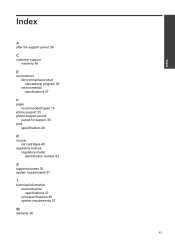HP Deskjet 1000 Support Question
Find answers below for this question about HP Deskjet 1000 - Printer - J110.Need a HP Deskjet 1000 manual? We have 2 online manuals for this item!
Question posted by klh01mu on September 1st, 2013
How To Change An Ink Cartridge On Hp Deskjet 1000
The person who posted this question about this HP product did not include a detailed explanation. Please use the "Request More Information" button to the right if more details would help you to answer this question.
Current Answers
Related HP Deskjet 1000 Manual Pages
Similar Questions
Why Is It So Hard To Replace Ink Cartridge Hp Deskjet 6980
(Posted by arejuCV_U 10 years ago)
How To Fill Ink In Hp Deskjet 1000 J110 Printer
(Posted by Daverhem 10 years ago)
How To Change Settings For Hp Deskjet 1000 To Conserve Ink
(Posted by bsumakan 10 years ago)
How Do You Check Ink Levels Hp Deskjet 1000 J110 Printer
(Posted by pawcscol 10 years ago)
How To Check Ink Cartridges Hp Deskjet 1000 Printer J110 Series
(Posted by sekpeac 10 years ago)