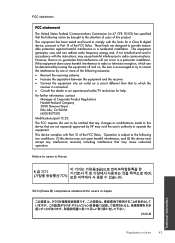HP Deskjet 1000 Support Question
Find answers below for this question about HP Deskjet 1000 - Printer - J110.Need a HP Deskjet 1000 manual? We have 2 online manuals for this item!
Question posted by bsumakan on January 30th, 2014
How To Change Settings For Hp Deskjet 1000 To Conserve Ink
The person who posted this question about this HP product did not include a detailed explanation. Please use the "Request More Information" button to the right if more details would help you to answer this question.
Current Answers
Related HP Deskjet 1000 Manual Pages
Similar Questions
How To Set Hp Deskjet 1000 To Factory Settings
(Posted by sssracimbo 9 years ago)
How To Set Hp Deskjet 1000 To Print T Shirt
(Posted by cjcst 9 years ago)
How To Change The Hp Deskjet 1000 To Print Just Blue
(Posted by drbetEAH 10 years ago)
How To Set Hp Deskjet 1000 Printer To Print Black Only
(Posted by mtgmoTabb 10 years ago)
How Can I Print A Cutomize Size With Hp Deskjet 1000 J110 Series
How can I print a cutom size with HP Deskjet 1000 j110 series
How can I print a cutom size with HP Deskjet 1000 j110 series
(Posted by siaainc 11 years ago)