HP Designjet 9000s Support Question
Find answers below for this question about HP Designjet 9000s.Need a HP Designjet 9000s manual? We have 9 online manuals for this item!
Question posted by tfehlhaber on December 8th, 2011
Mp Reset Button For Hp9000
Where is the mp reset button located for HP9000/rp4440?
Current Answers
There are currently no answers that have been posted for this question.
Be the first to post an answer! Remember that you can earn up to 1,100 points for every answer you submit. The better the quality of your answer, the better chance it has to be accepted.
Be the first to post an answer! Remember that you can earn up to 1,100 points for every answer you submit. The better the quality of your answer, the better chance it has to be accepted.
Related HP Designjet 9000s Manual Pages
HP Designjet 8000s, 9000s, and 10000s Air Purifier System - Users Guide - Page 18


... for the filter contamination (middle indication in the following chapters. 3.4.1 HP Designjet 8000s Air Purifier System After replacing the filter element the service interval must be entered with the HP Designjet 9000s/10000s Air Purifier System. The following steps must be reset.
By pressing the button ENTER the actual code is reset to extract the gases.
HP Designjet 8000s, 9000s, and 10000s Air Purifier System - Users Guide - Page 19


... switches on at the membrane keyboard using these buttons. With the HP Designjet 9000s/10000s Air Purifier System a " code 2: 00000 " the code
from the second filter element also must be lit or blinking extinguishes. By pressing the button ENTER the programme name is saved. The code is reset to suppress this code has been entered...
Service Manual - Page 14


... and Power On button -
MAINTENANCE MODE PASSWORD?
„ This option is connected correctly and NOT damaged. 2 Replace the Heater Panel ⇒ Page 8-27. 3 Replace the Power Supply Unit ⇒ Page 8-43. 4 Replace the Main PCA ⇒ Page 8-35. By powering in order to recover the NVRAM.
1-6
HP Designjet 9000s Series Printer Service Manual Troubleshooting...
Service Manual - Page 15
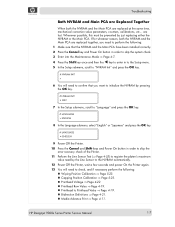
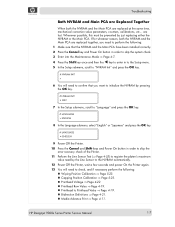
... Shift keys and Power On button in order to skip the
error recovery check of the Printer. 11 Perform the Line Sensor Test (⇒ Page 4-53) to Printhead Value ⇒ Page 4-19. „ Bidirection Definitions ⇒ Page 4-21. „ Media Advance Print ⇒ Page 4-11. HP Designjet 9000s Series Printer Service Manual
1-7 If for whatever...
Service Manual - Page 27
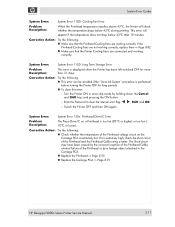
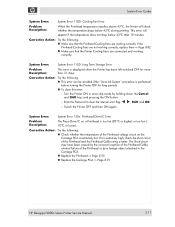
...the Carriage PCA is displayed when the Printer has been left switched OFF for long periods. „ To clear this error:
-
HP Designjet 9000s Series Printer Service Manual
2-11 System Error Codes... down the Cancel and Shift keys and pressing the ON button.
- Corrective Action: Try the following: „ Make sure that the Printer Cooling Fans are working correctly. Enter the Password to the...
Service Manual - Page 135


... Ink is being used since the last reset.
# MEDIA USED > 0000350m
2 Use the S and T keys to change the amount of media used in to
select the digits.
# MEDIA USED > 0000200m
3 Press the OK key once you have entered the new usage length.
HP Designjet 9000s Series Printer Service Manual
4-79 Press the Left Arrow...
Service Manual - Page 136


...?
Maintenance Mode
4 If the Media Used counter needs to be reset, return to the Counter
submenu, scroll to "Reset Prime Assy" and press the OK key.
# RESET PRIME ASSY >
5 You will need to confirm that you want to reset the counter by pressing the OK key.
# RESET PRIME ASSY
* OK?
4-80
HP Designjet 9000s Series Printer Service Manual
Service Manual - Page 137


... to view the date of when the Wiper Cleaning Assembly was last replaced.
# WIPER CLEANING > 05/05/08
HP Designjet 9000s Series Printer Service Manual
4-81 After replacing the Wiper Cleaning Assembly, make sure you reset the usage counter related to that Pump Tube. 1 In the Counter submenu, scroll to "YY Pump Tube" and...
Service Manual - Page 138
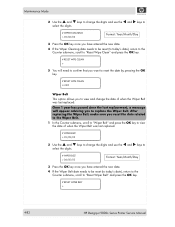
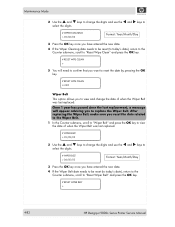
... you have entered the new date.
4 If the Wiper Cleaning date needs to be reset (to today's date), return to the Counter submenu, scroll to "Reset Wiper Belt" and press the OK key.
# RESET WIPER BELT >
4-82
HP Designjet 9000s Series Printer Service Manual Wiper Belt
This option allows you to view and change the date...
Service Manual - Page 139


... usage counter related to the Wiper Blade: Once the counter has reached 30,000 (wipes) a message will need to confirm that you want to reset the date by pressing the OK key.
# RESET WIPE BLADE
* OK? HP Designjet 9000s Series Printer Service Manual
4-83
Maintenance Mode
5 You will need to confirm that you want to...
Service Manual - Page 140


...Axis Belt: Once the counter has reached 1,000,000 (scans) a message will appear advising you reset the usage counter related to the Scan-Axis Belt. 1 In the Counter submenu, scroll to "Scan..., make sure you to the Scan-Axis Belt.
# SCAN AXIS BELT > 0057800
4-84
HP Designjet 9000s Series Printer Service Manual
Scan-Axis Belt This option allows you to view and change the digits and use the...
Service Manual - Page 141
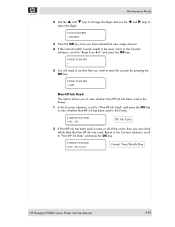
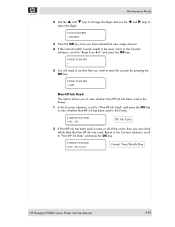
...usage amount. 4 If the Scan-Axis Belt counter needs to be reset, return to the Counter
submenu, scroll to "Reset Scan Belt" and press the OK key.
# RESET SCAN BELT >
5 You will need to confirm that you can....
# NON-HP INK DATE # XX > 06/12/22
Format: Year/Month/Day
HP Designjet 9000s Series Printer Service Manual
4-85 Non-HP Ink Used
This option allows you to view whether Non-HP Ink has been ...
Service Manual - Page 144


...the Heater Panel Maintenance Mode are as follows:
Menu Item F LIMIT R LIMIT P LIMIT
STANDBY TEMP HEATER TEST RESET PARAM EXIT
Description
Front Heater maximum temperature limit preset by User.
Print Heater maximum temperature limit preset by User. ... On or OFF Yes or No
Yes or No
4-88
HP Designjet 9000s Series Printer Service Manual
Rear Heater maximum temperature limit preset by User.
Service Manual - Page 312


... sure you will need to switch On the Printer and charge the Ink (for more information, refer to the Printer.
7. Once the new Ink Pump Assembly has been installed, you reset the Pump Tube counter (for more information, refer to Page 4-81).
8-100
HP Designjet 9000s Series Printer Service Manual Removal and Installation
6.
Remove the Ink...
Service Manual - Page 332


Once you have replaced the Capping Unit, make sure you reset the Capping Unit counter (for more information, refer to the Capping... Unit and remove from the Capping Station.
8-120
5. Remove the Capping Plates from the Capping Station. HP Designjet 9000s Series Printer Service Manual Remove six screws that secure the Capping
Plates to Page 4-84). Uncap the Carriage and move it to...
Service Manual - Page 336


...screws that secure the Prime Assembly to Page 4-80).
8-124
HP Designjet 9000s Series Printer Service Manual Be very careful when disconnecting the Priming Tubes since waste...tubes before disconnecting them . Once you have replaced the Prime Assembly, make sure you reset the Prime Assembly counter (for more information, refer to the Capping Station.
16.
Disconnect the Priming Tube from ...
Service Manual - Page 344
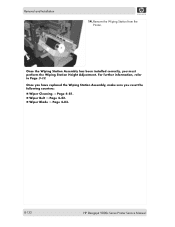
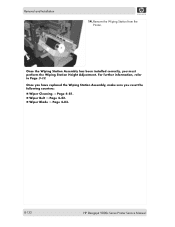
... you must perform the Wiping Station Height Adjustment. Once the Wiping Station Assembly has been installed correctly, you reset the following counters:
„ Wiper Cleaning ⇒ Page 4-81. „ Wiper Belt ⇒ Page 4-82. „ Wiper Blade ⇒ Page 4-83.
8-132
HP Designjet 9000s Series Printer Service Manual Remove the Wiping Station from the...
Service Manual - Page 345


...the Wiping Station Assembly ⇒ Page 8-129. 7. Once you have replaced the Wiper Cleaning Assembly, make sure you reset the Wiper Cleaning counter (for more information, refer to the Wiping Station Assembly.
8. Removal and Installation
Wiper Cleaning Assembly... Station Assembly. Remove the Upper Side Cover (Left) ⇒ Page 8-4. 2. HP Designjet 9000s Series Printer Service Manual
8-133
Service Manual - Page 347
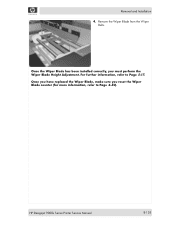
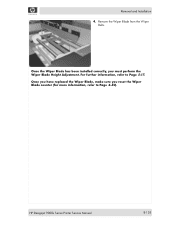
... correctly, you reset the Wiper Blade counter (for more information, refer to Page 5-17. Once you have replaced the Wiper Blade, make sure you must perform the Wiper Blade Height Adjustment. Remove the Wiper Blade from the Wiper
Belts. For further information, refer to Page 4-83).
HP Designjet 9000s Series Printer Service Manual
8-135...
Service Manual - Page 351


.... For further information, refer to Page 4-82). Also, Once the Wiping Station Assembly has been installed correctly, you reset the Wiper Belt counter (for more information, refer to Page 5-13. HP Designjet 9000s Series Printer Service Manual
8-139
Once the Wiper Belts and Blade have replaced the Wiper Belts, make sure you must perform...
Similar Questions
Hp 9000 Designjet Large Format Printer When To Change Out Ink Cartridges?
(Posted by stjaimes 9 years ago)
Does A Hp 3000 J310 Wireless Printer Have A Reset Button
(Posted by BLKholla 10 years ago)
Lost My Admin Password For Designjet T2300 Is There A Reset Button?
lost my admin password for designjet t2300 is there a reset button? it needs to update itself and i ...
lost my admin password for designjet t2300 is there a reset button? it needs to update itself and i ...
(Posted by kennydempsey 11 years ago)

