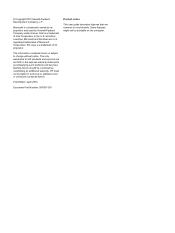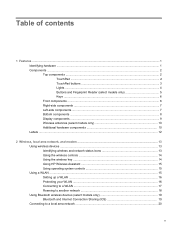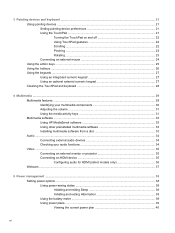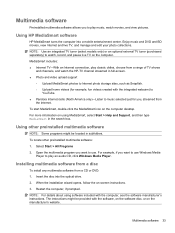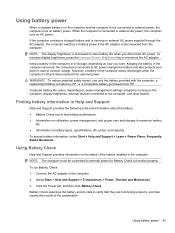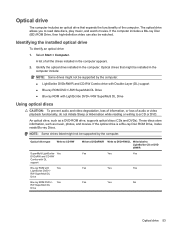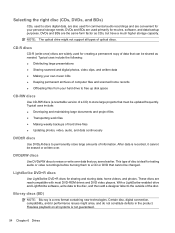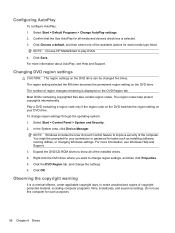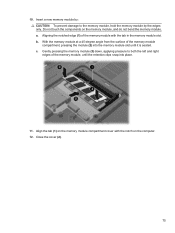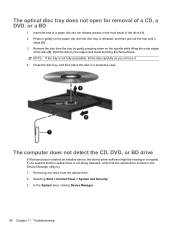HP DV7T Support Question
Find answers below for this question about HP DV7T - Pavilion - Entertainment Laptop.Need a HP DV7T manual? We have 1 online manual for this item!
Question posted by donstan4 on September 18th, 2013
Printing A Photo On 4x6 Paper With Out Tab
hp deskjet 1000-j110a printer. can not print a photo on 4x6 paper with out a tab .useing every avable hp support
Current Answers
Answer #1: Posted by DreadPirateRoberts on September 19th, 2013 9:12 AM
The section you need starts on page 8
Related HP DV7T Manual Pages
Similar Questions
How To Fix Laptop Keyboard Key Rubber Cap Hp Elitebook
(Posted by gayleroma 10 years ago)
How Many Laptop Memory Slots Available In Hp 6930p
(Posted by meeeesimonm 10 years ago)
My Hp Laptop Has Died Due To The Mother Board Failing. It Is Out Of Warranty An
The laptop is still under high purchase agreement . Is there anything I can do get some of the $730....
The laptop is still under high purchase agreement . Is there anything I can do get some of the $730....
(Posted by jennyburkitt 11 years ago)
How Do I Transfer Files From My Computer To The Photo Frame?
(Posted by gjaques9 11 years ago)
Can I Print Labels From This Laptop?
(Posted by gloriamiller 11 years ago)