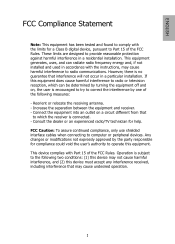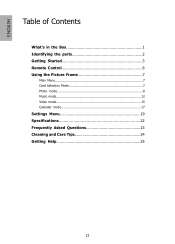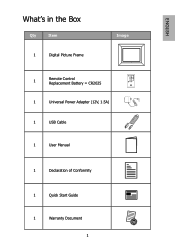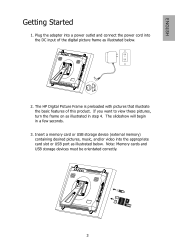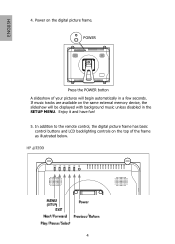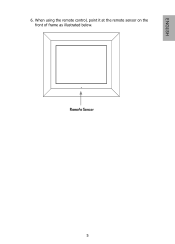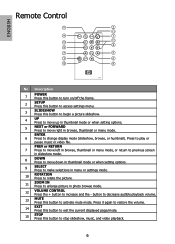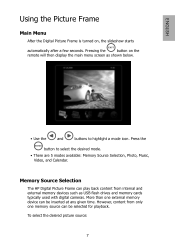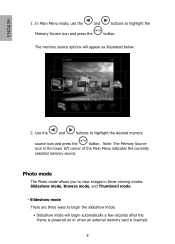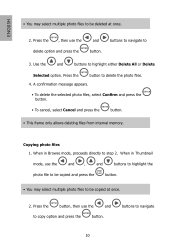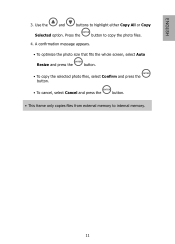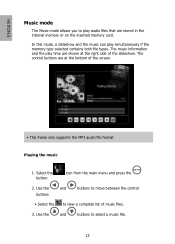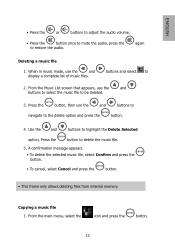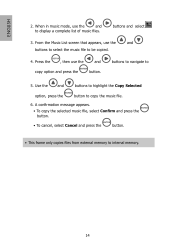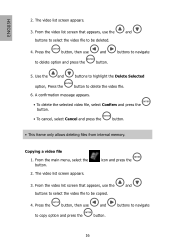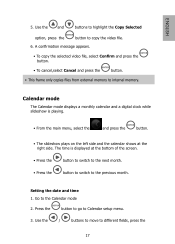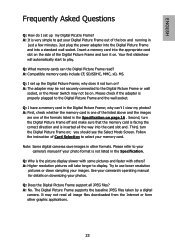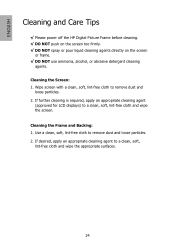HP DF1200A1 Support Question
Find answers below for this question about HP DF1200A1 - Hewlett Packard - 12in Digital Photo Frame.Need a HP DF1200A1 manual? We have 1 online manual for this item!
Question posted by rjm713 on September 10th, 2012
Hp Digital Frame Will Not Turn On
HP Digital Frame, model # df1200a1-16 will not power on.
Current Answers
Related HP DF1200A1 Manual Pages
Similar Questions
Hp 8 Inch Digital Picture Frame Model Df820b4 Will Not Display Images Copied
from a mac
from a mac
(Posted by dpayful 10 years ago)
How To Get A Picture Off Of A Hp Digital Picture Frame Model Df840
(Posted by plasIrishgi 10 years ago)
I Lost My Manual Where Can I Get A New One
(Posted by lorieschnell 12 years ago)
I Have A Hp 3.5' Digital Picture Frame Model Df300a4-19
I lost the cable to charge it. Do you know where I can get a replacement?
I lost the cable to charge it. Do you know where I can get a replacement?
(Posted by kmegregian 12 years ago)
Digital Picture Frame
won't turn on, was working fine now it doesn't
won't turn on, was working fine now it doesn't
(Posted by bettyohbetty 13 years ago)