HP D5258A Support Question
Find answers below for this question about HP D5258A - Pavilion M50 - 15" CRT Display.Need a HP D5258A manual? We have 1 online manual for this item!
Question posted by swamigeddada on June 14th, 2012
R 430 Value
The person who posted this question about this HP product did not include a detailed explanation. Please use the "Request More Information" button to the right if more details would help you to answer this question.
Current Answers
There are currently no answers that have been posted for this question.
Be the first to post an answer! Remember that you can earn up to 1,100 points for every answer you submit. The better the quality of your answer, the better chance it has to be accepted.
Be the first to post an answer! Remember that you can earn up to 1,100 points for every answer you submit. The better the quality of your answer, the better chance it has to be accepted.
Related HP D5258A Manual Pages
HP Pavilion Desktop PCs - M40, M50 and M70 Multimedia Displays - (English) User Guide - Page 2
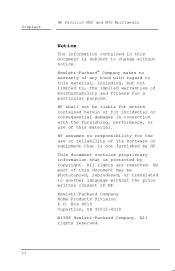
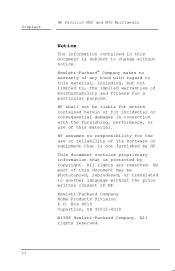
Displays
HP Pavilion M50 and M70 Multimedia
Notice
The information contained in connection with regard to this material, including, but not limited to change without the prior written consent ...
HP Pavilion Desktop PCs - M40, M50 and M70 Multimedia Displays - (English) User Guide - Page 4


...Display 5 Locating the Display 5 Connecting the Power and Video Cables 6 Connecting the Speakers 8
3 Using the Display 11 Turning the Display On and Off 11 Degaussing the Display 12 Setting the Screen Resolution 13 Minimizing Eyestrain 13 Minimizing Energy Use 14 Care and Cleaning 15 Cleaning the Screen 15... Adjusting the Viewing Angle 17
4 Changing Display Settings...
HP Pavilion Desktop PCs - M40, M50 and M70 Multimedia Displays - (English) User Guide - Page 6
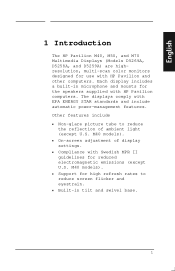
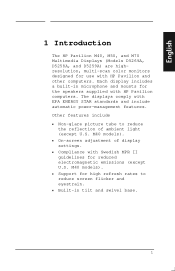
... EPA ENERGY STAR standards and include automatic power-management features. English
1 Introduction
The HP Pavilion M40, M50, and M70 Multimedia Displays (Models D5269A, D5258A, and D5259A) are highresolution, multi-scan color monitors designed for high refresh rates to reduce
the reflection of display settings. Compliance with Swedish MPR II guidelines for the speakers supplied with HP...
HP Pavilion Desktop PCs - M40, M50 and M70 Multimedia Displays - (English) User Guide - Page 9
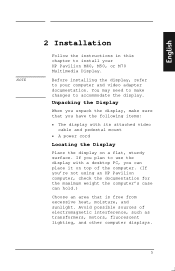
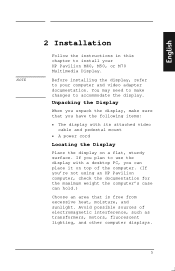
...
NOTE
2 Installation
Follow the instructions in this chapter to your HP Pavilion M40, M50, or M70 Multimedia Display. Unpacking the Display
When you unpack the display, make changes to use the display with its attached video cable and pedestal mount
A power cord
Locating the Display
Place the display on top of electromagnetic interference, such as transformers, motors, fluorescent...
HP Pavilion Desktop PCs - M40, M50 and M70 Multimedia Displays - (English) User Guide - Page 15
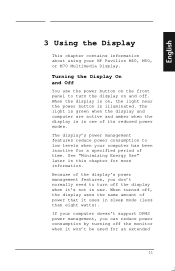
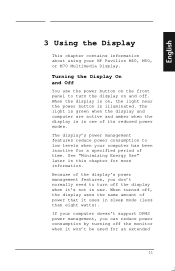
... power that it won't be used for an extended
11 When turned off the monitor when it uses in use the power button on the front panel to low levels when your HP Pavilion M40, M50, or M70 Multimedia Display.
See "Minimizing Energy Use" later in one of its reduced power modes.
Turning the...
HP Pavilion Desktop PCs - M40, M50 and M70 Multimedia Displays - (English) User Guide - Page 16


... degaussed.
Degaussing removes magnetism that causes unwanted color variations. To degauss the M40 or M50 display, turn the display on the front of the display. See "Using the OSD Main Window" in the image.
Degaussing the Display
Each time you turn the display off
Press the power button on or off even if you should degauss...
HP Pavilion Desktop PCs - M40, M50 and M70 Multimedia Displays - (English) User Guide - Page 17
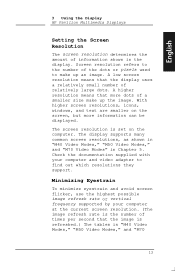
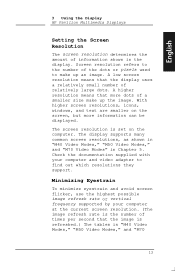
... or vertical frequency supported by your computer and video adapter to make up an image. English
3 Using the Display HP Pavilion Multimedia Displays
Setting the Screen Resolution
The screen resolution determines the amount of information shown in "M40 Video Modes," "M50 Video Modes," and "M70
13 A higher resolution means that more information can be...
HP Pavilion Desktop PCs - M40, M50 and M70 Multimedia Displays - (English) User Guide - Page 19
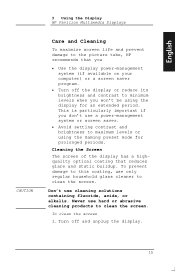
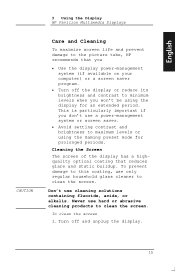
... program.
Turn off and unplug the display.
15 Never use cleaning solutions containing fluoride, acids, or alkalis. Cleaning the Screen
The screen of the display has a highquality optical coating that you won't be using the Gaming preset mode for an extended period. English
3 Using the Display HP Pavilion Multimedia Displays
CAUTION
Care and Cleaning
To maximize...
HP Pavilion Desktop PCs - M40, M50 and M70 Multimedia Displays - (English) User Guide - Page 27
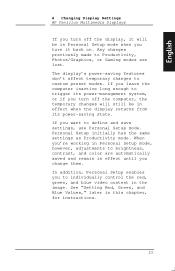
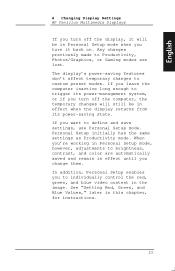
... control the red, green, and blue video content in this chapter, for instructions.
23
See "Setting Red, Green, and Blue Values," later in the image. English
4 Changing Display Settings HP Pavilion Multimedia Displays
If you turn off the computer, the temporary changes will still be in Personal Setup mode when you turn off the...
HP Pavilion Desktop PCs - M40, M50 and M70 Multimedia Displays - (English) User Guide - Page 30
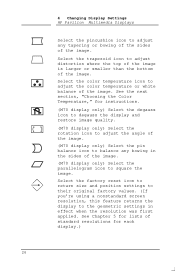
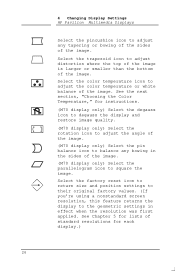
... to return size and position settings to their original factory values. (If you're using a nonstandard screen resolution, this feature returns the display to adjust distortion where the top of the image is ... any tapering or bowing of the sides of the image. 4 Changing Display Settings HP Pavilion Multimedia Displays
Select the pincushion icon to adjust the color temperature or white balance of...
HP Pavilion Desktop PCs - M40, M50 and M70 Multimedia Displays - (English) User Guide - Page 31
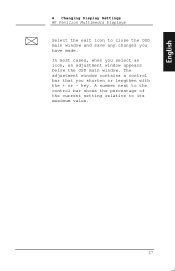
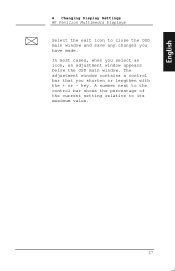
... of the current setting relative to close the OSD main window and save any changes you have made. English
4 Changing Display Settings HP Pavilion Multimedia Displays Select the exit icon to its maximum value.
27 The adjustment window contains a control bar that you select an icon, an adjustment window appears below the OSD main...
HP Pavilion Desktop PCs - M40, M50 and M70 Multimedia Displays - (English) User Guide - Page 34


... press
the + or - See the next section, "Setting Red, Green, and Blue Values," for incandescent lighting. Press the Select button to the color temperature icon. 2. You can ... two settings: 9300K and 6500K. To choose the color temperature 1. 4 Changing Display Settings HP Pavilion Multimedia Displays
In Productivity and Gaming Modes, you can choose colors to suit the color of...
HP Pavilion Desktop PCs - M40, M50 and M70 Multimedia Displays - (English) User Guide - Page 35
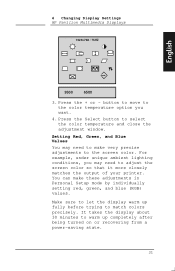
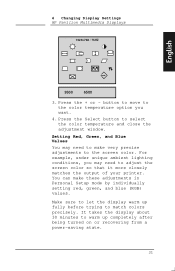
... sure to adjust the screen color so that it more closely matches the output of your printer. 4 Changing Display Settings HP Pavilion Multimedia Displays
1024x768 / 75HZ
English
9300
6500
3.
Setting Red, Green, and Blue Values
You may need to make these adjustments in Personal Setup mode by individually setting red, green, and blue (RGB...
HP Pavilion Desktop PCs - M40, M50 and M70 Multimedia Displays - (English) User Guide - Page 36


... window, press the + or - Press the Mode button, and press
the + or - button to activate the Personal Setup mode.
3. 4 Changing Display Settings HP Pavilion Multimedia Displays
If you want. To set RGB values 1. Press the Select button again to open the color adjustment window.
1024x768 / 75HZ
9300
6500
6. In the color adjustment window, use...
HP Pavilion Desktop PCs - M40, M50 and M70 Multimedia Displays - (English) User Guide - Page 37
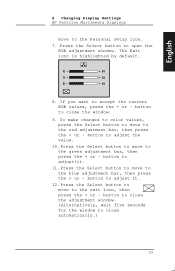
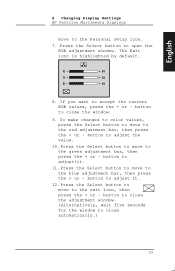
...the window to the green adjustment bar, then press the + or - To make changes to color values, press the Select button to move to close the window.
9. Press the Select button to move... highlighted by default. If you want to adjust the value.
10.
English
4 Changing Display Settings HP Pavilion Multimedia Displays
move to open the RGB adjustment window. Press the Select button to the...
HP Pavilion Desktop PCs - M40, M50 and M70 Multimedia Displays - (English) User Guide - Page 40
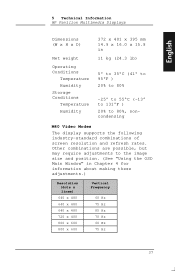
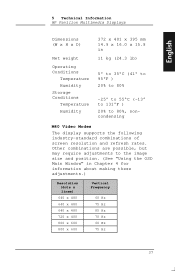
English
5 Technical Information HP Pavilion Multimedia Displays
Dimensions (W x H x D)
Net weight
Operating Conditions
Temperature Humidity Storage Conditions Temperature Humidity
372 x 401 x 395 mm 14.9 x 16.0 x 15.8 in Chapter 4 for information about making these adjustments.)
Resolution (dots x lines)
640 x 480 640 x 480 640 x 480 720 x 400 800 x 600 800 x 600
Vertical Frequency
...
HP Pavilion Desktop PCs - M40, M50 and M70 Multimedia Displays - (English) User Guide - Page 43
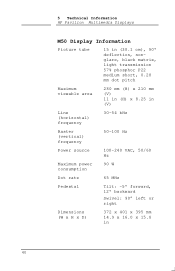
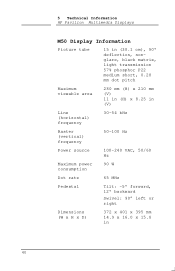
5 Technical Information HP Pavilion Multimedia Displays
M50 Display Information
Picture tube
15 in (38.1 cm), 90° deflection, nonglare, black matrix, light transmission 57% phosphor P22 medium short, 0.28 mm dot pitch
Maximum viewable...MHz
Pedestal
Tilt: -5° forward, 12° backward
Swivel: 90° left or right
Dimensions (W x H x D)
372 x 401 x 395 mm 14.9 x 16.0 x 15.8 in
40
HP Pavilion Desktop PCs - M40, M50 and M70 Multimedia Displays - (English) User Guide - Page 46
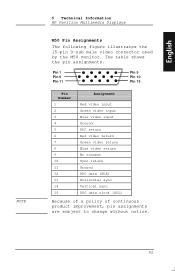
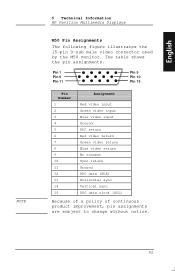
... DDC data clock (SCL)
Because of a policy of continuous product improvement, pin assignments are subject to change without notice.
43 English
NOTE
5 Technical Information HP Pavilion Multimedia Displays
M50 Pin Assignments
The following figure illustrates the 15-pin D-sub male video connector used by the M50 monitor. The table shows the pin assignments.
HP Pavilion Desktop PCs - M40, M50 and M70 Multimedia Displays - (English) User Guide - Page 55


... with an identical CRT only. This display is a U.S. The ENERGY STAR name is a Class 1 LED product. English
NOTE NOTE
6 Regulatory Information HP Pavilion Multimedia Displays
controls have been tested according to ensure safe operation.
Environmental Protection Agency.
53 General Notice
The HP Pavilion M40 (except North American models), M50, and M70 Multimedia Displays have been...
HP Pavilion Desktop PCs - M40, M50 and M70 Multimedia Displays - (English) User Guide - Page 57
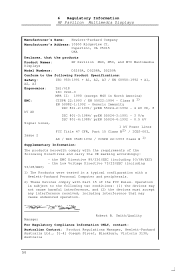
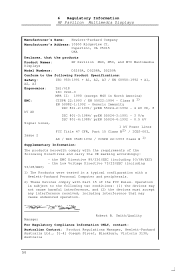
... Information:
The products herewith comply with Part 15 of the following two conditions: (1) the devices may not cause harmful interference, and (2) the devices must accept any interference received, including interference that the products
Product Names: Displays
HP Pavilion M40, M50, and M70 Multimedia
Model Numbers:
D5269A, D5258A, D5259A
Conform to the following Directives and...
Similar Questions
What Is The Generation Of This Desktop?
(Posted by Anonymous-172171 1 year ago)
How To Remove Hp W15v 15' Widescreen Lcd Monitor Base Stand
(Posted by Anonymous-88735 11 years ago)
What Is The Value Of My Hp Vs17e - Pavilion - 17' Computer
HP Vs17e - Pavilion - 17"
HP Vs17e - Pavilion - 17"
(Posted by marie22ahmed 11 years ago)
Hp W 1907 Monitor
The monitor keeps going to sleep, it just displays monitor going to sleep.
The monitor keeps going to sleep, it just displays monitor going to sleep.
(Posted by wrloke 12 years ago)

