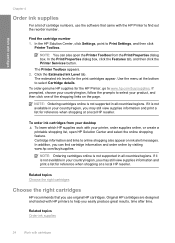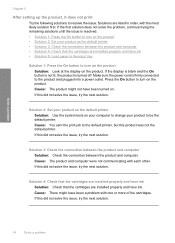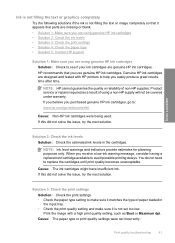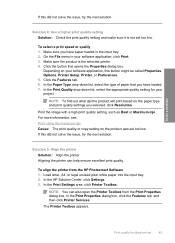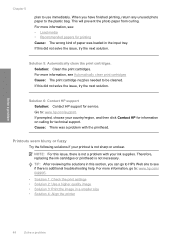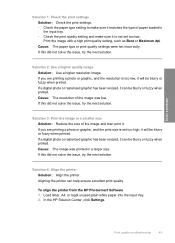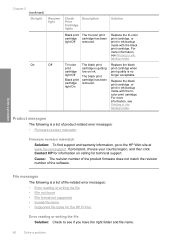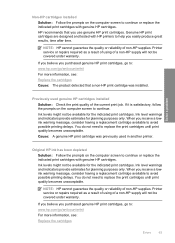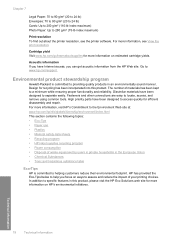HP D2660 Support Question
Find answers below for this question about HP D2660 - Deskjet Color Inkjet Printer.Need a HP D2660 manual? We have 5 online manuals for this item!
Question posted by akentares on November 28th, 2012
Please Help Me To Reset My Printer... Give Me A Solution..
The person who posted this question about this HP product did not include a detailed explanation. Please use the "Request More Information" button to the right if more details would help you to answer this question.
Current Answers
Answer #1: Posted by freginold on December 2nd, 2012 8:56 AM
Hi, to reset your printer, disconnect the power cord while it is on, then remove the power cord from the outlet. Wait 15-20 seconds, then reconnect the cord to the outlet and then to the printer. The printer may turn on by itself; if it doesn't, press the power button.
You can find more troubleshooting information for this model here:
https://support.hp.com/us-en/document/c01673697
You can find more troubleshooting information for this model here:
https://support.hp.com/us-en/document/c01673697
Related HP D2660 Manual Pages
Similar Questions
How To Reset An Hp Deskjet 6540 Printer?
(Posted by lindTo 10 years ago)
Hp Deskjet D2660 Printer Won't Print In Windows 7
(Posted by bobfbubba0 10 years ago)
Reset The Hp Deskjet Pro K8600 Printer To Accept Expired Ink Cartridge
How csan I make my hp deskjet Pro k8600 to accept expired ink cartridges
How csan I make my hp deskjet Pro k8600 to accept expired ink cartridges
(Posted by rumiosato 11 years ago)
Hp 3050 Deskjet Printer Problem
Showing error code oxc73g0500
Showing error code oxc73g0500
(Posted by Anonymous-82999 11 years ago)
How To Reset The Hp D2660 Printer From Error Mode
(Posted by Anonymous-76945 11 years ago)