HP D1660 Support Question
Find answers below for this question about HP D1660 - Deskjet Color Inkjet Printer.Need a HP D1660 manual? We have 4 online manuals for this item!
Question posted by margueritespencer on June 4th, 2012
Power Light Keeps Blinking
Power Light keeps blinking after installing new ink cartridges
Current Answers
There are currently no answers that have been posted for this question.
Be the first to post an answer! Remember that you can earn up to 1,100 points for every answer you submit. The better the quality of your answer, the better chance it has to be accepted.
Be the first to post an answer! Remember that you can earn up to 1,100 points for every answer you submit. The better the quality of your answer, the better chance it has to be accepted.
Related HP D1660 Manual Pages
Reference Guide - Page 1


... requirements, and the most recent updates to download and install the printer software. Windows:
Find electronic Help After software installation, click Start > All Programs > HP > Deskjet D1600 series > Help.
After software installation, click Start > All Programs > HP > Deskjet D1600 series > Readme. Black Cartridge 60, 60xl Tri-color Cartridge 60, 60xl
www.hp.com/support
Mac:
To...
Reference Guide - Page 2


...including in the initialization process, which keeps print nozzles clear and ink flowing smoothly.
To install the software, connect the USB cable. 2.
Mac:
Installation Troubleshooting
If you are unable to install the printer software. Open the Applications: Hewlett-Packard folder. 3. Follow the onscreen
instructions. Power specifications:
Power adapter: 0957-2289 Input voltage: 200...
Reference Guide - Page 3


... sole and exclusive remedies. 2. Limitations of a non-HP cartridge or a refilled cartridge does not affect either new or like-new, provided that it has functionality at HP's option. 6. ... A PARTICULAR PURPOSE. HP printer limited warranty statement
HP product Software Media Printer
Print or Ink cartridges
Duration of warranty" date printed on the cartridge has been reached, whichever occurs...
User Guide - Page 7


2 Get to know the HP Printer
• Printer parts
Printer parts
1 On button 2 Paper tray 3 Paper tray extender (also referred to as the tray extender) 4 Front access door 5 Print cartridges 6 Cartridge access area 7 USB port 8 Rear access door 9 Power connection: Use only with the power adapter supplied by HP
Get to know the HP Printer
Printer parts
5
User Guide - Page 10


... software application, this button might be called Properties, Options, Printer Setup, Printer, or Preferences. 5. Select the appropriate options for that opens... Related topics • Recommended papers for your custom settings as a new printing shortcut. In the Resizing Options area, click the appropriate paper ... and Color tabs. In the Basic Options area, select the appropriate photo paper...
User Guide - Page 23


...papers might not be available. They are printing. HP Bright White Inkjet Paper HP Bright White Inkjet Paper delivers high-contrast colors and sharp text. HP Printing Paper HP Printing Paper is acid...Paper These papers are glossy-coated or matte-coated on both sides for two-sided color usage with any inkjet printer. It is opaque enough for two-sided use this paper with no show-through...
User Guide - Page 24


...Printer. Paper basics
Chapter 4
paper.
This film is a high-quality multifunction paper. All papers with crisp, vivid color... package original HP cartridges and HP Advanced Photo Paper to...light or white fabrics) are independently tested to work together so your color presentations vivid and even more impressive. HP Premium Inkjet Transparency Film HP Premium Inkjet...
User Guide - Page 27


..., which keeps print nozzles clear and ink flowing smoothly. In the Print Properties dialog box, click the Features tab, and then click the Printer Services button. You do not have installed a refilled or remanufactured cartridge, or a cartridge that has been used in the cartridge after it is unacceptable.
Work with cartridges
5 Work with cartridges
• Check the estimated ink levels...
User Guide - Page 28


... appears. 2.
To order ink cartridges from the Print Properties dialog box.
Original HP cartridges are designed and tested with your country/region, you may still view supplies information and print a list for the print cartridges appear. In the Print Properties dialog box, click the Features tab, and then click the Printer Services button. To order...
User Guide - Page 29


... be low on the product and open the print cartridge door. Do not leave a print cartridge outside the HP Printer for more information, see Check the estimated ink levels. CAUTION: Clean print cartridges only when necessary.
Lightly press down on ink, clean the print cartridges automatically. If the print cartridges are experiencing the problem. In the Print Settings area...
User Guide - Page 40


... the installation CD, you are genuine HP ink cartridges.
38
Solve a problem Follow the onscreen instructions and the instructions provided in order, with the product.
Solutions are listed in the printed documentation that came with the most likely solution first. Chapter 6
6. Insert the product CD-ROM into your ink cartridges are using genuine HP ink cartridges •...
User Guide - Page 41


... the next solution.
Cause: More than one type of paper was loaded in the cartridges.
Genuine HP ink cartridges are designed and tested with HP printers to help you receive a low-ink warning message, consider having a replacement cartridge available to replace the cartridges until print quality becomes unacceptable. Check paper
Try the following solutions. • Step 1: Make...
User Guide - Page 43


...the product, print settings, or ink cartridges. No further troubleshooting is set incorrectly.
You might need to choose a lower print quality setting, if colors are incorrect.
In this did ... paper. Check printer settings
Try the following solutions. • Step 1: Check the print settings • Step 2: Verify the paper size setting • Step 3: Check the printer margins
Step 1:...
User Guide - Page 44


... the power cord back in your software application.
Cause: The margins were not set in your software application. Contact HP support Solution: Contact HP support for technical support. Cause: The ink cartridges were not intended for use in your product: • Flashing lights
Solve....com/support. Reset the product Solution: Turn off the product, and then unplug the power cord.
User Guide - Page 45
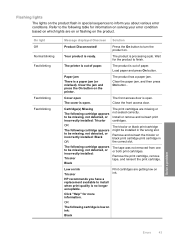
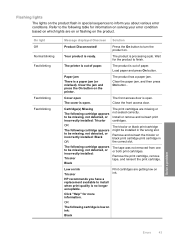
... to be missing, not detected, or incorrectly installed:
Tricolor
Black
The tape was not removed from one or both print cartridges.
Click "Help" for information on solving your error condition based on which lights are missing or not seated correctly. On light Off Normal blinking Fast blinking
Fast blinking Fast blinking
Message displayed Onscreen Solution
Product Disconnected! The...
User Guide - Page 46


... more information. If the On light is no longer acceptable.
In this single cartridge mode, the printer may come with the tricolor print cartridge. Replace the black print cartridge, or print in ink-backup mode with all of the cartridges has a problem. Remove black print cartridge.
2. Check device for more slowly, and printed colors may be defective.
1.
Click "Help...
User Guide - Page 47
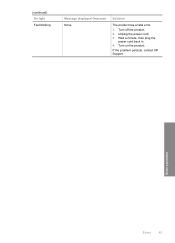
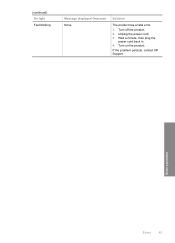
(continued) On light Fast blinking
Message displayed Onscreen None
Solution
The product has a fatal error.
1. Turn on the product. If the problem persists, contact HP Support.
Turn off the product. 2. Unplug the power cord. 3.
Solve a problem
Errors
45 Wait a minute, then plug the
power cord back in. 4.
User Guide - Page 52
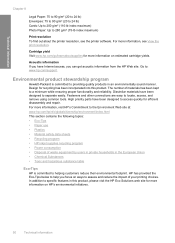
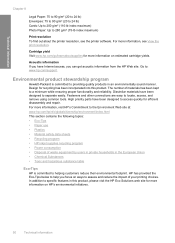
... Plastics • Material safety data sheets • Recycling program • HP inkjet supplies recycling program • Power consumption • Disposal of your printing choices. For more information on HP's ...have Internet access, you focus on estimated cartridge yields. Go to access quickly for more information, see the printer software.
Fasteners and other connections are ...
User Guide - Page 53
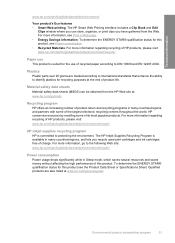
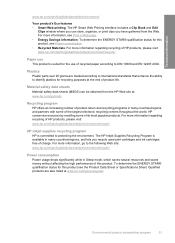
..., organize, or print clips you recycle used print cartridges and ink cartridges free of HP products, please visit: www.hp.com/hpinfo/globalcitizenship/environment/recycle/
HP inkjet supplies recycling program HP is committed to the following Web site: www.hp.com/hpinfo/globalcitizenship/environment/recycle/
Power consumption Power usage drops significantly while in many countries/regions...
User Guide - Page 55


... found at: www.hp.com/go/reach. Toxic and hazardous substance table
Technical information
Regulatory notices
The HP Printer meets product requirements from regulatory agencies in Japan about the power cord • HP Deskjet D1600 Printer series declaration of the European Parliament and the Council). A chemical information report for your product is SNPRB-0921...
Similar Questions
Why Is Hp Deskjet D1660 Power Light Blinking
(Posted by braChadAl 9 years ago)
Hp Deskjet Printer D1660 Won't Print Light Flashing
(Posted by jdashEv 9 years ago)
Deskjet D1660 Wont Print New Ink
(Posted by bigESK12 9 years ago)
The Resume Light Is Blinking Both With Print Cartridges Installed And Without Th
The printer is a HP Deskjet 640C printer. The resume light is blinking all the time and printing is ...
The printer is a HP Deskjet 640C printer. The resume light is blinking all the time and printing is ...
(Posted by goransandholm 10 years ago)
My Photos Are Not Printing In Color.
Just Bought New Ink Cartridges- #57 & #58.
(Posted by theodoratsatsos 10 years ago)

