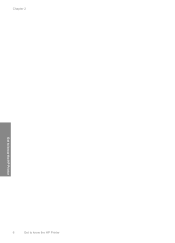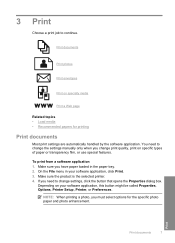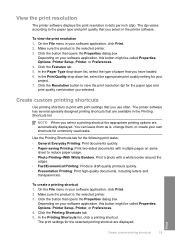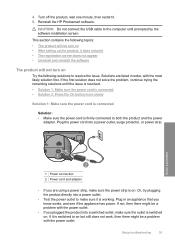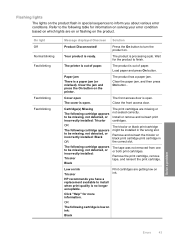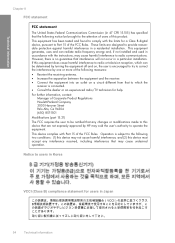HP D1660 Support Question
Find answers below for this question about HP D1660 - Deskjet Color Inkjet Printer.Need a HP D1660 manual? We have 4 online manuals for this item!
Question posted by atlantagary on August 29th, 2012
Installing From Disk Have To Choose Correct File. Don't Know How?
The person who posted this question about this HP product did not include a detailed explanation. Please use the "Request More Information" button to the right if more details would help you to answer this question.
Current Answers
Related HP D1660 Manual Pages
Similar Questions
How To Install Hp Deskjet D1660 Without Cd
(Posted by uyjrfan 10 years ago)
Install Printer Without Cd
ive been trying to install the printer buy downloading the software online and it still is not wokri...
ive been trying to install the printer buy downloading the software online and it still is not wokri...
(Posted by lannette2010 11 years ago)
Installation Cd
How do I get a copy of the installation disk?
How do I get a copy of the installation disk?
(Posted by Anonymous-41086 12 years ago)
How Can In Download Installation Driver For Hp Deskjet D1560?
The printer was bought by MCDean Inco. based in Germany and brought to Liberia but installation disk...
The printer was bought by MCDean Inco. based in Germany and brought to Liberia but installation disk...
(Posted by soloquet 12 years ago)
I Have Replaced The Ink Cartridge, But The Document A Pdf File Will Not Print.
(Posted by vickihuffman1 13 years ago)