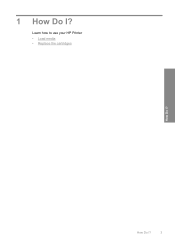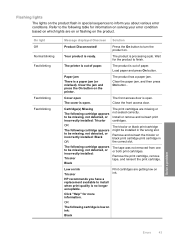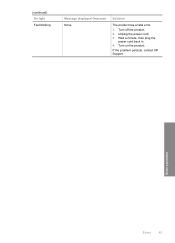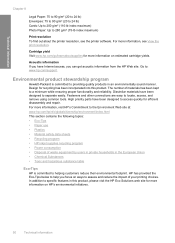HP D1660 Support Question
Find answers below for this question about HP D1660 - Deskjet Color Inkjet Printer.Need a HP D1660 manual? We have 4 online manuals for this item!
Question posted by offecious on September 14th, 2011
What Does The Blinking Light Mean?
Tried unplugging, won't print
Requests for more information
Request from kcmjr on September 15th, 2011 12:53 PM
Specifically "what" light?
Specifically "what" light?
Current Answers
Related HP D1660 Manual Pages
Similar Questions
Why Is Hp Deskjet D1660 Power Light Blinking
(Posted by braChadAl 9 years ago)
Hp Deskjet Printer D1660 Won't Print Light Flashing
(Posted by jdashEv 9 years ago)
Blinking Light On My Printer Hp Desk Jet 920c
the left orange light won't stop blinking what can i do to get it off so i can print
the left orange light won't stop blinking what can i do to get it off so i can print
(Posted by golflefty 10 years ago)
Power Light Keeps Blinking
Power Light keeps blinking after installing new ink cartridges
Power Light keeps blinking after installing new ink cartridges
(Posted by margueritespencer 11 years ago)
What Does Blinking Red Light Mean
(Posted by csmurray 13 years ago)