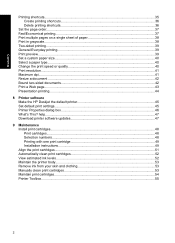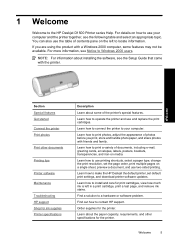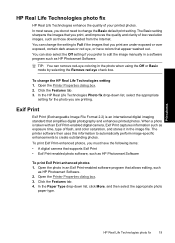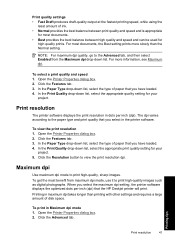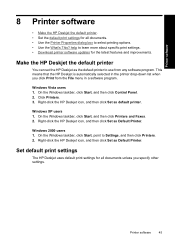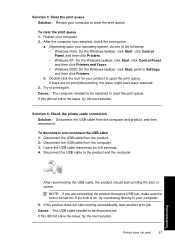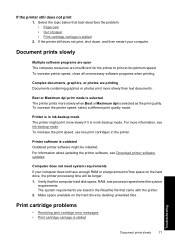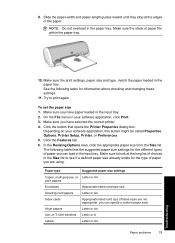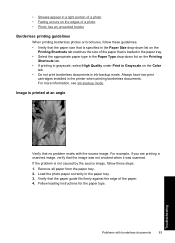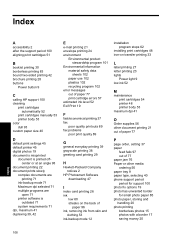HP D1560 Support Question
Find answers below for this question about HP D1560 - Deskjet Color Inkjet Printer.Need a HP D1560 manual? We have 2 online manuals for this item!
Question posted by oswmercy on September 21st, 2012
Troubleshooting
Current Answers
Answer #1: Posted by hzplj9 on October 9th, 2012 12:19 PM
To set as a default printer I would suggest removing any other printers you have in your printers folder, and if that is the only one left it will default to that one. If it doesn't then re-installinng should solve the problem. I have attached a link to HP where the drivers etc can be found.
https://support.hp.com/us-en/product/details/hp-deskjet-d1500-printer-series/model/3374274
Related HP D1560 Manual Pages
Similar Questions
HP Deskjet 5650 connected to Apple IMAC will only print 1 document then will "disconnect" and not pr...
I have a D1560 printer and its cartridge is making nice and stops on the right side it’s also ...
can you assist me with my problem please?
Why does my HP Deskjet 6980 print Normal when both the default AND the specific document setting are...
The printer was bought by MCDean Inco. based in Germany and brought to Liberia but installation disk...