HP 6980 Support Question
Find answers below for this question about HP 6980 - Deskjet Color Inkjet Printer.Need a HP 6980 manual? We have 2 online manuals for this item!
Question posted by uumn on August 25th, 2011
Hp Deskjet 6980 Print Settings
Why does my HP Deskjet 6980 print Normal when both the default AND the specific document setting are both Fast Draft?
Current Answers
There are currently no answers that have been posted for this question.
Be the first to post an answer! Remember that you can earn up to 1,100 points for every answer you submit. The better the quality of your answer, the better chance it has to be accepted.
Be the first to post an answer! Remember that you can earn up to 1,100 points for every answer you submit. The better the quality of your answer, the better chance it has to be accepted.
Related HP 6980 Manual Pages
User Guide - Windows 2000 - Page 4
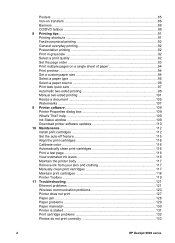
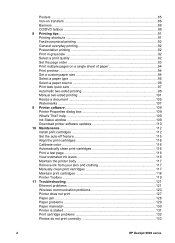
... skin and clothing 117 Manually clean print cartridges 117 Maintain print cartridges 118 Printer Toolbox 119 11 Troubleshooting 121 Ethernet problems 121 Wireless communication problems 123 Printer does not print 127 Paper jam ...128 Paper problems 129 Paper mismatch 130 Printer is stalled 131 Print cartridge problems 132 Photos do not print correctly 133
2
HP Deskjet 6980 series
User Guide - Windows 2000 - Page 14


... not unfold the Out-tray extension stop when printing on legal paper.
1 Out-tray extension 2 Out-tray extension stop
After the print job is complete, fold the Out-tray extension stop . Chapter 3
To prevent paper from falling out of media sizes including the following documents:
● Envelopes ● Photos ● Postcards
12
HP Deskjet 6980 series
User Guide - Windows 2000 - Page 77
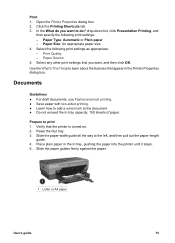
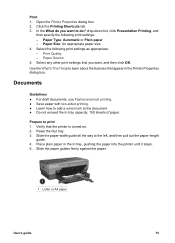
... tab. 3. In the What do you want to do? Select the following print settings: - Prepare to the document. ● Do not exceed the In tray capacity: 150 sheets of paper. Place plain paper in the Printer Properties dialog box. help to the left, and then pull out the paper-length
guide. 4. Raise the Out...
User Guide - Windows 2000 - Page 93
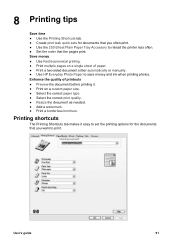
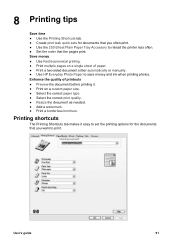
... printer less often. ● Set the order that you often print. ● Use the 250-Sheet Plain Paper Tray Accessory to print.
User's guide
91 Enhance the quality of paper. ● Print a two-sided document either automatically or manually. ● Use HP Everyday Photo Paper to save money and ink when printing photos. Save money ● Use Fast/economical printing...
User Guide - Windows 2000 - Page 95
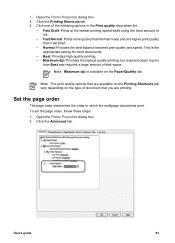
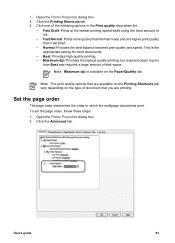
... in which the multipage documents print.
Click one of document that are printing.
Open the Printer Properties dialog box. 2. Fast Draft: Prints at a higher print quality than Fast Draft.
- Click the Printing Shortcuts tab. 3.
Maximum dpi: Provides the highest quality printing, but requires longer to print
than Normal mode and at the fastest printing speed while using the...
User Guide - Windows 2000 - Page 98
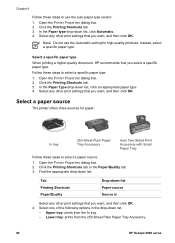
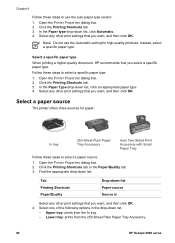
... Type drop-down list:
- Select a paper source
The printer offers three sources for high-quality printouts. Open the Printer Properties dialog box. 2. Upper tray: prints from the 250-Sheet Plain Paper Tray Accessory.
96
HP Deskjet 6980 series Lower tray: prints from the In tray. -
Select any other print settings that you want , and then click OK.
Select one...
User Guide - Windows 2000 - Page 100


... options to create a print task quick set : 1. Go to the printer or you want to Print Task Quick Sets on any tab where it is displayed. 4.
Open the Printer Properties dialog box. If a two-sided printing accessory is not attached to Print Task Quick Sets on an unsupported paper type, use manual two-sided printing.
98
HP Deskjet 6980 series
In the drop...
User Guide - Windows 2000 - Page 101
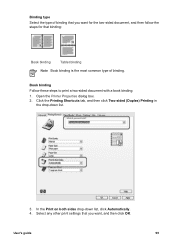
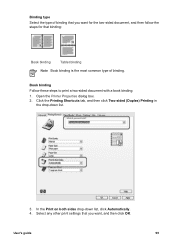
... both sides drop-down list.
3.
Click the Printing Shortcuts tab, and then click Two-sided (Duplex) Printing in
the drop-down list, click Automatically. 4. User's guide
99
Open the Printer Properties dialog box. 2. Select any other print settings that you want for the two-sided document, and then follow the steps for that you want , and...
User Guide - Windows 2000 - Page 102
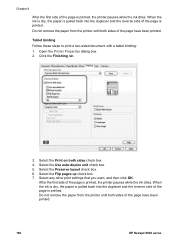
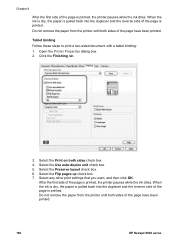
... the first side of the page is printed, the printer pauses while the ink dries. Open the Printer Properties dialog box. 2.
Chapter 8
After the first side of the page is printed, the printer pauses while the ink dries. Do not remove the paper from the printer until both sides of the page have been printed.
100
HP Deskjet 6980 series
User Guide - Windows 2000 - Page 103
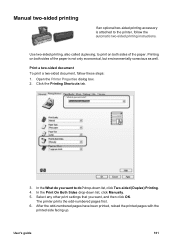
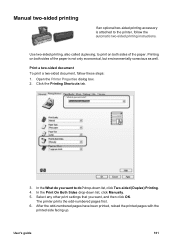
.... 2. In the What do you want to do?
The printer prints the odd-numbered pages first. 6. Use two-sided printing, also called duplexing, to print on both sides of the paper is attached to the printer, follow these steps: 1. Click the Printing Shortcuts tab.
3. Select any other print settings that you want , and then click OK.
In the...
User Guide - Windows 2000 - Page 104
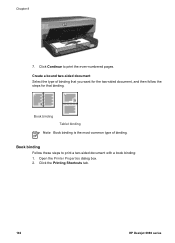
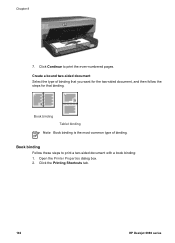
...-numbered pages. Click the Printing Shortcuts tab.
102
HP Deskjet 6980 series Book binding
Tablet binding
Note Book binding is the most common type of binding that you want for the two-sided document, and then follow the steps for that binding. Open the Printer Properties dialog box. 2.
Click Continue to print a two-sided document with a book binding...
User Guide - Windows 2000 - Page 106
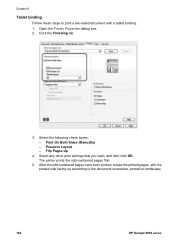
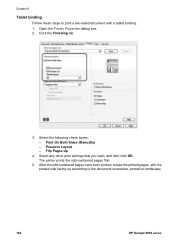
...pages have been printed, reload the printed pages, with the printed side facing up according to print a two-sided document with a tablet binding: 1. Select any other print settings that you want, and then click OK. Open the Printer Properties dialog box. 2. Chapter 8
Tablet binding
Follow these steps to the document orientation, portrait or landscape.
104
HP Deskjet 6980 series Print On Both...
User Guide - Windows 2000 - Page 123
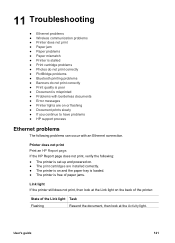
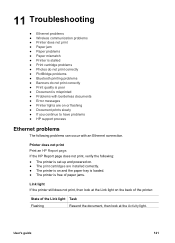
... to have problems ● HP support process
Ethernet problems
The following problems can occur with borderless documents ● Error messages ● Printer lights are installed correctly. ● The printer is on and the paper tray is loaded. ● The printer is misprinted ● Problems with an Ethernet connection.
Printer does not print
Print an HP Report page. User's guide...
User Guide - Windows 2000 - Page 131


... a paper type other than Automatic. Reprint the document.
The printer might have been placed in the In tray. ...specifications. Paper problems
Printer does not feed paper Try one of the following solutions: ● Reduce the number of the printer, and then lower the cover. 6.
If the Two-Sided Printing Accessory is attached to the printer, follow these steps to damage the printer...
User Guide - Windows 2000 - Page 155
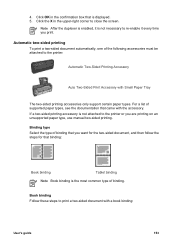
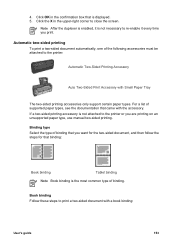
... the upper-right corner to close the screen. Book binding Follow these steps to the printer or you are printing on an unsupported paper type, use manual two-sided printing.
For a list of supported paper types, see the documentation that came with a book binding:
User's guide
153 Binding type Select the type of binding...
User Guide - Windows 2000 - Page 156
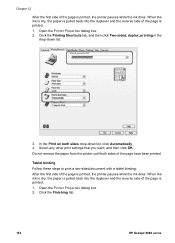
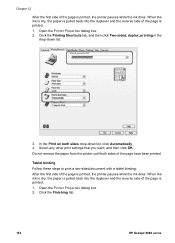
...drop-down list.
3. Open the Printer Properties dialog box. 2. Open the Printer Properties dialog box. 2. Click the Finishing tab.
154
HP Deskjet 6980 series Click the Printing Shortcuts tab, and then click Two-sided, duplex, printing in the
drop-down list, click Automatically. 4.
Tablet binding Follow these steps to print a two-sided document with a tablet binding: After the...
User Guide - Windows 2000 - Page 159


... to remove a paper jam from inside the printer. 4. Print a single sided document, and then print the two-sided document.
Warning Remove the duplexer before opening it from
the printer. The option for two-sided printing cannot be selected The printer driver cannot sense the duplexer until a print job is sent to the printer. Open the duplexer.
5. Press the buttons on...
User Guide - Windows 2000 - Page 160
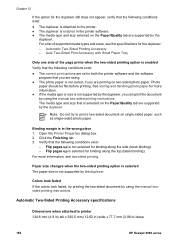
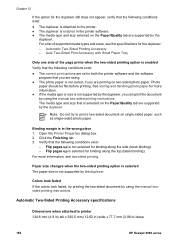
... is attached to printer 124.6 mm (4.9 in) tall x 320.5 mm (12.62 in) wide x 77.7 mm (3.06 in) deep
158
HP Deskjet 6980 series Click the Finishing tab. 3. Flip pages up is in the wrong place 1. Note Do not try printing the two-sided document by the duplexer.
Photo
paper should be flat before printing. Colors look faded...
User Guide - Windows 2000 - Page 174


... accessory. 8. Print a single sided document, and then print the two-sided document.
If the option for using the duplexer will appear in the printer software. ● The media type and size selected on the Paper/Quality tab are supported by the duplexer.
172
HP Deskjet 6980 series For a list of supported media types and sizes, see the specifications for...
User Guide - Windows 2000 - Page 175


... conditions exist: ● The correct print options are set in both the printer software and the software
program that is selected on the Paper/Quality tab are using the manual two-sided printing instructions. Auto Two-Sided Print Accessory with Small Paper Tray specifications
Dimensions when attached to print a two-sided document on two-sided photo paper. Binding...
Similar Questions
The Left Cartridge Status Light Keeps Flashing And Won't Print
(Posted by DAVIDBFARMER1 9 years ago)
My Hp Deskjet 5650 Color Inkjet Printer Won't Print Black
(Posted by jedMart 10 years ago)
Can I Set Up My Ipad2 To Printon A Hp 6980?
(Posted by jlwordell 12 years ago)
Hpt1100 Plotter That Will Not Print Out An Excel Document
We have an HP T1100 Plotter that will not print out an Excel document. What configuration do we need...
We have an HP T1100 Plotter that will not print out an Excel document. What configuration do we need...
(Posted by ronneylking 12 years ago)

