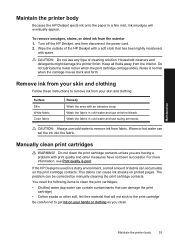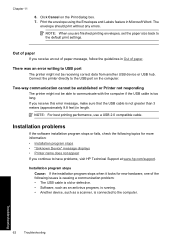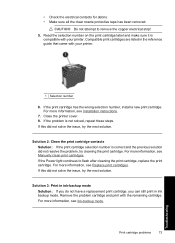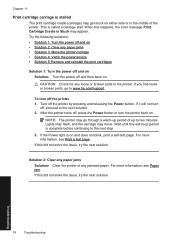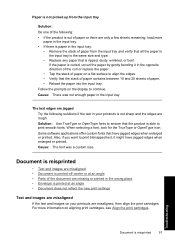HP D1520 Support Question
Find answers below for this question about HP D1520 - Deskjet Color Inkjet Printer.Need a HP D1520 manual? We have 2 online manuals for this item!
Question posted by wtcaynul on July 21st, 2011
Direct Power Come And Blinking Continue
When I connect the power cord in power socket Power bottom in automatically Blinking (without power Bottom push) Printer Model HP Desk Jet D 1520.
Current Answers
Related HP D1520 Manual Pages
Similar Questions
My Hp Deskjet D1520 Won't Print, Its Blinking
(Posted by samRav 9 years ago)
Hp Deskjet D1520 Printer Power Light Flashing Wont Print
(Posted by esstt 9 years ago)
Where Can I Buy A Power Cord For My Hp Deskjet D1520 Printer
(Posted by lnhapvdwo 10 years ago)
Hp Desk Jet 3845 Won't Stop Blinking
(Posted by SnEDH 10 years ago)
Blinking Light On My Printer Hp Desk Jet 920c
the left orange light won't stop blinking what can i do to get it off so i can print
the left orange light won't stop blinking what can i do to get it off so i can print
(Posted by golflefty 10 years ago)