HP D1520 Support Question
Find answers below for this question about HP D1520 - Deskjet Color Inkjet Printer.Need a HP D1520 manual? We have 2 online manuals for this item!
Question posted by cheetahgirls526 on October 24th, 2011
Wont Print
the printer wont pront anything online or on the internet but it prints stuff offline like mocrosoft word.
Current Answers
There are currently no answers that have been posted for this question.
Be the first to post an answer! Remember that you can earn up to 1,100 points for every answer you submit. The better the quality of your answer, the better chance it has to be accepted.
Be the first to post an answer! Remember that you can earn up to 1,100 points for every answer you submit. The better the quality of your answer, the better chance it has to be accepted.
Related HP D1520 Manual Pages
Full User Guide - Page 5
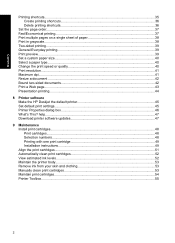
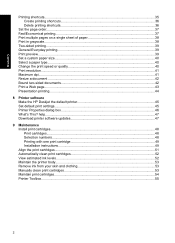
...sided documents...42 Print a Web page...43 Presentation printing...44
8 Printer software Make the HP Deskjet the default printer 45 Set default print settings...45 Printer Properties dialog box...46 What's This? help...47 Download printer software updates 47
9 Maintenance Install print cartridges...48 Print cartridges...48 Selection numbers...48 Printing with one print cartridge 49 Installation...
Full User Guide - Page 6


...65 Printer does not print...65 Verify the following...65 Unable to print...66 If the printer still does not print 71 Document prints slowly...71 Print cartridge problems...71 Resolving print cartridge error messages 72 Print ...85 For small photo paper with a tear-off tab 85 Print quality is poor...86 Wrong, inaccurate, or bleeding colors 87 Ink is not filling the text or graphics completely 89...
Full User Guide - Page 7


... or printed in the wrong place 98 Envelope is printed at an angle 98 Document does not reflect the new print settings...Printer specifications...101 Notice to Windows 2000 users 101 Environmental product stewardship program 101 Paper use...102 Plastics...102 Material safety data sheets 102 Recycling program...102 HP inkjet...Deskjet D1500 Printer series declaration of conformity 107 Index...108
4
Full User Guide - Page 8
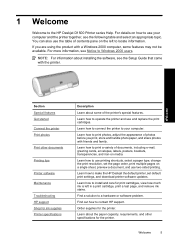
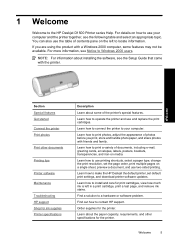
..., see Notice to Windows 2000 users.
Learn how to connect the printer to the HP Deskjet D1500 Printer series Help. Learn how to locate information. Find out how to a hardware or software problem. Order supplies for the printer. If you print, store and handle photo paper, and share photos with friends and family.
Learn about...
Full User Guide - Page 10


...exciting features:
• User friendly: Easy to install and operate. • Borderless printing: Print 4 x 6 inch photos to the edges of each print cartridge with the
Estimated Ink Levels option in the printer Toolbox. Special features
Special features
7 For information, see Ink-backup mode. The HP Deskjet is equipped with one print cartridge.
2 Special features
Congratulations!
Full User Guide - Page 14
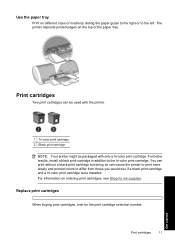
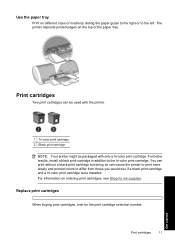
... of the paper tray. For information on ordering print cartridges, see if a black print cartridge and a tri-color print cartridge were installed. Print cartridges
11
Get started Print cartridges
Two print cartridges can cause the printer to print more slowly and printed colors to the tri-color print cartridge. You can print without a black print cartridge but doing so can be used with the...
Full User Guide - Page 16


... ink-backup mode
Ink-backup mode output
Printing in ink-backup mode slows the printer and affects the quality of printouts.
For information about ink-backup mode, see Installation instructions. Do not remove the copper strips. Installed print cartridge Black print cartridge Tri-color print cartridge
Result
Colors print as grayscale.
Colors print but black is grayed and is not...
Full User Guide - Page 22
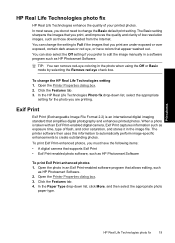
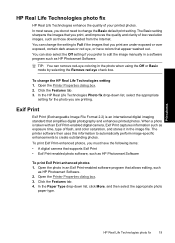
... Features tab. 3. Open the Printer Properties dialog box. 3. When a photo is an international digital imaging standard that allows editing, such
as exposure time, type of your printed photos. The Basic setting sharpens the images that supports Exif Print • Exif Print-enabled photo software, such as those downloaded from the Internet. In the HP Real...
Full User Guide - Page 30


... to separate them, and then align the edges. 3. Push the sheets into the printer until they stop. 5.
The label side should face down. 4. Print labels
Guidelines • Use only paper, plastic, or clear labels that are designed specifically for inkjet printers. • Use only full sheets of labels. • Avoid using labels that are...
Full User Guide - Page 31


... brochure size. The side to be printed should face up and toward the printer. 3.
Open the Printer Properties dialog box. 2. Carefully push the transparencies into the printer until they stop, so that you want , and then click OK.
Chapter 6
Print transparencies
Guidelines • For great results, use HP Premium Inkjet Transparency Film. • Do not exceed...
Full User Guide - Page 32


... in the right side of the paper. Push the paper into the printer until it stops. 4. Open the Printer Properties dialog box. 2. Specify the following print settings:
• Print Quality: Best • Paper Type: Click More, and then select an appropriate HP inkjet paper. • Orientation: Portrait or Landscape • Size: An appropriate paper size...
Full User Guide - Page 39
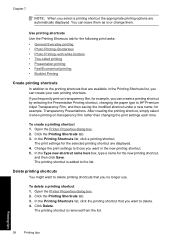
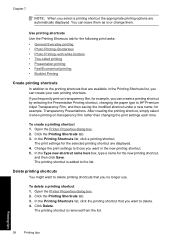
... to HP Premium Inkjet Transparency Film, and then saving the modified shortcut under a new name; Printing tips
36
Printing tips To create a printing shortcut 1. Open the Printer Properties dialog box. 2.
The printing shortcut is or change them. Open the Printer Properties dialog box. 2.
To delete a printing shortcut 1. Use printing shortcuts Use the Printing Shortcuts tab for...
Full User Guide - Page 41
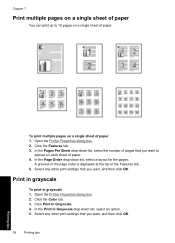
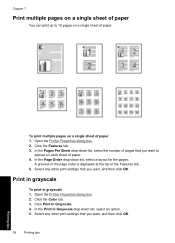
... then click OK. Open the Printer Properties dialog box. 2. To print multiple pages on a single sheet of the Features tab. 5. In the Pages Per Sheet drop-down list, select an option. 5. Select any other print settings that you want , and then click OK.
38
Printing tips
Printing tips Click the Color tab. 3. Click the Features tab...
Full User Guide - Page 42


... the Show preview before printing a document. The printer prints the odd-numbered pages first. 6. To preview a printed document 1. Click the Features or the Color tab. 3. Two-sided printing
Use two-sided printing, also called duplexing, to view a printout on your computer before printing check box. Open the Printer Properties dialog box. 2. Click the Printing Shortcuts tab. 3. Select any...
Full User Guide - Page 43


...-quality document, HP recommends that you
want , and then click OK.
To select a specific paper type 1. Open the Printer Properties dialog box. 2. Select any other print settings that you want, and then click OK. Change the print speed or quality
The HP Deskjet automatically chooses a print quality and speed setting depending on a special paper size.
Full User Guide - Page 44
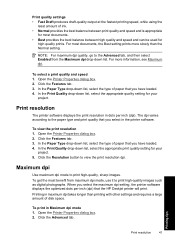
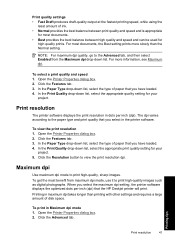
... the paper type and print quality that the HP Deskjet printer will print. Open the Printer Properties dialog box. 2. In the Print Quality drop-down list. Click the Features tab. 3.
Printing in Maximum dpi mode 1. Open the Printer Properties dialog box. 2.
The dpi varies according to print high-quality images such as digital photographs. Printing tips
Print resolution
41 For...
Full User Guide - Page 54
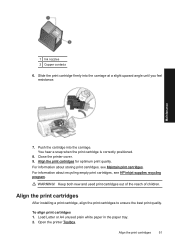
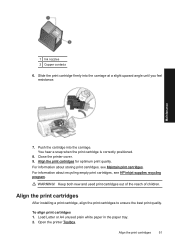
... angle until you feel resistance.
You hear a snap when the print cartridge is correctly positioned.
8. WARNING! Keep both new and used print cartridges out of the reach of children. For information about storing print cartridges, see HP inkjet supplies recycling program. Slide the print cartridge firmly into the carriage. Maintenance
7. Close the printer cover. 9.
Open the...
Full User Guide - Page 56
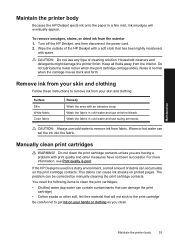
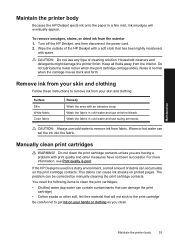
...use cold water to get ink on printed pages. Warm or hot water can cause ink streaks on your skin and clothing:
Surface Skin White fabric Color fabric
Remedy Wash the area with water... a problem with print quality and other soft, lint-free material that will eventually appear.
Maintain the printer body
53 Maintenance
Maintain the printer body
Because the HP Deskjet ejects ink onto the...
Full User Guide - Page 82
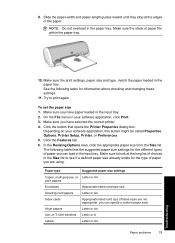
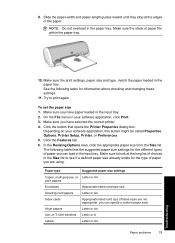
...print again. Make sure you can specify a custom paper size)
Inkjet papers
Letter or A4
Iron-on your software application, click Print. 3. Click the Features tab. 6. On the File menu in the input tray. Click the button that opens the Printer...software application, this button might be called Properties, Options, Printer Setup, Printer, or Preferences. 5. Make sure the stack of the ...
Full User Guide - Page 102


...printer. After the warranty period, you have been refilled, remanufactured, refurbished, misused, or tampered with the HP Deskjet...HP online ...Deskjet • Valuable HP Deskjet and troubleshooting information for common problems • Proactive device updates, support alerts, and HP newsgrams that have a problem, follow these steps 1. The end of warranty date, in its designated HP printing...
Similar Questions
Hp Deskjet D1520 Printer Power Light Flashing Wont Print
(Posted by esstt 10 years ago)
My Hp Deskjet 5650 Color Inkjet Printer Won't Print Black
(Posted by jedMart 10 years ago)
Light On Printer Blinks Printer Willn Not Print.
(Posted by bryant002 10 years ago)
Hp Deskjet Color Inkjet Printer Driver
(Posted by kkljeyamurugan1995 11 years ago)
My Printer Will Not Print
Everything is hooked up correctly, and my printer says that it is ready to print. As soon as I click...
Everything is hooked up correctly, and my printer says that it is ready to print. As soon as I click...
(Posted by nikkif2626 12 years ago)

