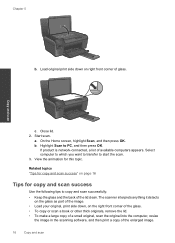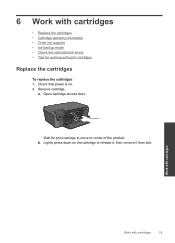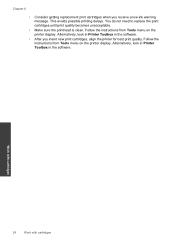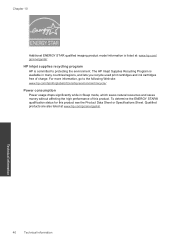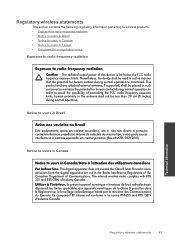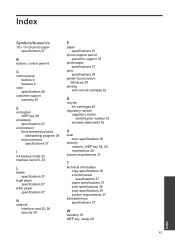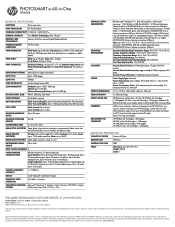HP CN731A Support Question
Find answers below for this question about HP CN731A.Need a HP CN731A manual? We have 2 online manuals for this item!
Question posted by kleiman03 on April 8th, 2015
What # Ink Do I Need?
Current Answers
Answer #1: Posted by BusterDoogen on April 8th, 2015 7:32 AM
I hope this is helpful to you!
Please respond to my effort to provide you with the best possible solution by using the "Acceptable Solution" and/or the "Helpful" buttons when the answer has proven to be helpful. Please feel free to submit further info for your question, if a solution was not provided. I appreciate the opportunity to serve you!
Related HP CN731A Manual Pages
Similar Questions
Is #122 ok for our printer mentioned above
I just went to Walgreens and had them replace my ink in my cartridges and when i put them back into ...