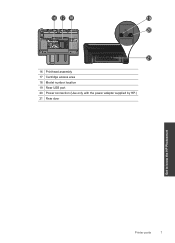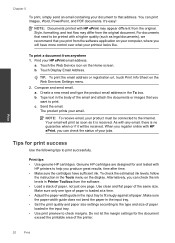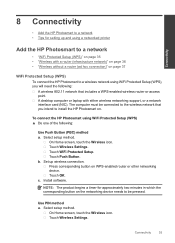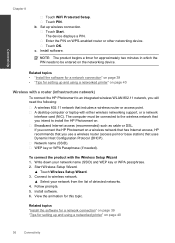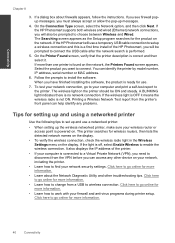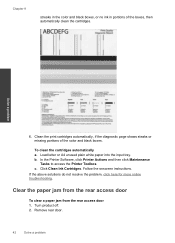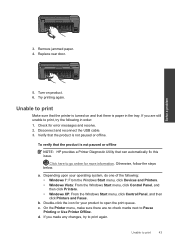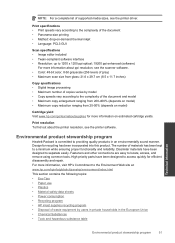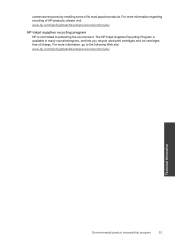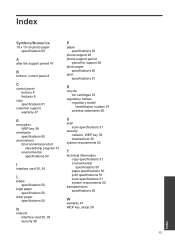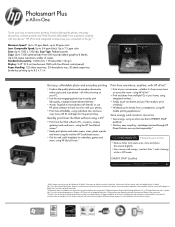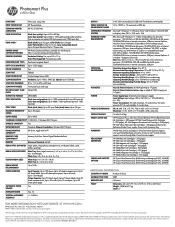HP CN218A#1H5 Support Question
Find answers below for this question about HP CN218A#1H5.Need a HP CN218A#1H5 manual? We have 2 online manuals for this item!
Question posted by dragonriderltd on July 5th, 2014
Can This Printer Use The 564xl Ink Cartridge?
Current Answers
Answer #1: Posted by SoCalWoman on July 5th, 2014 1:10 PM
Yes, this printer does use the 564xl ink cartridge. This xl cartridge is suppose to have more ink and print more than twice the number of pages that HP's standard 546 ink cartridge does, which also means these xl cartyridges cost more.
You can view more information on this and where to purchase by going here
Much appreciation to those who acknowledge our members for their contribution toward finding a solution.
~It always seems impossible until it is done~
Nelson Mandela
Related HP CN218A#1H5 Manual Pages
Similar Questions
up
Printer will not work with recycled ink cartridges whereas it did before. Now will not print unless ...