HP CM2320nf Support Question
Find answers below for this question about HP CM2320nf - Color LaserJet Laser.Need a HP CM2320nf manual? We have 19 online manuals for this item!
Question posted by Ashtro on July 14th, 2014
Laserjet 2320nf Mfp Misprint Error When Copying
The person who posted this question about this HP product did not include a detailed explanation. Please use the "Request More Information" button to the right if more details would help you to answer this question.
Current Answers
There are currently no answers that have been posted for this question.
Be the first to post an answer! Remember that you can earn up to 1,100 points for every answer you submit. The better the quality of your answer, the better chance it has to be accepted.
Be the first to post an answer! Remember that you can earn up to 1,100 points for every answer you submit. The better the quality of your answer, the better chance it has to be accepted.
Related HP CM2320nf Manual Pages
HP Color LaserJet CM2320 MFP - Copy Tasks - Page 1


...copied on top of the stack.
2 Slide the stack into the ADF. Use the flatbed glass to scan these items.
Document loaded appears on the product control panel to the product, do I? HP Color LaserJet CM2320 MFP....
© 2008 Copyright Hewlett-Packard Development Company, L.P.
4 Press Start Copy Black or Start Copy Color on the control-panel display.
3 Adjust the media guides until it does...
HP Color LaserJet CM2320 MFP - Copy Tasks - Page 2


...-left corner of the document at the corner indicated by the icon on the scanner.
4 Gently close the lid.
5 Press Start Copy Black or Start Copy Color on the product control panel to start copying.
?
© 2008 Copyright Hewlett-Packard Development Company, L.P.
1 www.hp.com Copy
Copy using the flatbed scanner
How do I? HP Color LaserJet CM2320 MFP Series -
HP Color LaserJet CM2320 MFP - Copy Tasks - Page 5
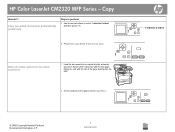
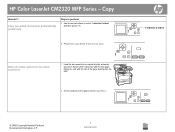
...-sided copies from two-sided documents
1 Load the documents to be copied into the automatic document feeder (ADF) input tray with the first page facing up, and with the top of the page leading into the ADF.
1-sided to 2-sided, and then press OK.
6 Press Start Copy Black or Start Copy Color. HP Color LaserJet CM2320 MFP Series...
HP Color LaserJet CM2320 MFP - Copy Tasks - Page 6
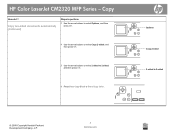
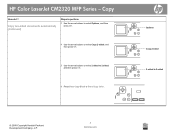
..., and then press OK.
4 Use the arrow buttons to select Copy 2-sided, and then press OK.
5 Use the arrow buttons to select 2-sided to 2-sided ?
?
© 2008 Copyright Hewlett-Packard Development Company, L.P.
3 www.hp.com
Copy 2-sided ?
2-sided to 2-sided, and then press OK.
6 Press Start Copy Black or Start Copy Color. HP Color LaserJet CM2320 MFP Series -
HP Color LaserJet CM2320 MFP Series - Quick Reference Guide - Page 4


5 Use the arrow buttons to select 1-sided to 2‑sided
?
?
Copy 2-sided
?
1-sided to 2-sided, and then press OK.
6 Press Start Copy Black or Start Copy Color.
HP Color LaserJet CM2320 MFP Series - Quick Reference Guide - Page 5


Make two-sided copies from two-sided documents 1 Load the first page of the document to be copied face-down
onto the flatbed scanner, and then close the scanner lid.
2 Press Start Copy Black or Start Copy Color on the product control panel to start copying.
?
3 Flip the page on the scanner to the second side, and then close the scanner lid.
English
HP Color LaserJet CM2320 MFP Series - Quick Reference Guide - Page 6
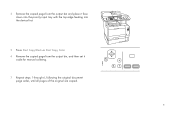
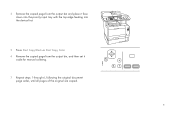
... from the output bin and place it face down into the priority input tray with the top edge feeding into the device first.
5 Press Start Copy Black or Start Copy Color. 6 Remove the copied page from the output bin, and then set it
aside for manual collating.
?
7 Repeat steps 1 through 6, following the original document page...
HP Color LaserJet CM2320 MFP Series - Software Technical Reference - Page 22
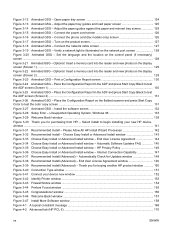
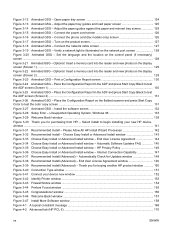
... window 150 Figure 3-40 Connection Type window ...151 Figure 3-41 Connect your new HP device. Thank you for purchasing from HP! - Open paper tray screen 124 Figure 3-13 ... the flatbed scanner and press Start Copy Color to test the ADF screen (Screen 1) ...130 Figure 3-25 Animated GSG - Install the software screen 132 Figure 3-28 Setup Error - window ...141 Figure 3-31 Recommended...
HP Color LaserJet CM2320 MFP Series - Software Technical Reference - Page 30
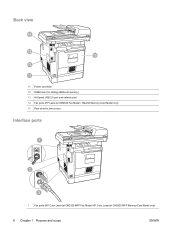
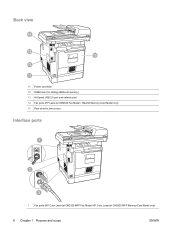
Back view
11 Power connector 12 DIMM door (for adding additional memory) 13 Hi-Speed USB 2.0 port and network port 14 Fax ports (HP LaserJet CM2320 Fax Model / CM2320 Memory-Card Model only) 15 Rear door for jam access
Interface ports
1 Fax ports (HP Color LaserJet CM2320 MFP Fax Model /HP Color LaserJet CM2320 MFP Memory-Card Model only)
6 Chapter 1 Purpose and scope
ENWW
HP Color LaserJet CM2320 MFP Series - Software Technical Reference - Page 155


Place the Configuration Report in the ADF and press Start Copy Black to test the color copy screen
Install Windows solutions software
components
ENWW
Windows general installation overview 131 Place the Configuration Report on the flatbed scanner and press Start Copy Color to test the ADF screen (Screen 2)
Figure 3-26 Animated GSG - Figure 3-25 Animated GSG -
HP Color LaserJet CM2320 MFP Series - Software Technical Reference - Page 270


... drives IEEE 1284.4 compatible printers -
Windows XP IEEE 1284.4 products
Product ● HP Color LaserJet CM2320 MFP Series USB product ● HP Color LaserJet CM2320 MFP Series Printer ● HP Color LaserJet CM2320 MFP Series
246 Chapter 6 Engineering details
ENWW Installed Products Figure 6-1 Sample Device Manager window
Click the View menu to see the following options: ●...
HP Color LaserJet CM2320 MFP - User Guide - Page 10
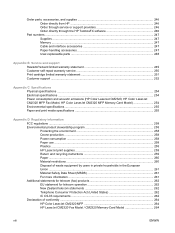
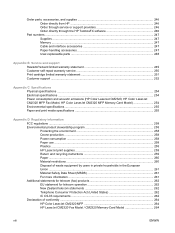
... 251 Customer support ...252
Appendix C Specifications Physical specifications ...254 Electrical specifications ...254 Power consumption and acoustic emissions (HP Color LaserJet CM2320, HP Color LaserJet CM2320 MFP Fax Model, HP Color LaserJet CM2320 MFP Memory-Card Model 254 Environmental specifications ...255 Paper and print media specifications 255
Appendix D Regulatory information FCC...
HP Color LaserJet CM2320 MFP - User Guide - Page 20


.... Cancel button. Go back to select and confirm menu choices. Start Scan button. Access the main Setup menu. Setup button. Access the Copy menu. Perform a color copy operation. 4 Scan Menu button. Use this button to cancel the current menu selection. HP Color LaserJet CM2320 control panel
1 Liquid Crystal Display 2 OK button and navigation arrows. Start...
HP Color LaserJet CM2320 MFP - User Guide - Page 21


... e-mail menu. Access the photo menu. Access the fax menu. Back button. Start Copy Color button. Perform a color copy operation. 6 Scan Menu button. Perform a scan operation. 7 Email Menu button (HP Color LaserJet CM2320 MFP Fax Model only). Start Email button (HP Color LaserJet CM2320 MFP Fax Model only). Print the selected photos from the control panel. 3 Alphanumeric buttons. Cancel...
HP Color LaserJet CM2320 MFP - User Guide - Page 88


... can set default for your current job. -orFor products with a graphical display, enter the number of copies, and then press OK. 4. Press Start Copy Black or Start Copy Color to select Copy setup, and then press OK. 3. During this time, Custom settings appears on the product control panel.
On the product control panel, press Setup...
HP Color LaserJet CM2320 MFP - User Guide - Page 97
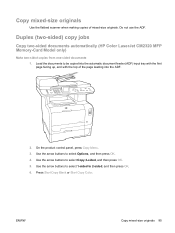
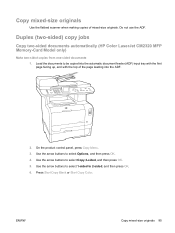
... (ADF) input tray with the first page facing up, and with the top of mixed-size originals. Duplex (two-sided) copy jobs
Copy two-sided documents automatically (HP Color LaserJet CM2320 MFP Memory-Card Model only)
Make two-sided copies from one-sided documents 1.
On the product control panel, press Copy Menu. 3. Press Start Copy Black or Start Copy Color.
HP Color LaserJet CM2320 MFP - User Guide - Page 99
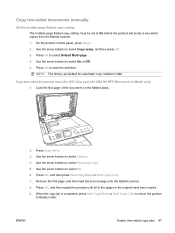
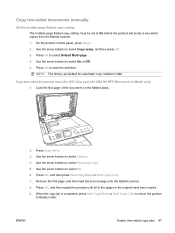
... selection. Press OK, and then press Start Copy Black or Start Copy Color. 7. Load the first page of the pages in the original have been copied. 9. Use the arrow buttons to select On or Off. 5.
Use the arrow buttons to select On. 6. Copy two-sided documents manually (HP Color LaserJet CM2320 MFP Memory-Card Model only) 1. Use the...
HP Color LaserJet CM2320 MFP - User Guide - Page 265
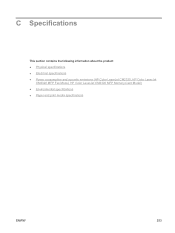
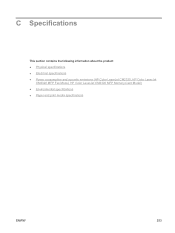
...
This section contains the following information about the product: ● Physical specifications ● Electrical specifications ● Power consumption and acoustic emissions (HP Color LaserJet CM2320, HP Color LaserJet
CM2320 MFP Fax Model, HP Color LaserJet CM2320 MFP Memory-Card Model) ● Environmental specifications ● Paper and print media specifications
ENWW
253
HP Color LaserJet CM2320 MFP - User Guide - Page 266
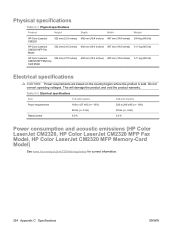
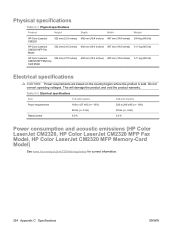
... to 127 VAC (+/- 10%) 60 Hz (+/- 3 Hz) 6.0 A
220 to 240 VAC (+/- 10%) 50 Hz (+/- 3 Hz) 3.0 A
Power consumption and acoustic emissions (HP Color LaserJet CM2320, HP Color LaserJet CM2320 MFP Fax Model, HP Color LaserJet CM2320 MFP Memory-Card Model)
See www.hp.com/go/cljcm2320mfp/regulatory for current information.
254 Appendix C Specifications
ENWW Do not convert operating voltages...
Service Manual - Page 10


... ...376
Appendix B Specifications Physical specifications ...378 Electrical specifications ...378 Environmental specifications ...378 Power consumption and acoustic emissions (HP Color LaserJet CM2320, HP Color LaserJet CM2320 MFP Fax Model, HP Color LaserJet CM2320 MFP Memory-Card Model 379 Paper and print media specifications 379 Skew specifications ...379
Appendix C Regulatory information FCC...
Similar Questions
Please My Hp Laserjet M3035 Mfp Show Error 41.2 On The Screen What Can I Do
(Posted by Idrisadio30 1 year ago)
Windows Xp Does Not Recognize Hp 2320nf Mfp Twain Error
(Posted by mellal0u 10 years ago)
Hp Color Laserjet Cm2320nf Mfp Scan Error Cannot Connect
(Posted by Cjb1AL 10 years ago)
Why Do I Keep Getting A Misprint Error?
Every time I print a document with more than one page it prints 2-3 pages goes into cleaning mode an...
Every time I print a document with more than one page it prints 2-3 pages goes into cleaning mode an...
(Posted by SVazquez 11 years ago)
I Have Hp Laserjet M3035xs Mfp When I
Copy Typing Error 51.10 Plees Tell Me
Wh
(Posted by kayse 11 years ago)

