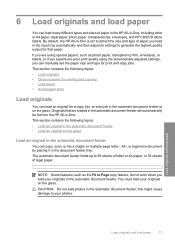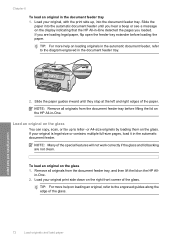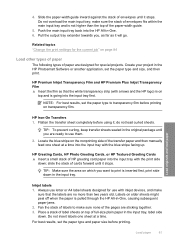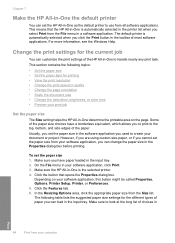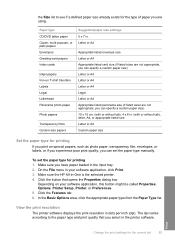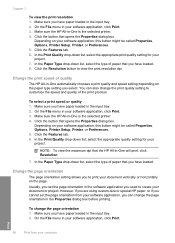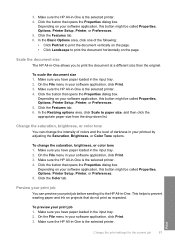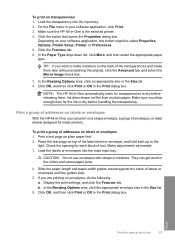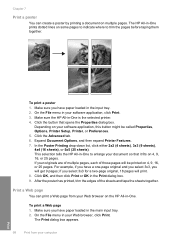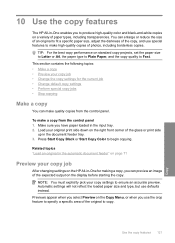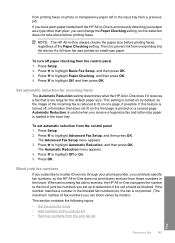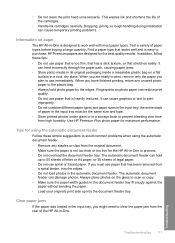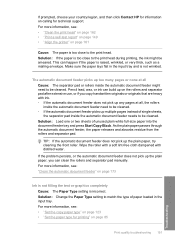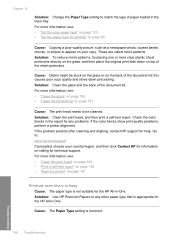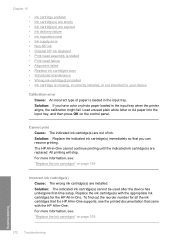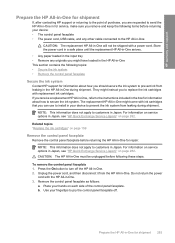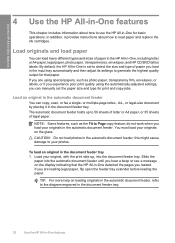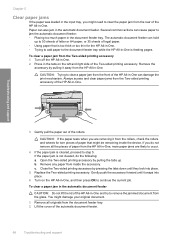HP C7280 Support Question
Find answers below for this question about HP C7280 - Photosmart All-in-One Color Inkjet.Need a HP C7280 manual? We have 3 online manuals for this item!
Question posted by sewwiz100 on June 6th, 2012
My Hpc7280 Keeps Telling Me To Load Plain Paper In Main Tray And It Has Paper.
I have tried steps to power down printer & cleaned rollers. I am able to print if I pull up document and request tray and paper size but I am unable to place document in top of printer and copy or fax. The only buttons that I get any response from on the printer are the on/off and the replay or return arrow button. When I do hit the return arrow button it brings me right back to Load plain paper in Main Tray message.
Current Answers
Related HP C7280 Manual Pages
Similar Questions
Why Is Hp C7280 All In One Printer Offline
(Posted by scapitnjaym 10 years ago)
My M/c Is Initial But It Is Not Print Any Document Nor Copy A Document Ready Lig
flash & erroe light flash only please give me solution for the same
flash & erroe light flash only please give me solution for the same
(Posted by sarangbhavsar1967 10 years ago)
My Officejet 4622 Wont Print Paper Keeps Telling Me My Paper Is Jammed
(Posted by lacijawki 10 years ago)
Hp C7280 All In One Printer Is Not Returning Orignial Document When I Go To
print
(Posted by rickatieh 10 years ago)
Hp Photosmart C7280 All-in-one Printer Paper Size Error: The Paper Size
selected in the printer driver software does not match the paper size in the printer in tray.
selected in the printer driver software does not match the paper size in the printer in tray.
(Posted by atkjens 10 years ago)