HP C7280 Support Question
Find answers below for this question about HP C7280 - Photosmart All-in-One Color Inkjet.Need a HP C7280 manual? We have 3 online manuals for this item!
Question posted by scapitnjaym on April 28th, 2014
Why Is Hp C7280 All In One Printer Offline
The person who posted this question about this HP product did not include a detailed explanation. Please use the "Request More Information" button to the right if more details would help you to answer this question.
Current Answers
There are currently no answers that have been posted for this question.
Be the first to post an answer! Remember that you can earn up to 1,100 points for every answer you submit. The better the quality of your answer, the better chance it has to be accepted.
Be the first to post an answer! Remember that you can earn up to 1,100 points for every answer you submit. The better the quality of your answer, the better chance it has to be accepted.
Related HP C7280 Manual Pages
User Guide - Page 3


... Connect using Ethernet...31 Connect using integrated wireless WLAN 802.11 32 Connect using the HP bt450, Printer and PC Adapter with Bluetooth® Wireless Technology...32 Find the device name and address 32 Set Bluetooth security for the HP All-in-One 33 Use a Bluetooth® connection to print from your computer 34...
User Guide - Page 16


...Photosmart Express Menu • Copy Menu • Scan Menu • Fax Menu
Menu overview
15 Shows the wired network connection status.
Menu overview
The following topics provide a quick reference to receive faxes manually. If there is no icon showing, you press a control panel button, insert a memory card or connect a storage device.... Shows that an HP bt450, Printer and PC Adapter with...
User Guide - Page 19


...keyboard • Available symbols for dialing fax numbers
Enter text using the keypad. When the HP All-in Photo Tray Load Paper Load Original on Scanner Icon Glossary How Do I Error ... options are available. Chapter 2
NOTE: The Bluetooth Menu option only appears if an optional HP bt450, Printer and PC Adapter with Bluetooth® Wireless Technology is available when you press the Help button...
User Guide - Page 31
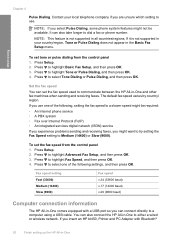
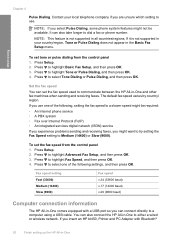
...Press to highlight Basic Fax Setup, and then press OK. 3. Set the fax speed
You can also connect the HP All-in all countries/regions. The default fax speed varies by country/ region. Press to highlight Tone or Pulse Dialing... press OK. 4. If you can also take longer to communicate between the HP All-in -One
If you insert an HP bt450, Printer and PC Adapter with a USB port so you use .
User Guide - Page 32


...-in-One.
Follow the instructions in "Connect using the HP bt450, Printer and PC Adapter with a USB cable to an HP Allin-One using a wireless router (infrastructure mode). HP bt450, Printer and PC One Bluetooth device or Adapter with Bluetooth® Wireless Technology is supported from a Bluetooth device such as PDAs and camera phones can print to...
User Guide - Page 33


... communicate with the predefined name of the HP All-in -One, press Setup. 3. To change the device name. Press until Device Address is read only. 5. Finish setup
Chapter 4
Connect using the HP bt450, Printer and PC Adapter with Bluetooth® Wireless Technology
HP bt450, Printer and PC Adapter with your device, follow the instructions that supports a wireless network...
User Guide - Page 35
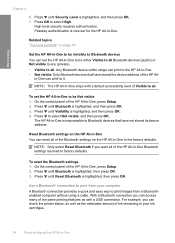
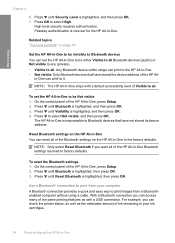
High level security requires authentication.
To set the HP All-in -One. • Not visible: Only Bluetooth devices that have stored the device address of Visible to all : Any Bluetooth device within range can check the printer status, as well as with a default accessibility level of the HP All- Press to select High.
Use a Bluetooth® connection...
User Guide - Page 36
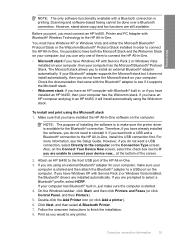
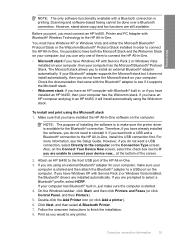
..., you have the Microsoft stack on the computer. If your computer. If you must have installed an HP bt450, then your device now... Click Next, and then select A Bluetooth Printer. 7. Follow the onscreen instructions to the HP All-in-One. Computer connection information
35
If you want a USB connection, select Directly to connect the...
User Guide - Page 60


... to which determines the configuration parameters of devices on the network. When a message is visible to Bluetooth devices that have stored the device address
of the HP All-in -One requires a passkey from the Bluetooth device
before allowing the device to send a print job. The device name assigned to the printer, which can print to this network type...
User Guide - Page 75


..., go to select your computer. Load originals and load paper
HP Premium Inkjet Transparency Film and HP Premium Plus Inkjet Transparency Film HP Premium Inkjet Transparency Film and HP Premium Plus Inkjet Transparency Film make your color presentations vivid and even more substantial than ordinary multifunction papers. • HP Printing Paper is marked on your country/region, follow the...
User Guide - Page 103


... -One is being printed from your photos • Share photos using HP Photosmart Software • Save photos to be viewed. Removing a memory card or storage device while it is accessing the memory device.
CAUTION: Do not pull out the memory card or storage device while the Photo light is indicated by a camera icon. Photos
Chapter...
User Guide - Page 104


... photo paper in the photo tray or full-size photo paper in -One, or connect a storage device to scroll through the thumbnails of copies by itself on the display, press OK again.
You can change... is highlighted, press OK. 6. View and select photos 103 The Photosmart Express menu appears, with the most recent photo shown on the HP All-in the main input tray.
3. When the thumbnail of the...
User Guide - Page 105
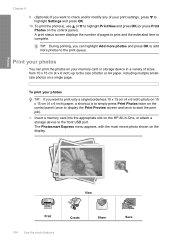
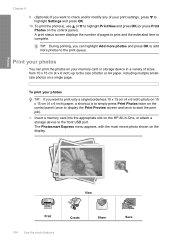
...highlight Add more photos and press OK to add more photos to the print queue. The Photosmart Express menu appears, with the most recent photo shown on the control panel (once to ... print the photos on your memory card or storage device in -One, or attach a storage device to the front USB port.
Insert a memory card into the appropriate slot on the HP All-in a variety of sizes, from 10 ...
User Guide - Page 110
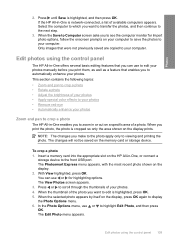
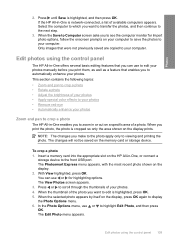
... on the display. 2. The Photosmart Express menu appears, with the most recent photo shown on the memory card or storage device. When you make to the ... brightness of your photos • Apply special color effects to your photos • Remove red-eye • Automatically enhance your photos..., the photo is cropped so only the area shown on the HP All-in -One is highlighted, and then press OK. When ...
User Guide - Page 112
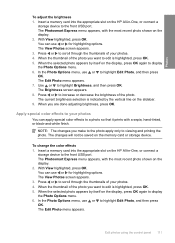
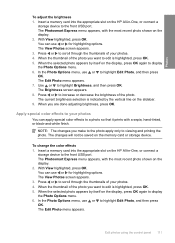
... current brightness selection is highlighted, press OK. 5. Apply special color effects to your photos
You can apply special color effects to scroll through the thumbnails of your photos. 4. NOTE...card into the appropriate slot on the HP All-in -One, or connect a
storage device to increase or decrease the brightness of your photos. 4. The Photosmart Express menu appears, with the most ...
User Guide - Page 113
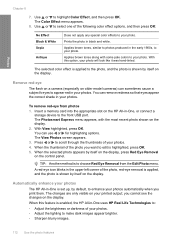
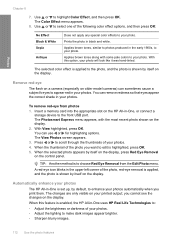
... Photos screen appears. 3. The selected color effect is applied to your photos automatically when you print them. The Photosmart Express menu appears, with some pale colors to the photo, and the photo ...
Prints the photo in -One, or connect a
storage device to enhance your photo.
TIP: Another method is shown by itself on the HP All-in black and white.
With View highlighted, press...
User Guide - Page 163


... or failure message appears. To align the printer from the HP Photosmart Software 1. In the Print Properties dialog box, click the Services tab, and then click Service this feature when the self-test report shows streaking or white lines through any of the blocks of color.
Click the Device Services tab. 4. Do not clean the...
User Guide - Page 164


...alcohol to highlight Tools, and then press OK. 4. Maintain the HP All-in-One
To clean the print head from the HP Photosmart Software 1. To clean the print head from the control panel 1....ink cartridge or the HP All-in-One. Click the Device Services tab. 4. Related topics "Align the printer" on page 161
Clean the ink cartridge contacts
Clean the copper-colored ink cartridge contacts if ...
User Guide - Page 193


... Plus Photo Paper. Always make sure the paper you installed with the HP All-in-One or another software application to rotate your country/region, and then click Contact HP for any problems. If the color blocks show print quality problems, perform a printer alignment.
Solution: Clean the print head, and then print a self-test...
User Guide - Page 194


If the problem persists, use of non-HP ink will not be cleaned. For more information, see: "Information on paper" on page 171
Colors run into each other paper type that the light ...at the bottom of the page. Genuine HP ink cartridges are loading glossy photo paper, load the paper with HP printers to be covered under warranty. Solution: Use HP Premium Papers or any other on is ...
Similar Questions
Can You Fax Wirelessly On Th Hp C7280 Printer
(Posted by paubreak 10 years ago)
How To Make Transparency's On Hp C7280 Printer
(Posted by ksomar 10 years ago)
How To Change Langwich On Hp C7280 Printer
(Posted by bruggreen 12 years ago)

