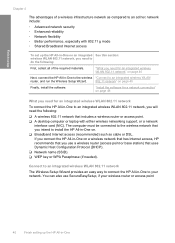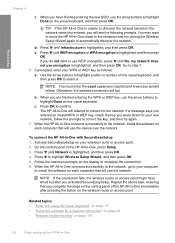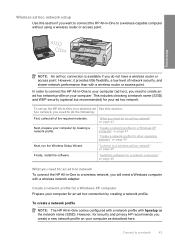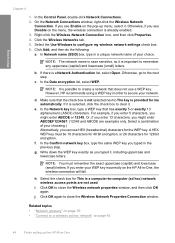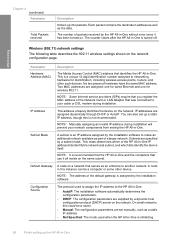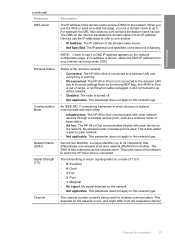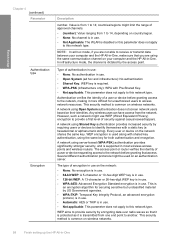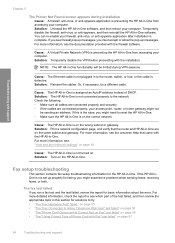HP C7280 Support Question
Find answers below for this question about HP C7280 - Photosmart All-in-One Color Inkjet.Need a HP C7280 manual? We have 3 online manuals for this item!
Question posted by traceen on June 10th, 2014
C7280 Cannot Find The Wireless Access Point
The person who posted this question about this HP product did not include a detailed explanation. Please use the "Request More Information" button to the right if more details would help you to answer this question.
Current Answers
Related HP C7280 Manual Pages
Similar Questions
How To Setup Hp C7280 Wireless Connect Using Easy Set Up Key
(Posted by ronnkurudo 10 years ago)
How To Scan To Computer Wireless Photosmart C7280
(Posted by jaszjfal 10 years ago)
How To Setup Hp Photosmart C7280 Wireless
(Posted by wwehery 10 years ago)
How To Reset Wireless Access For Hp Photosmart C4795
(Posted by colcprat 10 years ago)
Hp Photosmart Estn C510 Cannot Find Access Point
(Posted by ff7wiLoni 10 years ago)