HP C7280 Support Question
Find answers below for this question about HP C7280 - Photosmart All-in-One Color Inkjet.Need a HP C7280 manual? We have 3 online manuals for this item!
Question posted by ronnkurudo on March 30th, 2014
How To Setup Hp C7280 Wireless Connect Using Easy Set Up Key
The person who posted this question about this HP product did not include a detailed explanation. Please use the "Request More Information" button to the right if more details would help you to answer this question.
Current Answers
There are currently no answers that have been posted for this question.
Be the first to post an answer! Remember that you can earn up to 1,100 points for every answer you submit. The better the quality of your answer, the better chance it has to be accepted.
Be the first to post an answer! Remember that you can earn up to 1,100 points for every answer you submit. The better the quality of your answer, the better chance it has to be accepted.
Related HP C7280 Manual Pages
User Guide - Page 3


...31 Connect using Ethernet...31 Connect using integrated wireless WLAN 802.11 32 Connect using the HP bt450, Printer and PC Adapter with Bluetooth® Wireless Technology...32 Find the device name and address 32 Set Bluetooth security for the HP All-in-One 33 Use a Bluetooth® connection to print from your computer 34 Use printer sharing...36
Connect to a network...36 Wired network setup...
User Guide - Page 33


... topics: • Find the device name and address • Set Bluetooth security for the HP All-in -One 1. For detailed instructions on connecting the HP All-in -One
Connect using integrated wireless WLAN 802.11
The HP All-in-One uses an internal networking component that came with your
Bluetooth device. 6.
To find out the device address of Photosmart C7200.
4. Press until Bluetooth...
User Guide - Page 37


...).
If you want to:
Connect to the user guide that printer using the Widcomm stack 1. For more computers on page 46 "Connect to a wireless network with your computer or see the Setup Guide. Attach an HP bt450 to view and manage network settings. Click the My Bluetooth Places icon on the Connect Your Device Now screen, select the check...
User Guide - Page 41
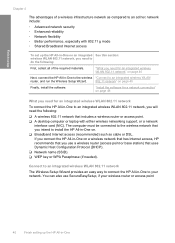
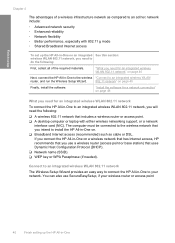
....11 network that uses Dynamic Host Configuration Protocol (DHCP). ❑ Network name (SSID). ❑ WEP key or WPA Passphrase (if needed). Connect to an integrated wireless WLAN 802.11 network
The Wireless Setup Wizard provides an easy way to connect the HP All-in-One to your wireless router or access point
40
Finish setting up the HP All-in-One on...
User Guide - Page 43
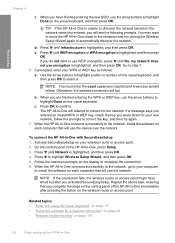
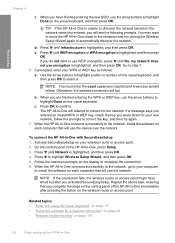
... highlight Done on each computer that will use the network. b.
On the control panel of the HP All-in -One connects successfully to the network, go to your new network, follow the prompts to correct the key, and then try running the Wireless Setup Wizard again to step 7. 6. When the HP All-in -One immediately after you...
User Guide - Page 45
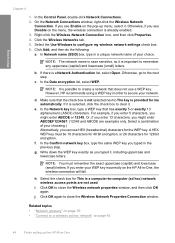
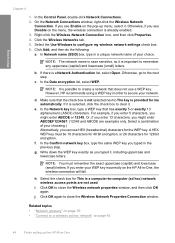
... wireless network settings check box. 6. On the Network Connections window, right-click the Wireless Network
Connection. In the Confirm network key box, type the same WEP key you enter your choice. If you typed in order to -computer (ad hoc) network; Select the check box for 128 bit encryption. However, HP recommends using a WEP key in the previous step. d. h. Finish setup...
User Guide - Page 46
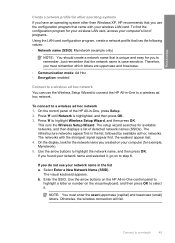
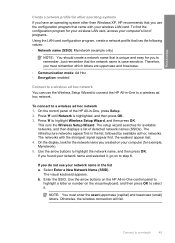
...Wireless Setup Wizard. The setup wizard searches for example, Mynetwork). 5. Select Enter a New Network Name (SSID). Use the arrow buttons on the HP All-in -One, press Setup. 2. Just remember that is highlighted, and then press OK. 3. Enter the SSID. Otherwise, the wireless connection...selected it . To connect to a network
45 Press until Network is unique and easy for the network name...
User Guide - Page 47
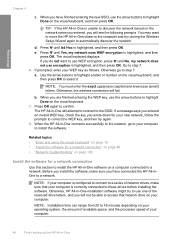
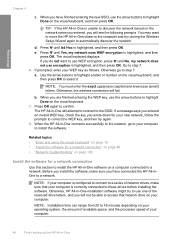
... try running the Wireless Setup Wizard again to a network. If a message says you entered an invalid WEP key, check the key you have connected the HP All-inOne to automatically discover the network. NOTE: If your computer is highlighted, and then press OK.
Press OK again to step 7. 6. Related topics • "Enter text using the visual keyboard...
User Guide - Page 48


... on your wireless network, use the general directions below.
Unplug the USB connection from a USB connection to a network connection
If you first install the HP All-in-One with the HP All-in -One on the network you will discover the SSID (network name) of the HP All-in -One software 1. Connect to enable it again. 8. Finish setup
To install...
User Guide - Page 49


...and manage a wireless connection and to a wired (Ethernet) connection 1. Install the software for a network connection, choose Add a Device, and then choose Through the network.
6. This section contains the following topics: • Use the Wireless Setup Wizard • View and print network settings • Restore network defaults • Turn the wireless radio on connecting the HP All-in...
User Guide - Page 50


...-in -One. This displays a summary of the important network settings such as the IP address, link speed, DNS, and mDNS. Finish setup
Use the Wireless Setup Wizard The Wireless Setup Wizard provides an easy way to set up and manage a wireless connection to the HP All-in -One, press Setup. 2.
Press until View Network Settings is highlighted, and then press OK. Press until Network...
User Guide - Page 54


..., and then follow all of
the HP All-in-One, as shown on page 59
Connect to a network
53
There are using a proxy server in -One. Click Wired (802.3) or Wireless (802.11) in -One. 2. To access the Embedded Web Server setup wizard 1. Related topics "View and print network settings" on page 49
Network configuration page...
User Guide - Page 57
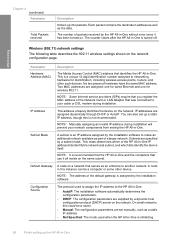
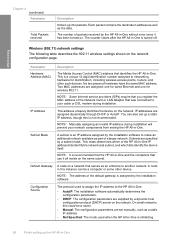
... reside on a network that was connected to make an additional network available as the data.
Configuration Source
The protocol used when the HP All-in-One is initializing.
56
Finish setting up the HP All-in -One is assigned by a subnet mask.
IP Address
This address uniquely identifies the device on the network configuration page. This...
User Guide - Page 189
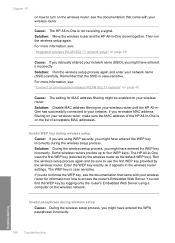
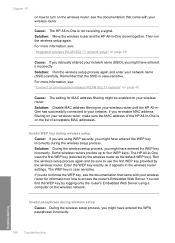
... MAC addresses. The HP All-in-One uses the first WEP key (selected by the wireless router. Cause: The HP All-in -One closer together. Invalid WEP key during wireless setup
Cause: If you re-enable MAC address filtering on your wireless router until the HP All-inOne has successfully connected to use the first WEP key provided by the wireless router as it...
Basics Guide - Page 9


... both at the same time.
"Manage your network settings" on page 17 "Network troubleshooting" on page 16
Change the HP All-in -One to either a wireless or Ethernet network connection. Wired network setup
This section describes how to connect the HP All-in-One to a router, switch, or hub using an Ethernet cable and how to install the...
Basics Guide - Page 12


... Internet access
To set up the HP All-in -One to the wireless "Connect to the wireless network that uses Dynamic Host Configuration Protocol (DHCP).
Connect to an integrated wireless WLAN 802.11 network
The Wireless Setup Wizard provides an easy way to connect the HP All-in -One on a wireless network that has Internet access, HP recommends that you use SecureEasySetup, if your...
Basics Guide - Page 13


... list a.
Go to highlight Wireless Setup Wizard, and then press OK. Press to : www.hp.com/go/networksetup.
2. If you will fail.
You might be able to highlight
it .
Your wireless router might accidently connect to find this happens you use the to find the network name (SSID) and the WEP key or WPA passphrase on the...
Basics Guide - Page 15


.... In the Control Panel, double-click Network Connections. 2. Right-click the Wireless Network Connection icon, and then click Properties. 4.
Otherwise, go to configure my wireless network settings check box. 6.
If there is important to create a network that does not use a WEP key. However, HP recommends using a WEP key in -One to a wireless network, you will need for security and...
Basics Guide - Page 16


... mode: Ad Hoc • Encryption: enabled
Connect to a wireless ad hoc network
You can use HEX (hexadecimal) characters for other operating systems
If you have an operating system other than Windows XP, HP recommends that you enter your WEP key incorrectly on the HP All-in -One, press Setup. 2. If you use the Wireless Setup Wizard to remember.
Chapter 2
d. In...
Basics Guide - Page 20


..., and mDNS. 1. Do one of the wired (Ethernet) network settings.
• To display wireless network settings, press until Network is highlighted, and then press OK. 4. However, if the HP All-in -One, press Setup. 2.
Chapter 2
Use the Wireless Setup Wizard The Wireless Setup Wizard provides an easy way to set up and manage a wireless connection to what they were when you purchased the...
Similar Questions
How To Setup Wireless Network For Hp C7280
(Posted by Dlops 9 years ago)
How To Set Up Bluetooth On Hp C7280 On A Mac
(Posted by LoCr 9 years ago)
How To Set Up A Wireless Connection For A Hp C7280 Printer
(Posted by smstvikra 10 years ago)
How To Setup Hp C4795 Wireless Printer On Ipad
(Posted by Solcal 10 years ago)
Hp D110 Printer Cannot Connect Using Wps Setting
(Posted by trikato 10 years ago)

