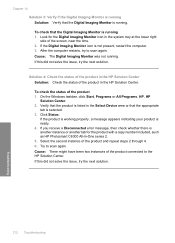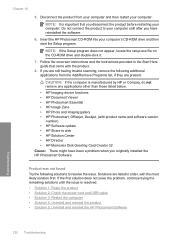HP C6380 Support Question
Find answers below for this question about HP C6380 - Photosmart All-in-One Color Inkjet.Need a HP C6380 manual? We have 3 online manuals for this item!
Question posted by edgarbartlett on August 31st, 2014
How To Reset C6300
The person who posted this question about this HP product did not include a detailed explanation. Please use the "Request More Information" button to the right if more details would help you to answer this question.
Current Answers
Answer #1: Posted by TommyKervz on August 31st, 2014 8:46 AM
Read page 20-21 on the link below
https://www.manualslib.com/manual/373789/Haier-C6300.html?page=20&term=reset&selected=0
https://www.manualslib.com/manual/373789/Haier-C6300.html?page=20&term=reset&selected=0
Related HP C6380 Manual Pages
Similar Questions
How To Reset A Photosmart C6380
(Posted by slopejimb36 9 years ago)
How To Reset Hp C6380 Ok And Help
(Posted by gvanlbeb 9 years ago)
Videos To How To Reset Chip For Hp Inkjet Multifunction 2050 Printer Black
cartridge
cartridge
(Posted by edHATjo 10 years ago)