HP C6380 Support Question
Find answers below for this question about HP C6380 - Photosmart All-in-One Color Inkjet.Need a HP C6380 manual? We have 3 online manuals for this item!
Question posted by paulktvo on March 26th, 2014
How Do I Reset C6380
The person who posted this question about this HP product did not include a detailed explanation. Please use the "Request More Information" button to the right if more details would help you to answer this question.
Current Answers
There are currently no answers that have been posted for this question.
Be the first to post an answer! Remember that you can earn up to 1,100 points for every answer you submit. The better the quality of your answer, the better chance it has to be accepted.
Be the first to post an answer! Remember that you can earn up to 1,100 points for every answer you submit. The better the quality of your answer, the better chance it has to be accepted.
Related HP C6380 Manual Pages
Setup Guide - Page 1


The contents of your box may differ. *May be included
Color Cartridges
Printhead
4 X 6 photo paper *
USB Cable*
HP Photosmart C6300 All-in-One series Wired and Wireless setup instructions are provided following the USB instructions.
2
Installation CD
Power Cable
Basics Guide
Verify the box contents. Start Here
1
USB cable users: Do not connect the USB cable until prompted.
Setup Guide - Page 2


Open the device and remove all tape from inside the device.
2 • HP Photosmart C6300 All-in-One series Adjust the display and remove its protective film. 3
a
a.
Remove all the packaging materials
from the front and back of the device. b
b.
Setup Guide - Page 4


5a a
Carriage latch
b
c d Colored icons
f
a. c. Do not scratch the contacts on the device. Lower the printhead into the device so that the purple and green blocks on the printhead are aligned with the purple... access door. Firmly raise the gray latch, as shown.
b.
d. f. e g
f
e. Slowly lower the latch.
4 • HP Photosmart C6300 All-in-One series Do not touch the copper...
Setup Guide - Page 5


...the orange tab.
The initialization process begins, which takes about 6
minutes. You will hear the device making noises.
c. Repeat steps a, b, and c for all ink cartridges.
b. While the ...to snap it clicks into the appropriate slot, then press down until it off.
d d. HP Photosmart C6300 All-in-One series • 5 Turn the ink cartridge over, slide it into place...
Setup Guide - Page 9


...Refer to section A.
HP Photosmart C6300 All-in again. Refer to connect the USB cable. Problem: (Windows only) You did not see the screen prompting you to section A. Action: Unplug the device and plug it in -...the green HP All-in -One CD. Problem: (Windows only) The Device Setup Has Failed To Complete screen appears. USB Troubleshooting
www.hp.com/support
Problem: (Windows) The...
Setup Guide - Page 10


...-in -One series d.
B - Connect it to the router only.
10 • HP Photosmart C6300 All-in -One to the
Ethernet port on the same active, working network. e. Connect...or cable modem, make sure you do not connect the Ethernet/network cable from the back of the device. Locate your
software. Go to Section D of the Ethernet/network cable to install your Ethernet/network cable...
Setup Guide - Page 15


... Wireless Setup Wizard on . Problem: While you install the HP All-in -One.
HP Photosmart C6300 All-in -One cannot connect to your neighborhood that uses 2.4GHZ can print a diagnostic... Wireless Network Test from the control panel before continuing with the software installation. Any wireless device that uses the same network name. in -One may have not accidently inserted blank spaces...
Setup Guide - Page 16


... out one of the features on your camera into the appropriate memory card slot in the HP All-in the color graphics display, press OK to select View. Press the arrow buttons to view the desired photo, then press OK...Page 1/2
0
8.5 x 11 paper
Print
Edit
OK Done
Next
Settings
Print
a. Explore the features
Now that your HP Photosmart software program is installed on the HP All-in-One.
Basic Guide - Page 18


... HP All-in-One at a glance
HP All-in-One overview
Label Description
1
Color graphics display (also referred to as the display)
2
Control panel
3
Memory card ... of features and functions, including use of the HP Photosmart Software that came with the HP All-in -One functions directly from a memory card or USB storage device.
NOTE: This guide introduces basic operations and troubleshooting,...
User Guide - Page 12


...8226; Enter text using the visual keyboard • Use the HP Photosmart Software
The HP All-in-One at a glance
Overview
Label Description
1
Color graphics display (also referred to as the display)
2
Control panel
... or photos from your computer, print photos directly from a memory card or storage device, scan documents or photos, or make copies. and wide-ruled notebook paper, graph...
User Guide - Page 64


... or copy paper.
The following symbol:
Load originals and load paper
HP Premium Inkjet Transparency Film HP Premium Inkjet Transparency Film make your color presentations vivid and even more substantial than ordinary multifunction papers. • HP Printing Paper is a high-quality multifunction paper. Choose papers for HP All-in -One Paper is specifically designed for...
User Guide - Page 107


...storage device that is currently inserted. Chapter 9
NOTE: When scanning, the HP Photosmart ...Software enables you to save the scan to your original print side down arrow button to highlight Scan to Computer, and then press OK. Follow the onscreen prompts to save an image in -One is connected to a network, you can send the scanned image as the software application, dpi, and color...
User Guide - Page 108


... topics "Use the HP Photosmart Software" on the right front corner of magazine articles, books, and other applications as adjust the brightness, contrast, and color saturation. Do not expect ...to bring the content of the glass.
3. Related topics "Use the HP Photosmart Software" on the product, or
a storage device is an art that takes time and practice to use your Optical Character ...
User Guide - Page 130


... clean the printhead from the Print Properties dialog box.
Press any incorrect or missing colors, the printhead might take a few minutes and will use one sheet of paper... press OK. Press Setup.
2. To clean the printhead from the HP Photosmart Software 1. The Printer Toolbox appears. 4. Click the Device Services tab. 5. You should only initiate the next phase of cleaning.
User Guide - Page 131


... input tray. 2. The Printer Toolbox appears. 4.
Click the Device Services tab. 5.
NOTE: You can also open the Printer Toolbox from the HP Photosmart Software 1. Recycle or discard the page. Press Setup.
2. ...HP All-in -One
Chapter 12
Related topics "Align the printer" on several aspects of color or if you are experiencing problems with printing, print a printer status report before you ...
User Guide - Page 136


... -One. The problem might also want to : www.shopping.hp.com/accessories-store/printer.
color mixing (yellow bar contains magenta streaks)
NOTE: If cleaning the printhead does not solve this print quality issue, contact HP support for Inkjet Printers and All-in-Ones (Q6260A) that your copies and scans remain clear, you...
User Guide - Page 235
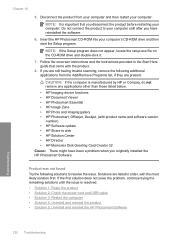
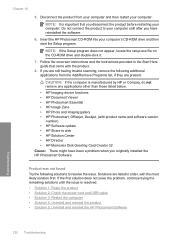
...Imaging device functions • HP Document Viewer • HP Photosmart Essential • HP Image Zone • HP Photo and imaging gallery • HP Photosmart, ...Reset the product • Solution 2: Check the power cord and USB cable • Solution 3: Restart the computer • Solution 4: Uninstall and reinstall the product • Solution 5: Uninstall and reinstall the HP Photosmart...
User Guide - Page 241
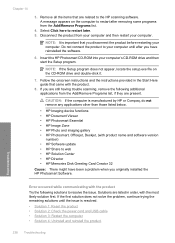
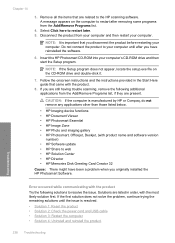
... HP Imaging device functions • HP Document Viewer • HP Photosmart Essential • HP Image Zone • HP Photo and imaging gallery • HP Photosmart, Officejet, ...Reset the product • Solution 2: Check the power cord and USB cable • Solution 3: Restart the computer • Solution 4: Uninstall and reinstall the product
238 Troubleshooting Insert the HP Photosmart...
User Guide - Page 261


... alignment, try the next solution.
258 Troubleshooting
Troubleshooting
Click the Device Services tab. 5. If you are listed in order, with printer...of paper was loaded in the input tray when you have color or photo paper loaded in the input tray. Load unused ...You can also open the Printer Toolbox from the HP Photosmart Software 1. Solutions are not prompted on the display to...
User Guide - Page 262


...Solution 1: Load plain white paper Solution: If you have color or photo paper loaded in the input tray when you are listed in... input tray. Go to resolve the issue.
Click the Device Services tab. 5. The Printer Toolbox appears. 4. If ... support Solution: You can also open the Printer Toolbox from the HP Photosmart Software 1. To align the printer from the Print Properties dialog box. ...
Similar Questions
How To Reset A Photosmart C6380
(Posted by slopejimb36 9 years ago)
How To Reset Hp C6380 Ok And Help
(Posted by gvanlbeb 9 years ago)
How To Move Printhead In Hp Photosmart C6380
(Posted by temasingl 10 years ago)
Videos To How To Reset Chip For Hp Inkjet Multifunction 2050 Printer Black
cartridge
cartridge
(Posted by edHATjo 10 years ago)

