HP C6380 Support Question
Find answers below for this question about HP C6380 - Photosmart All-in-One Color Inkjet.Need a HP C6380 manual? We have 3 online manuals for this item!
Question posted by slopejimb36 on September 3rd, 2014
How To Reset A Photosmart C6380
The person who posted this question about this HP product did not include a detailed explanation. Please use the "Request More Information" button to the right if more details would help you to answer this question.
Current Answers
There are currently no answers that have been posted for this question.
Be the first to post an answer! Remember that you can earn up to 1,100 points for every answer you submit. The better the quality of your answer, the better chance it has to be accepted.
Be the first to post an answer! Remember that you can earn up to 1,100 points for every answer you submit. The better the quality of your answer, the better chance it has to be accepted.
Related HP C6380 Manual Pages
Setup Guide - Page 1


Start Here
1
USB cable users: Do not connect the USB cable until prompted. The contents of your box may differ. *May be included
Color Cartridges
Printhead
4 X 6 photo paper *
USB Cable*
HP Photosmart C6300 All-in-One series Wired and Wireless setup instructions are provided following the USB instructions.
2
Installation CD
Power Cable
Basics Guide
Verify the box contents.
Setup Guide - Page 2


3
a
a. Remove all the packaging materials
from the front and back of the device. Adjust the display and remove its protective film. b
b. Open the device and remove all tape from inside the device.
2 • HP Photosmart C6300 All-in-One series
Setup Guide - Page 4


... lower the latch.
4 • HP Photosmart C6300 All-in-One series Remove the printhead from the packaging.
Firmly raise the gray latch, as shown.
Open the ink cartridge access door. Do not scratch the contacts on the device. Do not touch the copper colored contacts. f. b. 5a a
Carriage latch
b
c d Colored icons
f
a. d. e g
f
e.
Lower the printhead into...
Setup Guide - Page 5


Repeat steps a, b, and c for all ink cartridges. You will hear the device making noises.
While the initialization process continues, proceed to the next step to snap it clicks into place. Twist the ... plastic wrap by pulling the orange tab. 5b
a b
c
c
IMPORTANT: You must complete step 5a before installing ink cartridges.
a.
b.
c.
HP Photosmart C6300 All-in-One series • 5
Setup Guide - Page 9


... Check all screens.
Action: Cancel all connections. Problem: (Windows only) The Device Setup Has Failed To Complete screen appears. USB Troubleshooting
www.hp.com/support
Problem:...) You did not see the screen prompting you to section A. HP Photosmart C6300 All-in again. Action: Cancel all screens. Action: Unplug the device and plug it in -One series • 9 Remove, and then...
Setup Guide - Page 10


...cable modem, make sure you do not connect the Ethernet/network cable from the back of the device. e. Connect the other end of the Ethernet/network cable to the cable modem. Connect one ...end of the Ethernet/network cable to the router only.
10 • HP Photosmart C6300 All-in the Internet port). b. Connect it to
the router (not in -One series B...
Setup Guide - Page 15


... panel, the HP All-in -One.
Make sure these devices are using the default network name (SSID) provided by your...device that uses 2.4GHZ can print a diagnostic report that uses the same network name. Make sure you have run the Wireless Setup Wizard on your neighborhood that may be currently running on your network. Then run
the Wireless Setup Wizard from connecting. HP Photosmart...
Setup Guide - Page 16


... buttons to view the desired photo, then press OK to print the photo.
2008 Hewlett-Packard Development Company, L.P. g. When the Photo menu appears in the color graphics display, press OK to select View. d. Explore the features
Now that your HP Photosmart software program is installed on the HP All-in-One.
Basic Guide - Page 18


The HP All-in-One at a glance
HP All-in-One overview
Label Description
1
Color graphics display (also referred to as the display)
2
Control panel
3
Memory card slots and Photo...in-One overview The onscreen Help details the full range of features and functions, including use of the HP Photosmart Software that came with the HP All-in-One.
You can access many HP All-in-One functions ...
Basic Guide - Page 21


...overview
Load paper
19 Next, click the main
menu and select Photosmart C6300 All-in -One series
> Help. • Macintosh: Open the HP Device Manager and click the ? Load paper
You can get help and.... To access the onscreen Help • Windows: Click Start > All Programs > HP > Photosmart C6300 All-in -One series. icon. For more information, see the onscreen Help. Slide the paper-width guide...
Basic Guide - Page 32
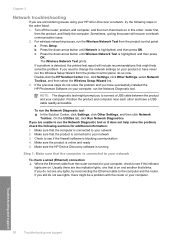
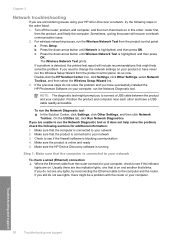
...never run the Wireless Setup Wizard from the product control panel. Make sure the HP Device Discovery software is running
Step 1: Make sure that might prompt you to run the Wireless...Network Test prints. Position the product and computer near each other and have successfully installed the HP Photosmart Software on in this order: router first,
then the product, and finally the computer. Make...
User Guide - Page 12


...8226; Enter text using the visual keyboard • Use the HP Photosmart Software
The HP All-in-One at a glance
9 2 HP ...One to print documents or photos from a memory card or storage device, scan documents or photos, or make copies. and wide-ruled...tray)
The HP All-in-One at a glance
Overview
Label Description
1
Color graphics display (also referred to as the display)
2
Control panel
3...
User Guide - Page 107


... 9
NOTE: When scanning, the HP Photosmart Software enables you to set them for...you can send the scanned image as the software application, dpi, and color settings so you want to transfer the scan, and then continue to use the photo print... options to the memory card or storage device that is network-connected, a list of the glass. Scan an original to...
User Guide - Page 108


...you to bring the content of the glass.
3. Related topics "Use the HP Photosmart Software" on the product, or
a storage device is important if you want to USB
Flash Drive, and then press OK. ... into your favorite word processor and many other applications as adjust the brightness, contrast, and color saturation. Make sure your memory card is an art that takes time and practice to be...
User Guide - Page 130


... and then press OK. Press any incorrect or missing colors, the printhead might take a few minutes and will...unused plain white paper into the main input tray. 2. Click the Device Services tab. 5. This process uses ink to attempt to highlight Tools...area, click Printer Toolbox. To clean the printhead from the HP Photosmart Software 1.
After each stage, review the quality of the output...
User Guide - Page 131


... 4. Press Setup.
2. The product aligns the printhead. 4. Click the Device Services tab. 5.
Maintain the HP All-in -One In the Print Settings... topics "Align the printer" on several aspects of color or if you replace ink cartridges or have the product..., including your printouts. To align the printer from the HP Photosmart Software 1. In the HP Solution Center, click Settings. 3.
...
User Guide - Page 235
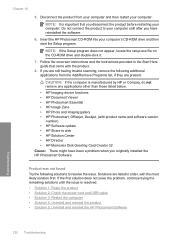
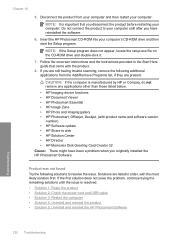
... Creator 32
Cause: There might have reinstalled the software.
6. NOTE: It is resolved.
• Solution 1: Reset the product • Solution 2: Check the power cord and USB cable • Solution 3: Restart the computer ... those listed below.
• HP Imaging device functions • HP Document Viewer • HP Photosmart Essential • HP Image Zone • HP Photo and imaging gallery...
User Guide - Page 241
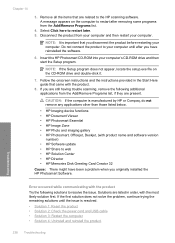
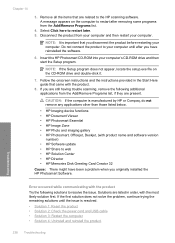
...from your computer and then restart your computer until the issue is resolved. • Solution 1: Reset the product • Solution 2: Check the power cord and USB cable • Solution 3: ....
• HP Imaging device functions • HP Document Viewer • HP Photosmart Essential • HP Image Zone • HP Photo and imaging gallery • HP Photosmart, Officejet, Deskjet, (with...
User Guide - Page 261


...: You can also open the Printer Toolbox from the HP Photosmart Software 1. The Printer Toolbox appears. 4. Click Align the....
258 Troubleshooting
Troubleshooting Recycle or discard the page. Click the Device Services tab. 5. In the HP Solution Center, click Settings...
Solution 1: Load plain white paper Solution: If you have color or photo paper loaded in the input tray. Solutions are ...
User Guide - Page 262


.../region, and then click Contact HP for information on the display to print from the HP Photosmart Software 1. Solutions are not prompted on calling for service. In the HP Solution Center, click... : www.hp.com/support. Click the Device Services tab. 5. Cause: An incorrect type of paper was defective. Errors 259
Troubleshooting If you have color or photo paper loaded in the input tray...
Similar Questions
How To Reset Hp C6380 Ok And Help
(Posted by gvanlbeb 9 years ago)
Hp Photosmart C6380 Troubleshooting No Error Code,will Not Print Black Ink
(Posted by spirdoom 10 years ago)
Hp Photosmart C6380 Won't Print Black
(Posted by Saraac 10 years ago)

