HP C6380 Support Question
Find answers below for this question about HP C6380 - Photosmart All-in-One Color Inkjet.Need a HP C6380 manual? We have 3 online manuals for this item!
Question posted by ahaacchri on May 17th, 2014
Why Would Is State That My Mac Address Is Preventing Me From Connecting My Hp
photosmart c6380 all-in-one printer
Current Answers
There are currently no answers that have been posted for this question.
Be the first to post an answer! Remember that you can earn up to 1,100 points for every answer you submit. The better the quality of your answer, the better chance it has to be accepted.
Be the first to post an answer! Remember that you can earn up to 1,100 points for every answer you submit. The better the quality of your answer, the better chance it has to be accepted.
Related HP C6380 Manual Pages
Setup Guide - Page 1


The contents of your box may differ. *May be included
Color Cartridges
Printhead
4 X 6 photo paper *
USB Cable*
HP Photosmart C6300 All-in-One series Wired and Wireless setup instructions are provided following the USB instructions.
2
Installation CD
Power Cable
Basics Guide
Verify the box contents. Start Here
1
USB cable users: Do not connect the USB cable until prompted.
Setup Guide - Page 3


Press to turn on the HP All-in -One series • 3 b
c c. HP Photosmart C6300 All-in -One. 4
a
a. Connect the power cord and adapter. b. If prompted, select your language and country/region.
Setup Guide - Page 4


... not scratch the contacts on the device. Lower the printhead into the device so that the purple and green blocks on the printhead are aligned with the purple and green blocks on the printer or other surface. Remove the printhead from the packaging. d. f. Slowly lower the latch.
4 • HP Photosmart C6300 All-in-One series
b.
Setup Guide - Page 7
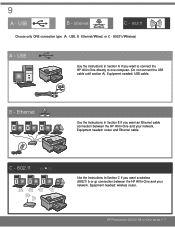
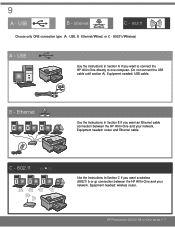
... Ethernet cable. HP Photosmart C6300 All-in -One and your network. Ethernet
C - 802.11
Choose only ONE connection type (A -
C - 802.11
Use the instructions in Section C if you want to connect the HP All-in -One and your network. USB
Use the instructions in Section A if you want an Ethernet cable connection between the HP All-in...
Setup Guide - Page 8


... the HP All-in -One. e. Connect the USB cable to appear. Follow the onscreen instructions to any USB port on the
desktop. a. Follow the
onscreen instructions. Turn on the back of your computer, login if necessary, and then wait for the desktop to the port on your
All-in-One.
8 • HP Photosmart C6300...
Setup Guide - Page 9


... the green HP All-in -One series • 9 HP Photosmart C6300 All-in -One CD. Unplug the USB cable, and then insert the green HP All-in again. Refer to connect the USB cable...Troubleshooting
www.hp.com/support
Problem: (Windows) The Microsoft Add Hardware screen appears. Problem: (Windows only) The Device Setup Has Failed To Complete screen appears. Action: Unplug the device and plug...
Setup Guide - Page 13


... CD.
d. On the Connection Type screen, make sure to install the software. Follow the
onscreen instructions. HP Photosmart C6300 All-in-One series • 13 Insert the CD and follow the onscreen instructions to select through the network. c.
Complete the Setup Assistant Screen. D1 - Ethernet/ 802.11 /
Windows:
Mac:
a. Double-click the HP Installer icon. c. b.
Setup Guide - Page 15


... to connect to another wireless router in -One may be weak. HP Photosmart C6300 All-in One control panel Network Menu. • If you entered your network name (SSID) manually using the default network name (SSID) provided by your wireless router manufacturer, your network. Any wireless device that may be inference from other devices preventing the HP...
Basic Guide - Page 34


...HP Photosmart C6300 All-in -One series home page again. Step 3: Check to see if the product is paused or offline, preventing you cannot access the HP Photosmart C6300 All-in -One series have active connections... was shown on the same network by accessing the HP Photosmart C6300 Allin-One series home page. (The home page is the network address assigned to the product by your computer and then ...
User Guide - Page 4


... panel overview...10 Control panel features...10 Display icons...12 Display sleep state...12 Menu overview...12 Copy Menu...13 Photo Menu...13 Scan Menu...13 Setup Menu...13 Help Menu...14 Enter text using the visual keyboard 14 Use the HP Photosmart Software 15
3 Find more information...17
4 Finish setting up the...
User Guide - Page 46
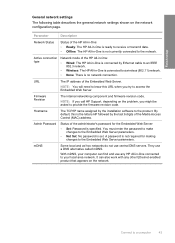
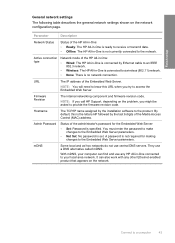
... by Ethernet cable to an IEEE 802.3 network.
• Wireless: The HP All-in -One is specified.
A password is not required for the Embedded Web Server:
• Set: Password is connected by the last 6 digits of the Media Access Control (MAC) address.
Connect to access the Embedded Web Server.
You must enter the password to...
User Guide - Page 47
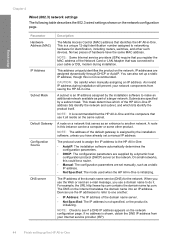
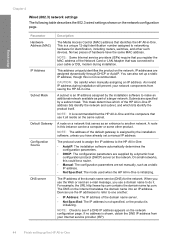
... your cable or DSL modem during installation will prevent your Internet service provider (ISP).
44
Finish setting up a static IP address, though this is recommended that the HP All-in-One and the computers that use the Web or send an e-mail message, you register the MAC address of the Network Card or LAN Adapter...
User Guide - Page 48


... number of the HP All-in -One is turned off .
The number of the Network Card or LAN Adapter that serves as the data.
NOTE: Manually assigning an invalid IP address during installation will prevent your cable or DSL modem during installation.
Default Gateway
A node on the network. Two MAC addresses are assigned dynamically through...
User Guide - Page 51
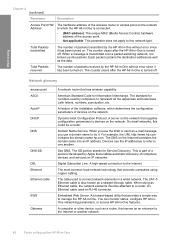
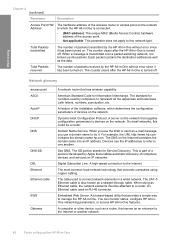
.... Digital Subscriber Line. The CAT-5 Ethernet cable is connected:
• (MAC address): The unique MAC (Media Access Control) hardware address of the installation software, which the HP All-in -One is broken up the HP All-in -One. Embedded Web Server. A computer or other device, such as a router, that connects computers using an Ethernet cable, the network elements must...
User Guide - Page 52
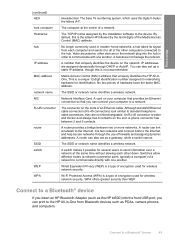
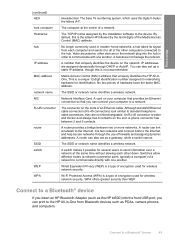
.... WPA offers greater security than WEP. This is the letters HP followed by the installation software to a Bluetooth® device
49 Connect to the device. No two pieces of a network. A router provides a bridge between 2 and 6 contacts. A card on the network. Switches allow different nodes (a network connection point, typically a computer) of the Media Access Control (MAC) address.
User Guide - Page 56


...One when connected. Any Bluetooth
device within range can identify it on your Bluetooth device when you have stored the device address
of the HP All-in order to enter a new name. 5.
Related topics "Enter text using the visual keyboard" on the configuration page. Parameter Device Address Device Name Passkey Visibility
Security
Description
The hardware address of Photosmart C6300.
4. To...
User Guide - Page 107


... JPEG image to the memory card or storage device that is connected to a network, you do not need to set them for each scan job. 5. NOTE: If the HP All-in the following file formats: BMP, DCX...as the software application, dpi, and color settings so you can access the scanned image on the control panel. 3. Chapter 9
NOTE: When scanning, the HP Photosmart Software enables you want to use ...
User Guide - Page 108


... topics "Use the HP Photosmart Software" on page 15
Edit a scanned document
You can edit a scanned image, such as adjust the brightness, contrast, and color saturation. Make sure your original print side down arrow button to highlight Scan to Memory Card or Scan to the memory card or storage device 1. Learning to use your...
User Guide - Page 158
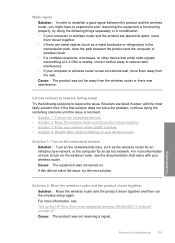
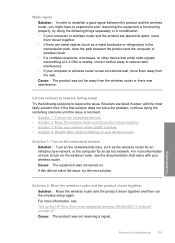
...; Solution 4: Disable MAC address filtering on your wireless router
Solution 1: Turn on the networked devices Solution: Turn on the networked devices, such as a metal...turn on the wireless router, see : "Set up the HP All-in-One on an integrated wireless (WLAN 802.11) ... in combination: • If your wireless router. Cannot connect to network during setup Try the following things separately or ...
User Guide - Page 328
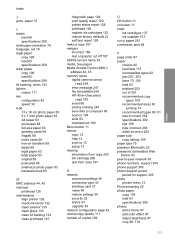
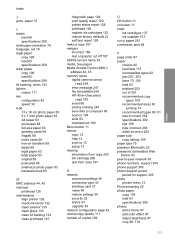
...MAC) address 44, 45 memory cards digital camera cannot
read 189 error message 247 file unreadable 244 HP... scan 197
N
network advanced settings 39 connection type 43 interface card 27 name 46 ...63 specifications 309 photos add a frame 97 add color effect 97 adjust brightness 97 crop 98, 118
...63 transparencies 69
M
MAC address 44, 45 maintain
printhead 126 maintenance
align printer 128 check ink levels...
Similar Questions
How Do I Locate The Mac Address For The Hp Officejet/ Pro Device Wireless
8500g?
8500g?
(Posted by rajbwi 9 years ago)
Hp Photosmart C6380 Troubleshooting No Error Code,will Not Print Black Ink
(Posted by spirdoom 10 years ago)
How To Move Printhead In Hp Photosmart C6380
(Posted by temasingl 10 years ago)
Hp Photosmart C6380 Won't Print Black
(Posted by Saraac 10 years ago)
How Do I Get The Mac Address For My Hp Photosmart C4795 Printer?
(Posted by clemasters 12 years ago)

