HP C6380 Support Question
Find answers below for this question about HP C6380 - Photosmart All-in-One Color Inkjet.Need a HP C6380 manual? We have 3 online manuals for this item!
Question posted by borfocuse on November 30th, 2013
I Can Not Scan To Documents From My Hp C6380 Photosmart To My Computer
The person who posted this question about this HP product did not include a detailed explanation. Please use the "Request More Information" button to the right if more details would help you to answer this question.
Current Answers
There are currently no answers that have been posted for this question.
Be the first to post an answer! Remember that you can earn up to 1,100 points for every answer you submit. The better the quality of your answer, the better chance it has to be accepted.
Be the first to post an answer! Remember that you can earn up to 1,100 points for every answer you submit. The better the quality of your answer, the better chance it has to be accepted.
Related HP C6380 Manual Pages
Setup Guide - Page 1


The contents of your box may differ. *May be included
Color Cartridges
Printhead
4 X 6 photo paper *
USB Cable*
HP Photosmart C6300 All-in-One series Start Here
1
USB cable users: Do not connect the USB cable until prompted. Wired and Wireless setup instructions are provided following the USB instructions.
2
Installation CD
Power Cable
Basics Guide
Verify the box contents.
Basic Guide - Page 18


... making a copy, scanning documents, or printing photos from the control panel, without turning on your computer.
NOTE: This guide introduces basic operations and troubleshooting, as well as provides information for contacting HP support and ordering supplies. The onscreen Help details the full range of features and functions, including use of the HP Photosmart Software that...
Basic Guide - Page 29


... from your software.
Select HP Photosmart All-In-One Driver Software, and then click Change/Remove.
When the software installation is complete, the HP Digital Imaging Monitor icon appears in -One software is important that came with the HP Allin-One. If the HP Solution Center shows the essential icons (Scan Picture and Scan Document), the software has...
User Guide - Page 6


...
Contents
9 Use the scan features Scan an image...103 Scan an original to a computer 103 Scan an original to a memory card 104 Edit a scanned image...105 Edit a scanned document...105 Stop scanning...106
10 Use the ...photo 118 Adjust the brightness of your photos 119 Apply special color effects to your photos 120
12 Maintain the HP All-in-One Work with ink cartridges...121 Information on ink...
User Guide - Page 12


...8226; Enter text using the visual keyboard • Use the HP Photosmart Software
The HP All-in-One at a glance
Overview
Label Description
1
Color graphics display (also referred to as the display)
2
Control ...to print documents or photos from your computer, print photos directly from a memory card or storage device, scan documents or photos, or make copies. You can use to do. HP papers ...
User Guide - Page 53
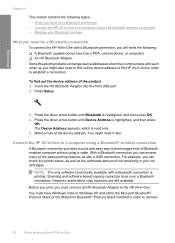
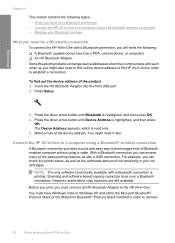
.... 5. With a Bluetooth connection you can check the printer status, as well as a PDA, camera phone, or computer) ❑ An HP Bluetooth Adapter Some Bluetooth products exchange device addresses when they communicate with a Bluetooth connection, you might need to establish a connection. Scanning and software-based copying cannot be done over a Bluetooth connection. Connect the...
User Guide - Page 57
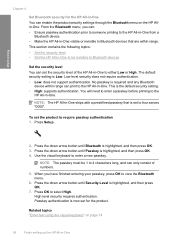
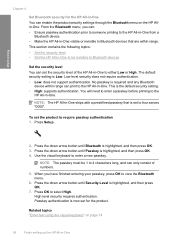
..., and then press OK.
7. When you can: • Ensure passkey authentication prior to someone printing to the HP All-in-One from a
Bluetooth device. • Make the HP All-in-One visible or invisible to Bluetooth devices that is Low.
From the Bluetooth menu, you have finished entering your passkey, press OK to view...
User Guide - Page 64


... your country/region, some portions of these papers. The following symbol:
Load originals and load paper
HP Premium Inkjet Transparency Film HP Premium Inkjet Transparency Film make your color presentations vivid and even more substantial than ordinary multifunction papers. • HP Printing Paper is a sturdy, glossy photo paper that has a heavy texture or does not accept ink...
User Guide - Page 106
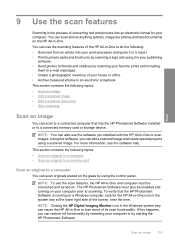
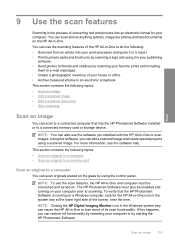
... or storage device.
This section contains the following topics: • Scan an image • Edit a scanned image • Edit a scanned document • Stop scanning
Scan an image
You can edit a scanned image and create special projects using the control panel. Scan an image 103 Scan
9 Use the scan features
Scanning is running on your computer or by starting the HP Photosmart Software...
User Guide - Page 107


... corner of available computers appears.
NOTE: Job shortcuts define scan parameters, such as a JPEG image to set them for each scan job. 5. Scan
2. Chapter 9
NOTE: When scanning, the HP Photosmart Software enables you to a computer 1.
NOTE: If the product is being shared across the network.
104 Use the scan features Press the down on a connected computer only...
User Guide - Page 108


... the appropriate slot on page 15
Edit a scanned document 105 The product scans the image and saves the file to the memory card or storage device 1. Related topics "Use the HP Photosmart Software" on page 15
Edit a scanned document
You can edit a scanned image, such as adjust the brightness, contrast, and color saturation. Make sure your favorite word processor and...
User Guide - Page 113
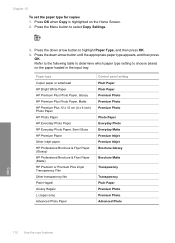
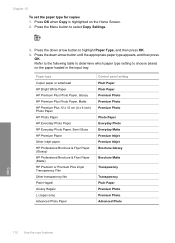
Paper type
Copier paper or letterhead HP Bright White Paper HP Premium Plus Photo Paper, Glossy HP Premium Plus Photo Paper, Matte HP Premium Plus 10 x 15 cm (4 x 6 inch) Photo Paper HP Photo Paper HP Everyday Photo Paper HP Everyday Photo Paper, Semi Gloss HP Premium Paper Other inkjet paper HP Professional Brochure & Flyer Paper (Glossy) HP Professional Brochure & Flyer Paper (Matte...
User Guide - Page 200
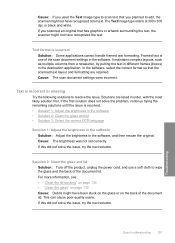
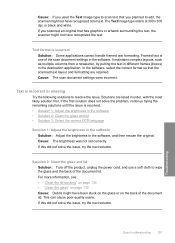
... have been stuck on the glass or on the back of the document lid. Text format is one of the scan document settings in the software. Framed text is incorrect Solution: Some applications ...• "Clean the glass" on page 133 Cause: Debris might have recognized color text. This can cause poor-quality scans. If the first solution does not solve the problem, continue trying the remaining ...
User Guide - Page 201
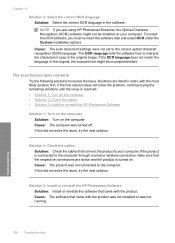
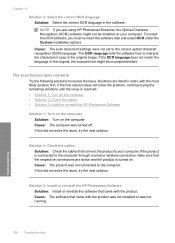
...2: Check the cables • Solution 3: Install or reinstall the HP Photosmart Software
Solution 1: Turn on the computer Solution: Turn on the ...HP Photosmart Essential, the Optical Character Recognition (OCR) software might be installed on . Chapter 14
Solution 3: Select the correct OCR language Solution: Select the correct OCR language in the original image.
Cause: The scan document...
User Guide - Page 235
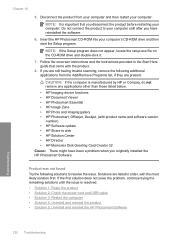
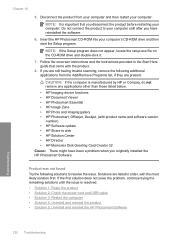
... you are still having trouble scanning, remove the following additional applications from your computer and then restart your computer. NOTE: It is manufactured by HP or Compaq, do not remove any applications other than those listed below.
• HP Imaging device functions • HP Document Viewer • HP Photosmart Essential • HP Image Zone • HP Photo and imaging gallery...
User Guide - Page 239
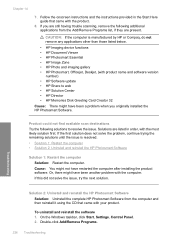
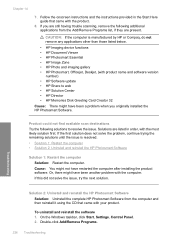
..., Settings, Control Panel. 2. Chapter 14
7. Product could not find available scan destinations Try the following additional applications from the computer and then reinstall it using...listed below.
• HP Imaging device functions • HP Document Viewer • HP Photosmart Essential • HP Image Zone • HP Photo and imaging gallery • HP Photosmart, Officejet, Deskjet, (...
User Guide - Page 240
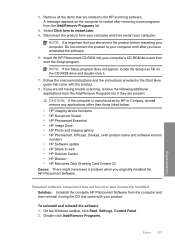
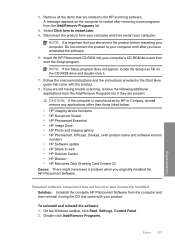
...having trouble scanning, remove the following additional applications from the Add/Remove Programs list.
4. NOTE: It is manufactured by HP or Compaq, do not remove any applications other than those listed below. • HP Imaging device functions • HP Document Viewer • HP Photosmart Essential • HP Image Zone • HP Photo and imaging gallery • HP Photosmart, Officejet...
User Guide - Page 241
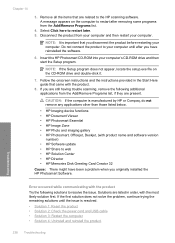
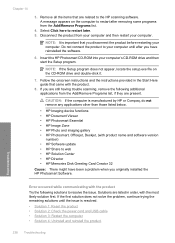
...HP or Compaq, do not remove any applications other than those listed below.
• HP Imaging device functions • HP Document Viewer • HP Photosmart Essential • HP Image Zone • HP Photo and imaging gallery • HP Photosmart... list, if they are still having trouble scanning, remove the following solutions to the HP scanning software. Do not connect the product to ...
User Guide - Page 245
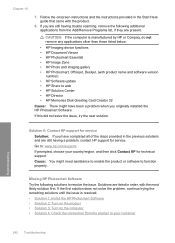
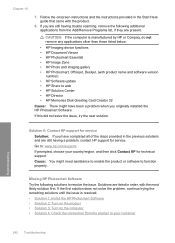
...than those listed below.
• HP Imaging device functions • HP Document Viewer • HP Photosmart Essential • HP Image Zone • HP Photo and imaging gallery • HP Photosmart, Officejet, Deskjet, (with the product.
8. Solution 6: Contact HP support for technical support. If you originally installed the HP Photosmart Software.
Follow the onscreen instructions and...
User Guide - Page 313
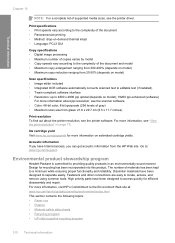
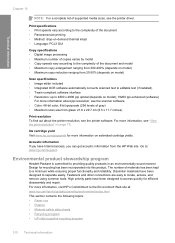
...the HP Web site. Design for more information on model); 19200 ppi enhanced (software)
For more information about ppi resolution, see the scanner software. • Color: 48-bit color, ...scan size from 25-50% (depends on page 75. Print specifications • Print speeds vary according to the complexity of the document • Panorama-size printing • Method: drop-on-demand thermal inkjet...
Similar Questions
Hp C6380 Won't Scan With Windows 7
(Posted by Lywyt 9 years ago)
How To Wireless Scan Document Hp Photosmart C4700
(Posted by Krohamb 9 years ago)
My Printerhead For The Hp C6380 Has A Error. Can You Give Me A Solution, Please?
(Posted by shapps07 12 years ago)

