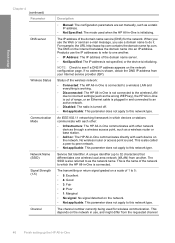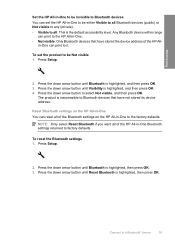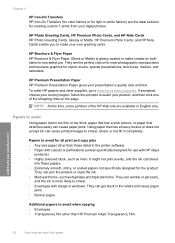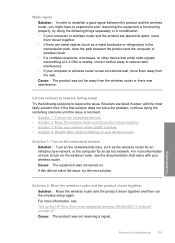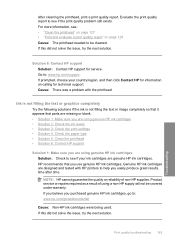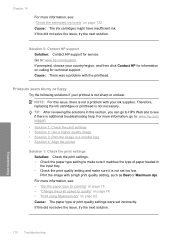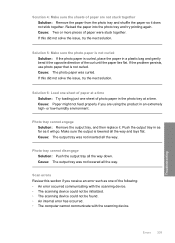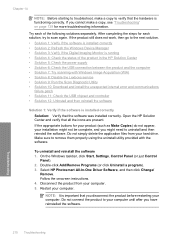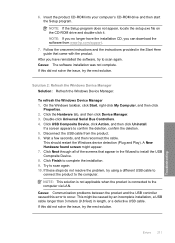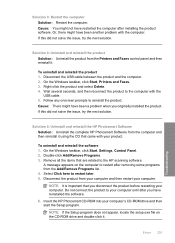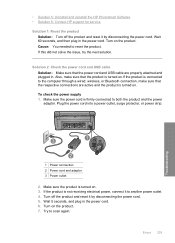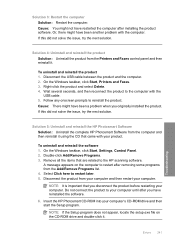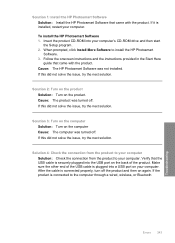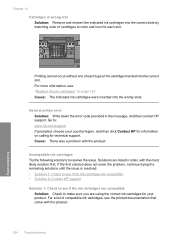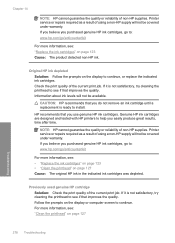HP C6380 Support Question
Find answers below for this question about HP C6380 - Photosmart All-in-One Color Inkjet.Need a HP C6380 manual? We have 3 online manuals for this item!
Question posted by shapps07 on August 27th, 2011
My Printerhead For The Hp C6380 Has A Error. Can You Give Me A Solution, Please?
The person who posted this question about this HP product did not include a detailed explanation. Please use the "Request More Information" button to the right if more details would help you to answer this question.
Current Answers
Related HP C6380 Manual Pages
Similar Questions
Can The Hp F4240-deskjet All-intone Color Inkjet Use 61 Printer Cartridge
(Posted by lawrencemauppin 2 years ago)
I Can Not Scan To Documents From My Hp C6380 Photosmart To My Computer
(Posted by borfocuse 10 years ago)
My Hp Printer Error 3050th Since I 0xb000f765, how can I fix this problem? than
My Hp Printer Error 3050th Since I 0xb000f765, how can I fix this problem? thanks
My Hp Printer Error 3050th Since I 0xb000f765, how can I fix this problem? thanks
(Posted by elmz67p08 10 years ago)
How Can I Get My Hp C6380 Printer To Print Again?
Ink levels are all fine. Installed a new photo black cartridge because it was empty but printer puts...
Ink levels are all fine. Installed a new photo black cartridge because it was empty but printer puts...
(Posted by mugs45 12 years ago)