HP C6380 Support Question
Find answers below for this question about HP C6380 - Photosmart All-in-One Color Inkjet.Need a HP C6380 manual? We have 3 online manuals for this item!
Question posted by whoikGeo on July 24th, 2014
I Have An Hp Printer C6380 Which Will No Longer Send Scans To My Computer.
The person who posted this question about this HP product did not include a detailed explanation. Please use the "Request More Information" button to the right if more details would help you to answer this question.
Current Answers
There are currently no answers that have been posted for this question.
Be the first to post an answer! Remember that you can earn up to 1,100 points for every answer you submit. The better the quality of your answer, the better chance it has to be accepted.
Be the first to post an answer! Remember that you can earn up to 1,100 points for every answer you submit. The better the quality of your answer, the better chance it has to be accepted.
Related HP C6380 Manual Pages
Setup Guide - Page 4


... lower the latch.
4 • HP Photosmart C6300 All-in-One series 5a a
Carriage latch
b
c d Colored icons
f
a. d. b.
Hold the printhead upright, as shown. e g
f
e. Lower the printhead into the device so that the purple and green blocks on the printhead are aligned with the purple and green blocks on the printer or other surface. Remove the printhead...
Basic Guide - Page 18


...of the HP Photosmart Software that came with the HP All-in -One overview
The HP All-in-One at a glance
HP All-in-One overview
Label Description
1
Color graphics ...scanning documents, or printing photos from the control panel, without turning on your computer. You can access many HP All-in-One functions directly from a memory card or USB storage device. 2 HP All-in-One overview
Use the HP...
Basic Guide - Page 20
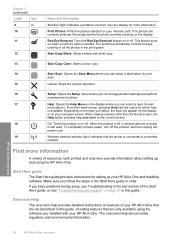
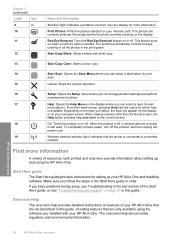
... Start Copy Black: Starts a black-and-white copy.
13
Start Copy Color: Starts a color copy.
14
Start Scan: Opens the Scan Menu where you can select a destination for which help applicable to a ...problem occurred. Red-Eye Removal: Turns the Red-Eye Removal feature on your HP All-in-One that the printer is still used. Depending on features of power
is connected to the current ...
Basic Guide - Page 25
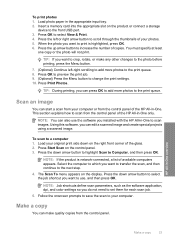
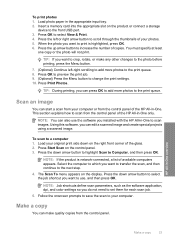
...original print side down arrow button to highlight Scan to the print queue. 8.
Press Start Scan on the display. Press the down on the product or connect a storage
device to the next step.
4.
To print ...how to increase the number of the HP All-in-One only. NOTE: Job shortcuts define scan parameters, such as the software application, dpi, and color settings so you want to the print...
Basic Guide - Page 29


...that came with the HP Allin-One. If the HP Solution Center shows the essential icons (Scan Picture and Scan Document), the software ...properly using a USB cable before restarting your software. Select HP Photosmart All-In-One Driver Software, and then click Change/Remove.... the HP All-in -One to the computer until after you have already installed it). 3.
NOTE: If you no longer have ...
User Guide - Page 6


...scan features Scan an image...103 Scan an original to a computer 103 Scan an original to a memory card 104 Edit a scanned image...105 Edit a scanned document...105 Stop scanning...of your photos 119 Apply special color effects to your photos 120
12 Maintain the HP All-in-One Work with ... 126 Print a printer status report...128 Print and evaluate a print quality report 129 Clean the HP All-in-One...
User Guide - Page 12


... keyboard • Use the HP Photosmart Software
The HP All-in-One at a glance
9 2 HP All-in-One overview
Use the HP All-in-One to as the input tray)
The HP All-in-One at a glance
Overview
Label Description
1
Color graphics display (also referred to... or photos from your computer, print photos directly from a memory card or storage device, scan documents or photos, or make copies.
User Guide - Page 15
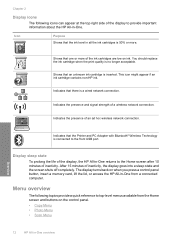
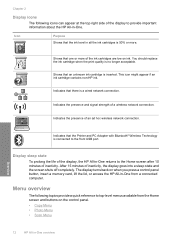
...; Copy Menu • Photo Menu • Scan Menu
12
HP All-in all the ink cartridges is 50% or more of the display, the HP All-in -One. Menu overview
The following icons... the ink level in -One overview Icon
Purpose Shows that the Printer and PC Adapter with Bluetooth® Wireless Technology is no longer acceptable. Indicates the presence and signal strength of inactivity, the display...
User Guide - Page 56


... . • High: The HP All-in -One. • Not visible: Only Bluetooth devices that have finished entering a name for an HP All-in-One connected by Bluetooth. • Low: The HP All-in -One when connected. Any Bluetooth
device within range can identify it on your Bluetooth device when you can change the device name of Photosmart C6300.
4.
User Guide - Page 80
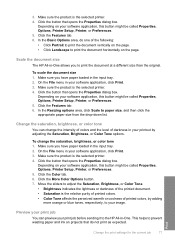
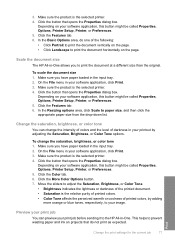
...color tone
You can preview your software application, this button might be called Properties, Options, Printer Setup, Printer, or Preferences. 5. Click the button that opens the Properties dialog box. Depending on your print job before sending... projects that opens the Properties dialog box.
Scale the document size
The HP All-in-One allows you have paper loaded in the input tray. ...
User Guide - Page 106
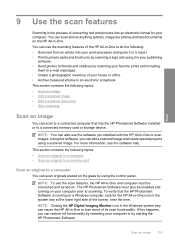
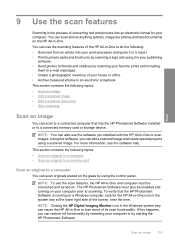
...; Stop scanning
Scan an image
You can scan to a connected computer that the HP Photosmart Software is the process of converting text and pictures into your word processor and quote it in a report. • Print business cards and brochures by scanning a logo and using it in your computer prior to a connected memory card or storage device. This...
User Guide - Page 107


...-in-One is connected to save the scan to the memory card or storage device that is currently inserted. Chapter 9
NOTE: When scanning, the HP Photosmart Software enables you to a network, you can send the scanned image as the software application, dpi, and color settings so you want to transfer the scan, and then continue to a computer 1.
This enables...
User Guide - Page 108


... HP Photosmart Software" on the product, or
a storage device is important if you use OCR software correctly is connected to the memory card or storage device in -One. Using OCR software is inserted into your OCR software. Using this software, you can edit a scanned image, such as adjust the brightness, contrast, and color saturation. The product scans...
User Guide - Page 136


... can purchase an HP Cleaning Kit for service. The problem might also want to : www.shopping.hp.com/accessories-store/printer. Clean the HP All-in -One
Figure 12-15 Color bars - color mixing (yellow bar contains magenta streaks)
NOTE: If cleaning the printhead does not solve this print quality issue, contact HP support for Inkjet Printers and All...
User Guide - Page 163


... your printout has one way on your computer screen but print out differently, or magenta was replaced with HP printers to : www.hp.com/go to help . • Colors look like they are smeared on the back of the paper • Paper is not picked up from the input tray • The text edges...
User Guide - Page 166
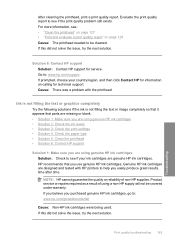
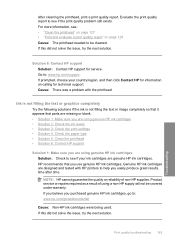
...not solve the issue, try the next solution. Cause: There was a problem with HP printers to help you purchased genuine HP ink cartridges, go to see : • "Clean the printhead" on page 127...with the printhead. After cleaning the printhead, print a print quality report. Genuine HP ink cartridges are using a non-HP supply will not be cleaned. If this did not solve the issue, try the...
User Guide - Page 223
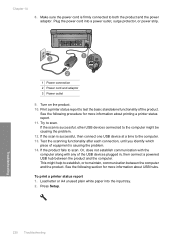
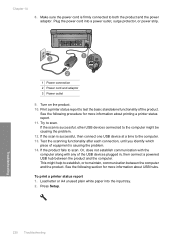
...scan. If the scan is causing the problem. 14.
Press Setup.
220 Troubleshooting
Test the scanning functionality after each connection, until you identify which piece of equipment is successful, then connect one USB device...fails to scan. Chapter 14
8. If the scan is firmly connected to maintain, communication between the product and the computer. To print a printer status ...
User Guide - Page 280
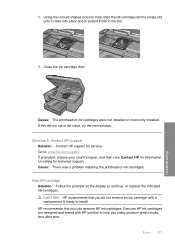
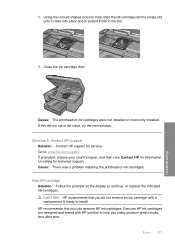
... are designed and tested with HP printers to help , slide the ink cartridge into the empty slot until a replacement is seated firmly in the slot.
9.
Solution 2: Contact HP support Solution: Contact HP support for technical support. CAUTION: HP recommends that you easily produce great results, time after time.
Using the colored shaped icons for help you...
User Guide - Page 281
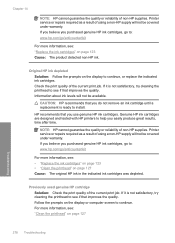
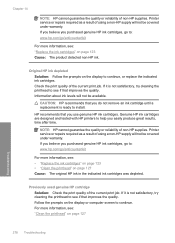
... /anticounterfeit
For more information, see : "Clean the printhead" on page 127 Cause: The original HP ink in the indicated ink cartridges was depleted. Genuine HP ink cartridges are designed and tested with HP printers to help you purchased genuine HP ink cartridges, go to see : "Replace the ink cartridges" on page 123 Cause: The product...
User Guide - Page 307
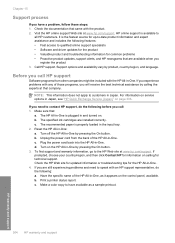
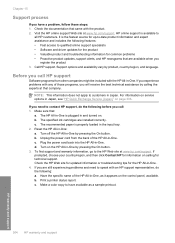
... at that are installed correctly.
Plug the power cord back into the HP All-in -One: a. If prompted, choose your country/region, and then click Contact HP for information on the control panel, available. b. Print a printer status report. Call HP support. Reset the HP All-in -One. The recommended paper is available to customers in...
Similar Questions
Hp Photosmart C6380 Won't Scan On Windows 7
(Posted by krgee 9 years ago)
My Hp Printer C6380 Won't Print Custom Paper Size
(Posted by tcgeeTani 9 years ago)
Hp Printer C6380 Ink System Failure Won't Print Black Ink
(Posted by ijafinadoo 10 years ago)

