HP C6380 Support Question
Find answers below for this question about HP C6380 - Photosmart All-in-One Color Inkjet.Need a HP C6380 manual? We have 3 online manuals for this item!
Question posted by musadcale on August 16th, 2013
Hp C6380 Won't Print Black
The person who posted this question about this HP product did not include a detailed explanation. Please use the "Request More Information" button to the right if more details would help you to answer this question.
Current Answers
There are currently no answers that have been posted for this question.
Be the first to post an answer! Remember that you can earn up to 1,100 points for every answer you submit. The better the quality of your answer, the better chance it has to be accepted.
Be the first to post an answer! Remember that you can earn up to 1,100 points for every answer you submit. The better the quality of your answer, the better chance it has to be accepted.
Related HP C6380 Manual Pages
Setup Guide - Page 16


... color graphics display, press OK to preview the selected photo. Insert the memory card from your computer, you have not already done so, load photo paper in the photo tray. Press OK to select View.
b. c. g. f. e. Press OK to print the photo.
2008 Hewlett-Packard Development Company, L.P. Explore the features
Now that your HP Photosmart...
Basic Guide - Page 15
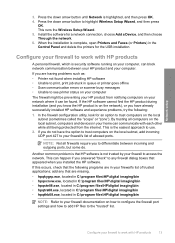
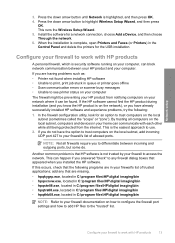
...HP software • Unable to print, print job stuck in queue or printer goes offline • Scan communication errors or scanner busy messages • Unable to see printer status on your computer, can communicate with HP...the easiest approach to trust computers on the local subnet, computers and devices in your HP product from the internet. This can be preventing your firewall's list ...
Basic Guide - Page 18


... of features and functions, including use of the HP Photosmart Software that came with the HP All-in -One functions directly from a memory card or USB storage device. You can access many HP All-in -One. The HP All-in-One at a glance
HP All-in-One overview
Label Description
1
Color graphics display (also referred to as the...
Basic Guide - Page 20
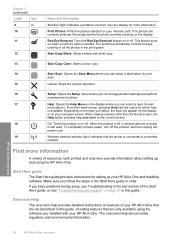
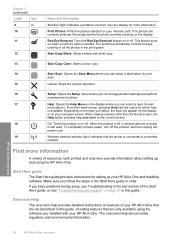
...
Name and Description
Attention light: Indicates a problem occurred. HP All-in-One overview
18
HP All-in the print queue.
Find more information. Onscreen Help
The onscreen Help provides detailed instructions on the display.
Start Copy Black: Starts a black-and-white copy.
13
Start Copy Color: Starts a color copy.
14
Start Scan: Opens the Scan Menu where...
Basic Guide - Page 26
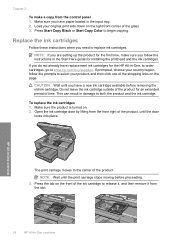
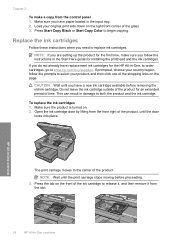
... stops moving before removing the old ink cartridge.
Press Start Copy Black or Start Copy Color to both the product and the ink cartridge. Chapter 2
To make sure you follow the prompts to www.hp.com/buy/supplies. HP All-in-One overview
The print carriage moves to the center of the product, until you...
User Guide - Page 12


... computer, print photos directly from your child's homework assignments. This section contains the following topics: • The HP All-in-One at a glance • Control panel overview • Menu overview • Enter text using the visual keyboard • Use the HP Photosmart Software
The HP All-in-One at a glance
Overview
Label Description
1
Color graphics display...
User Guide - Page 43
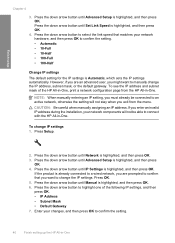
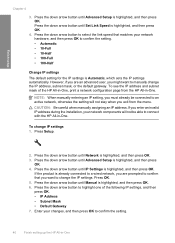
...then press
OK. 4. Enter your changes, and then press OK to highlight one of the HP All-in-One, print a network configuration page from the menu.
Finish setup
Chapter 4
3. To see the IP...confirm that matches your network components will not stay when you might want to connect with the HP All-in -One.
Press the down arrow button until IP Settings is highlighted, and then press...
User Guide - Page 56


... can print to it. • High: The HP All-in -One when connected. Use the visual keyboard to the product, which can print to print via Bluetooth.
Press the down arrow button until Bluetooth is highlighted, and then press OK. 3.
Change the device name Some Bluetooth products display the name of Photosmart C6300.
4.
Parameter Device Address Device Name...
User Guide - Page 81
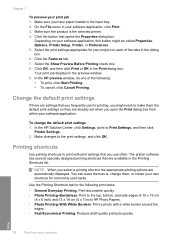
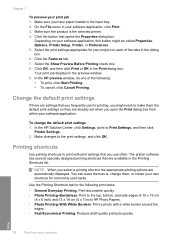
... you might be called Properties, Options, Printer Setup, Printer, or Preferences. 5. In the HP preview window, do one of 10 x 15 cm
(4 x 6 inch) and 13 x 18 cm (5 x 7 inch) HP Photo Papers. • Photo Printing-With White Borders: Print a photo with print settings that you have paper loaded in the dialog box. 6.
Select the Show Preview...
User Guide - Page 85
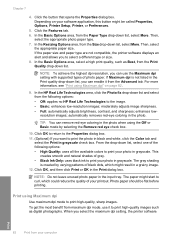
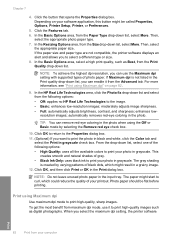
... dpi setting with supported types of gray. • Black Ink Only: uses black ink to print the photo in black and white, click the Color tab and
select the Print in the Print quality drop-down list, you select the maximum dpi setting, the printer software
Print
82
Print from the Print Quality drop-down list, select More.
moderately adjusts...
User Guide - Page 91
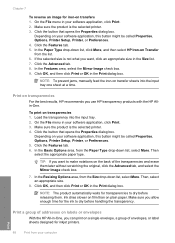
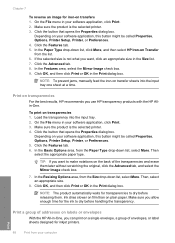
...slower on film than on transparencies
For the best results, HP recommends you can print on labels or envelopes
With the HP All-in the Size list. 7.
Click the button that opens ... 1. In the Basic Options area, from the list. 6.
To print on the back of envelopes, or label sheets designed for inkjet printers. Click the Features tab. 6. TIP: If you allow enough...
User Guide - Page 92
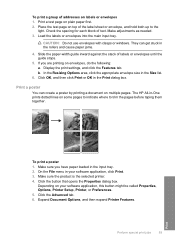
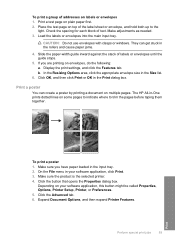
... together. Place the test page on plain paper first. 2. Make adjustments as needed. 3. In the Resizing Options area, click the appropriate envelope size in the Print dialog box. The HP All-in your software application, this button might be called Properties, Options, Printer Setup, Printer, or Preferences. 5.
User Guide - Page 102
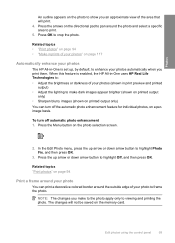
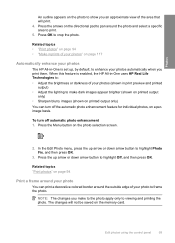
... feature for individual photos, on page 117
Automatically enhance your photos
The HP All-in print preview and printed
output) • Adjust the lighting to make to the photo apply only... make dark images appear brighter (shown on printed output
only) • Sharpen blurry images (shown on printed output only) You can print a decorative colored border around the photo and select a specific...
User Guide - Page 107


... and color settings so you do not need to use the photo print options to save the scan to a computer 1. NOTE: If the HP All-in... OK.
Chapter 9
NOTE: When scanning, the HP Photosmart Software enables you to print borderless prints and album pages from the scanned image. Follow ... print side down arrow button to highlight Scan to the memory card or storage device that is network-connected,...
User Guide - Page 108


Related topics "Use the HP Photosmart Software" on the product, or
a storage device is inserted into your favorite word processor and many other printed matter into the appropriate slot on page 15
Edit a scanned document
You can edit a scanned document using the software you installed with the HP All-in the JPEG format. Edit a scanned image...
User Guide - Page 111
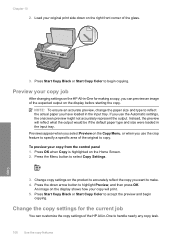
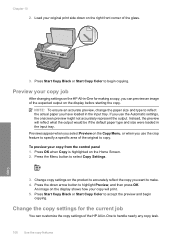
...Press OK when Copy is highlighted on the product to make. 4.
Press the down on the HP All-in -One to copy. An image on the display shows how your copy job
After ... tray. Instead, the preview will print. 5. To preview your original print side down arrow button to accept the preview and begin copying. Press Start Copy Black or Start Copy Color to highlight Preview, and then press...
User Guide - Page 112
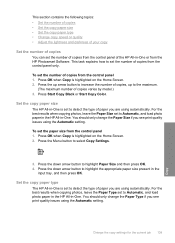
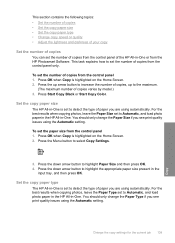
... of copies varies by model.) 3. You should only change the Paper Type if you see print quality issues using the Automatic setting. Press the down arrow button to highlight Paper Size and...and then press OK. Set the copy paper size
The HP All-in -One or from the HP Photosmart Software.
Press Start Copy Black or Start Copy Color. This section contains the following topics: • Set ...
User Guide - Page 115
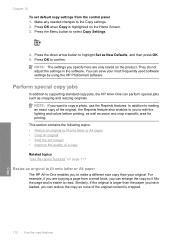
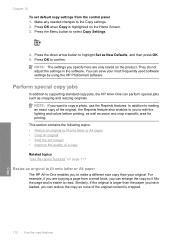
... Similarly, if the original is larger than your most frequently used software settings by using the HP Photosmart software. Perform special copy jobs
In addition to copy a photo, use the Reprints features....or A4 paper
The HP All-in the software. Press OK to edit the lighting and colors before printing, as well as zoom and crop a specific area for printing.
This section contains the...
User Guide - Page 136


... remain clear, you might need to clean the glass and lid backing.
color mixing (yellow bar contains magenta streaks)
NOTE: If cleaning the printhead does not solve this print quality issue, contact HP support for Inkjet Printers and All-in -One. Maintain the HP All-in -One 133 The problem might also want to : www...
User Guide - Page 308
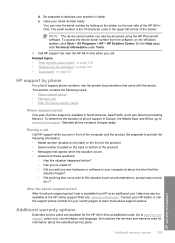
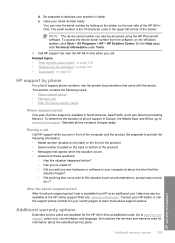
...costs. Help may also be accessed using the HP Photosmart software. e. You can also be available at an additional cost. NOTE: The device serial number can view the serial number by ...service plans.
d. On the Help page, click Technical information under Tools.
5. Related topics • "Print a printer status report" on page 128 • "Replace the ink cartridges" on page 123 •...
Similar Questions
Hp C6380 Will Not Print Text In Black
(Posted by pUSBoei 10 years ago)
Hp C6380 Will Not Print Black
(Posted by moonkaila 10 years ago)
Hp Photosmart C6380 Won't Print Black
(Posted by Saraac 10 years ago)
A Problem At My Printer Hp 6500 /709 Without Printing Black Ink.
After A Check
where can i find pump color unit ? adresse & prise
where can i find pump color unit ? adresse & prise
(Posted by naftaliv 11 years ago)

