HP C6380 Support Question
Find answers below for this question about HP C6380 - Photosmart All-in-One Color Inkjet.Need a HP C6380 manual? We have 3 online manuals for this item!
Question posted by inal on February 20th, 2014
Hp C6380 Black Ink Won't Print
The person who posted this question about this HP product did not include a detailed explanation. Please use the "Request More Information" button to the right if more details would help you to answer this question.
Current Answers
There are currently no answers that have been posted for this question.
Be the first to post an answer! Remember that you can earn up to 1,100 points for every answer you submit. The better the quality of your answer, the better chance it has to be accepted.
Be the first to post an answer! Remember that you can earn up to 1,100 points for every answer you submit. The better the quality of your answer, the better chance it has to be accepted.
Related HP C6380 Manual Pages
Basic Guide - Page 18


... HP Photosmart Software that came with the HP All-in -One functions directly from a memory card or USB storage device. The HP All-in-One at a glance
HP All-in-One overview
Label Description
1
Color ... such as making a copy, scanning documents, or printing photos from the control panel, without turning on your computer. You can access many HP All-in -One. NOTE: This guide introduces basic...
Basic Guide - Page 26
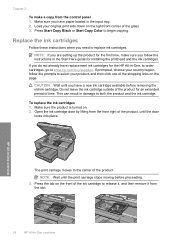
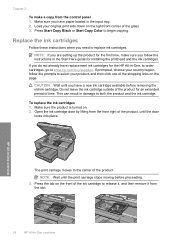
... remove it from
the slot.
24
HP All-in -One overview
The print carriage moves to replace ink cartridges.
CAUTION: Wait until the door
locks into place. Make sure you need to the center of time. Press Start Copy Black or Start Copy Color to both the product and the ink cartridge.
Press the tab on...
Basic Guide - Page 27
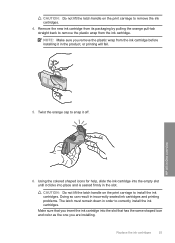
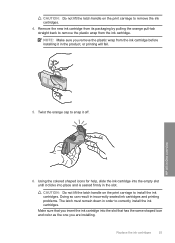
... same shaped icon and color as the one you remove the plastic wrap from the ink cartridge. Replace the ink cartridges
25 HP All-in order to correctly install the ink cartridges.
Twist the orange cap to snap it in the slot. CAUTION: Do not lift the latch handle on the print carriage to remove the...
User Guide - Page 14
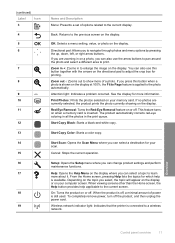
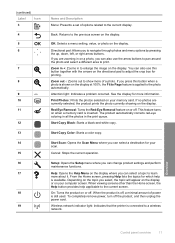
...Start Copy Black: Starts a black-and-white copy. Setup: Opens the Setup menu where you can select a topic to print. If no photos are zooming in the print queue. This...change product settings and perform maintenance functions. Print Photos: Prints the photos selected on the directional pad to the current display. Start Copy Color: Starts a color copy.
Help: Opens the Help Menu ...
User Guide - Page 23
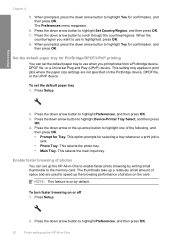
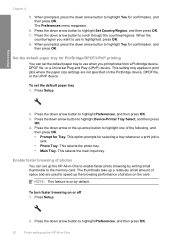
...
country/region you print photos from a Pictbridge device, DPOF file, or a Universal Plug and Play (UPnP) device. When prompted, press the down arrow button to use when you want to highlight Device-Printer Tray Select,.... • Prompt for Tray: This option prompts for PictBridge/DPOF/UPnP printing
You can set up the HP All-in -One Press the down arrow button to highlight Preferences, and ...
User Guide - Page 24
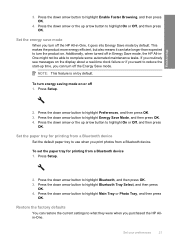
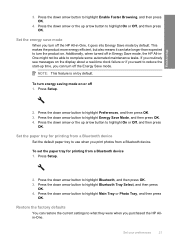
...press OK. 4. Set the paper tray for printing from a Bluetooth device. Restore the factory defaults
You can restore ...HP All-in Energy Save mode, the HP All-inOne might not be able to highlight Main Tray or Photo Tray, and then press
OK.
Press the down arrow button to complete some automated maintenance tasks. Press Setup.
2. To set the paper tray for printing from a Bluetooth device...
User Guide - Page 56


... Passkey Visibility
Security
Description
The hardware address of Photosmart C6300.
4.
Press Setup.
2. Use the visual keyboard to print. 6. The name you entered will appear on page 14
Connect to exit the Setup menu. Shows whether or not the HP All-in -One when connected. Change the device name Some Bluetooth products display the name...
User Guide - Page 64


... handle and dries quickly without smudging. HP Bright White Inkjet Paper HP Bright White Inkjet Paper delivers high-contrast colors and sharp text. To order HP papers and other supplies, go to select your color presentations vivid and even more substantial than ordinary multifunction papers. • HP Printing Paper is a high-quality multifunction paper. Your prints have a look and feel...
User Guide - Page 65
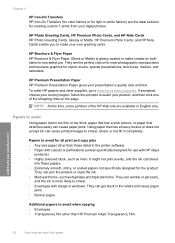
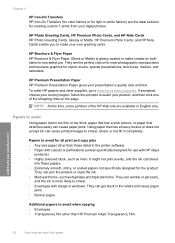
...print and copy jobs • Any size paper other than HP Premium Inkjet Transparency Film. Load originals and load paper
62
Load originals and load paper Chapter 6
HP Iron-On Transfers HP Iron-On Transfers (for color...and feel. HP Premium Presentation Paper HP Premium Presentation Paper gives your own greeting cards.
It might not print evenly, and the ink can cause printed images to ...
User Guide - Page 85
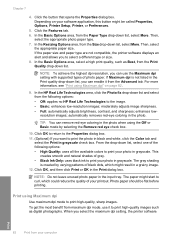
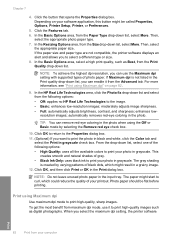
...Print using Maximum dpi" on your printout. TIP: You can remove red-eye coloring in grayscale. This
creates smooth and natural shades of gray. • Black Ink Only: uses black ink to curl, which might be flat before printing...: • Off: applies no HP Real Life Technologies to print the photo in black and white, click the Color tab and
select the Print in grayscale. Then,
select the ...
User Guide - Page 91
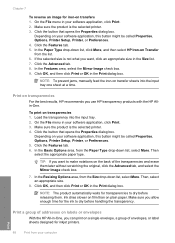
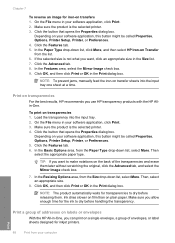
..., Printer Setup, Printer, or Preferences. 4.
Click OK, and then click Print or OK in your software application, click Print. 2.
Print a group of envelopes, or label sheets designed for inkjet printers. To print on a single envelope, a group of addresses on labels or envelopes
With the HP All-in the Size list. 7. Then, select an appropriate size.
8.
Depending...
User Guide - Page 125
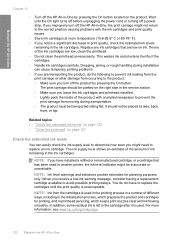
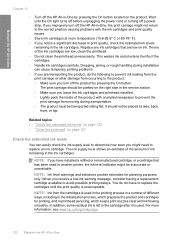
... be parked on page 127
Check the estimated ink levels
You can cause temporary printing problems. • If you turn off the HP All-in-One, the print carriage might need to avoid possible printing delays. Maintain the HP All-in-One
Chapter 12
• Turn off the HP All-in-One by pressing the On button...
User Guide - Page 128
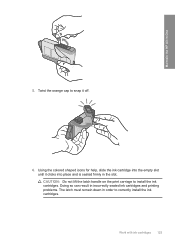
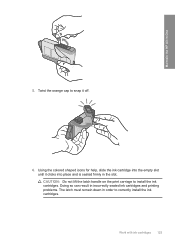
... in the slot. Doing so can result in incorrectly seated ink cartridges and printing problems. The latch must remain down in -One
5. Work with ink cartridges 125
Maintain the HP All-in order to correctly install the ink cartridges. Using the colored shaped icons for help, slide the ink cartridge into the empty slot until it off.
6.
User Guide - Page 133


... area - You do not need to avoid possible printing delays. Look at the large text above the color blocks. expected result
130 Maintain the HP All-in -One
Chapter 12 To evaluate the print quality report 1. Check the ink levels shown on the left side of ink. NOTE: Ink level warnings and indicators provide estimates for planning...
User Guide - Page 164
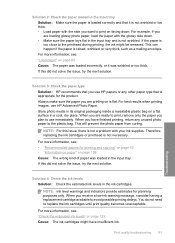
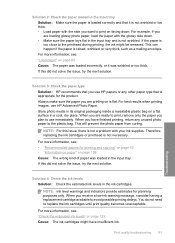
... this issue, there is flat. You do not need to print on is not a problem with your ink supplies. Print quality troubleshooting 161
Troubleshooting Solution 3: Check the paper type Solution: HP recommends that is too close to the printhead during printing, the ink might have finished printing, return any other paper type that you are ready to...
User Guide - Page 167
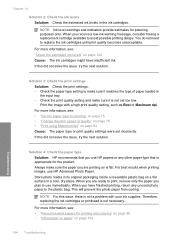
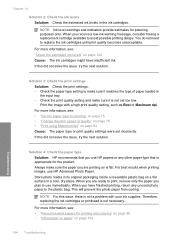
... the paper you are ready to print, remove only the paper you use HP papers or any unused photo paper to avoid possible printing delays. When you are printing on page 122 Cause: The ink cartridges might have finished printing, return any other paper type that you plan to use HP Advanced Photo Paper.
Solution 4: Check the...
User Guide - Page 171
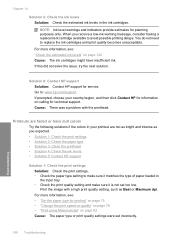
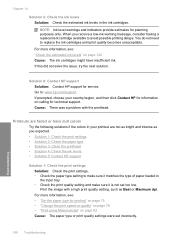
... the following solutions if the colors in the ink cartridges. For more information, see : • "Set the paper type for technical support. Chapter 14
Solution 5: Check the ink levels Solution: Check the estimated ink levels in your country/region, and then click Contact HP for information on calling for printing" on page 75 • "Change the...
User Guide - Page 172
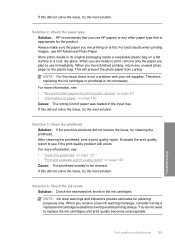
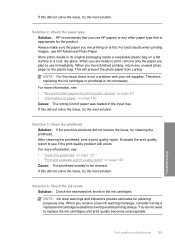
... you plan to see : • "Recommended papers for planning purposes only. For best results when printing images, use HP papers or any unused photo paper to replace the ink cartridges until print quality becomes unacceptable. When you receive a low-ink warning message, consider having a replacement cartridge available to be cleaned. If this issue, there is...
User Guide - Page 180
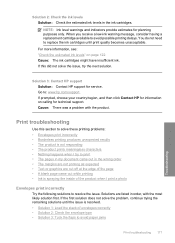
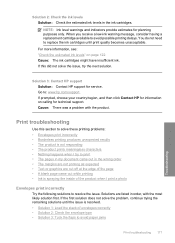
... 2: Check the envelope type • Solution 3: Tuck the flaps to avoid paper jams
Print troubleshooting 177
Troubleshooting If prompted, choose your country/region, and then click Contact HP for information on page 122 Cause: The ink cartridges might have insufficient ink. Solutions are cut off at the edge of the page • A blank page...
User Guide - Page 306
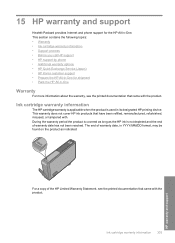
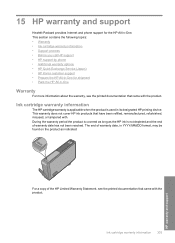
... This section contains the following topics: • Warranty • Ink cartridge warranty information • Support process • Before you call HP support • HP support by phone • Additional warranty options • HP Quick Exchange Service (Japan) • HP Korea customer support • Prepare the HP All-in-One for the HP All-in its designated HP printing device.
Similar Questions
Hp Photosmart C6380 Troubleshooting No Error Code,will Not Print Black Ink
(Posted by spirdoom 10 years ago)
Hewlett Packard C6380, Black Cartridge Won't Print
(Posted by volDan 10 years ago)
Hp 210 Black Ink Won't Print
(Posted by rajsamy005 10 years ago)

