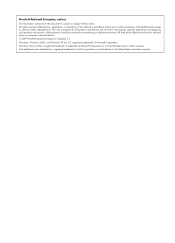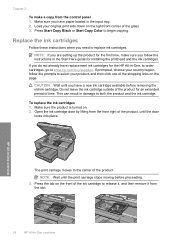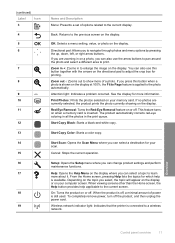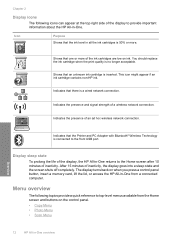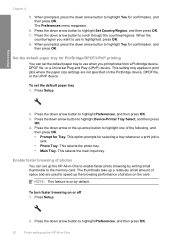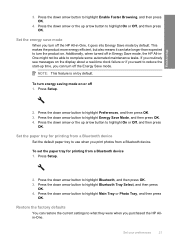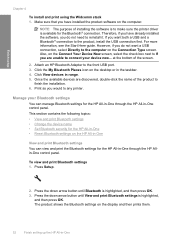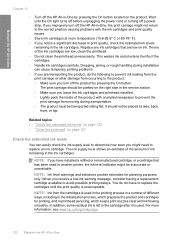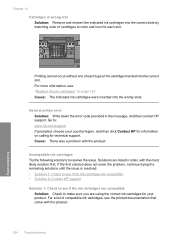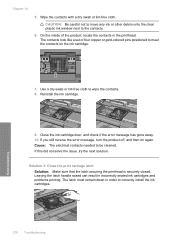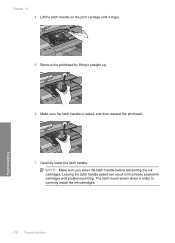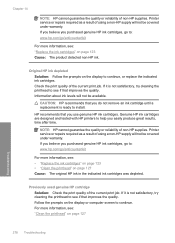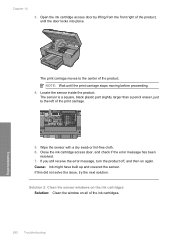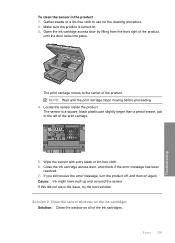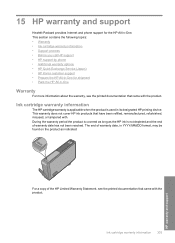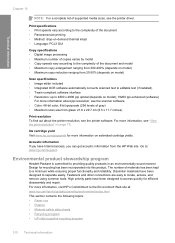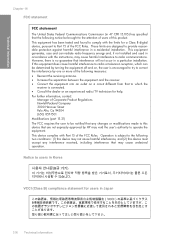HP C6380 Support Question
Find answers below for this question about HP C6380 - Photosmart All-in-One Color Inkjet.Need a HP C6380 manual? We have 3 online manuals for this item!
Question posted by volDan on January 25th, 2014
Hewlett Packard C6380, Black Cartridge Won't Print
The person who posted this question about this HP product did not include a detailed explanation. Please use the "Request More Information" button to the right if more details would help you to answer this question.
Current Answers
Related HP C6380 Manual Pages
Similar Questions
C6380 Won't Scan And Print
(Posted by carmHindo 9 years ago)
Hp C6380 Black Ink Won't Print
(Posted by inal 10 years ago)
Black Cartridge Will Not Print
I have an HP4620 printer. I just replaced my ink cartridges but the black one will not print. I have...
I have an HP4620 printer. I just replaced my ink cartridges but the black one will not print. I have...
(Posted by sklebars 10 years ago)
How Can I Get My Hp C6380 Printer To Print Again?
Ink levels are all fine. Installed a new photo black cartridge because it was empty but printer puts...
Ink levels are all fine. Installed a new photo black cartridge because it was empty but printer puts...
(Posted by mugs45 11 years ago)
New Black Cartridge Installed Not Printing Any Black On Page
I INSTALLED A NEW BLACK CARTRIDGE AND I CANT GET IT TO PRINT BLACK INK ON THE PAGE. I HAVE UNINSTALL...
I INSTALLED A NEW BLACK CARTRIDGE AND I CANT GET IT TO PRINT BLACK INK ON THE PAGE. I HAVE UNINSTALL...
(Posted by BCORBETT 12 years ago)