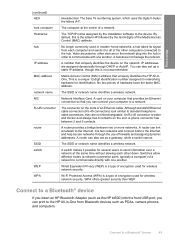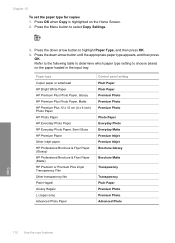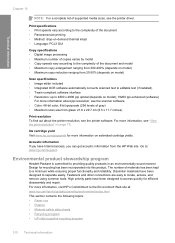HP C6380 Support Question
Find answers below for this question about HP C6380 - Photosmart All-in-One Color Inkjet.Need a HP C6380 manual? We have 3 online manuals for this item!
Question posted by Jujessj on February 23rd, 2014
How To Disassemble Hp C6380
The person who posted this question about this HP product did not include a detailed explanation. Please use the "Request More Information" button to the right if more details would help you to answer this question.
Current Answers
Related HP C6380 Manual Pages
Similar Questions
How Disassemble Hp Photosmart C6380
(Posted by radiclay 9 years ago)
How To Disassemble Hp Photosmart C5180
(Posted by PETOLsmith 10 years ago)
I Can Not Scan To Documents From My Hp C6380 Photosmart To My Computer
(Posted by borfocuse 10 years ago)
Hp C6380 All In One Offline
My HP C6380 instalation disc will not load on my toshibalaptop I havedownloaded a driver from theHP ...
My HP C6380 instalation disc will not load on my toshibalaptop I havedownloaded a driver from theHP ...
(Posted by fcolin68 11 years ago)