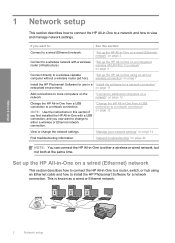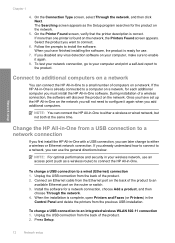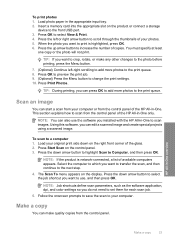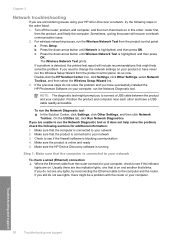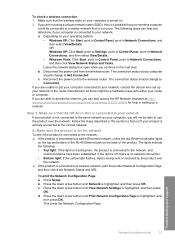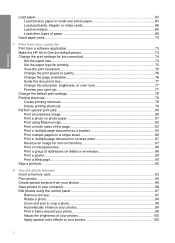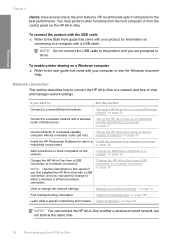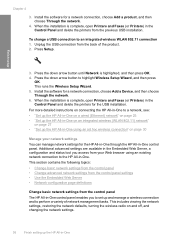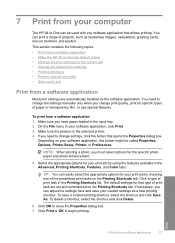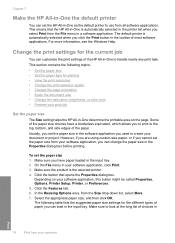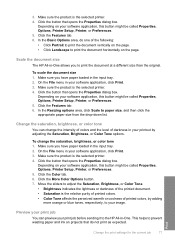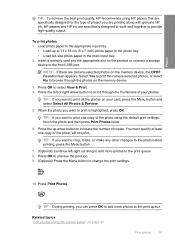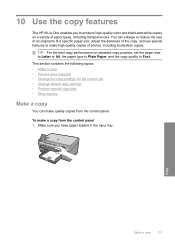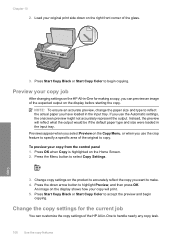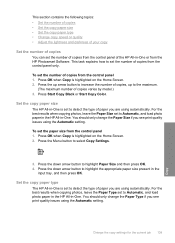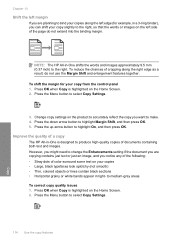HP C6380 Support Question
Find answers below for this question about HP C6380 - Photosmart All-in-One Color Inkjet.Need a HP C6380 manual? We have 3 online manuals for this item!
Question posted by kirstou on July 16th, 2014
How To Change Hp C6380 Setting From Wireless To Usb
The person who posted this question about this HP product did not include a detailed explanation. Please use the "Request More Information" button to the right if more details would help you to answer this question.
Current Answers
Related HP C6380 Manual Pages
Similar Questions
How To Change Hp Officejet 8500a From Usb To Wireless
(Posted by bgJj 10 years ago)
I Can Not Scan To Documents From My Hp C6380 Photosmart To My Computer
(Posted by borfocuse 10 years ago)
My Printerhead For The Hp C6380 Has A Error. Can You Give Me A Solution, Please?
(Posted by shapps07 12 years ago)