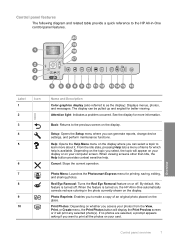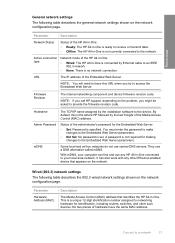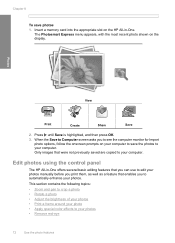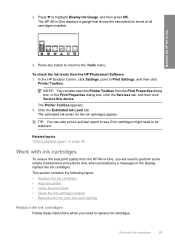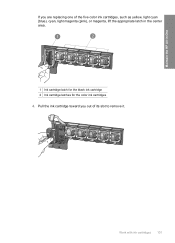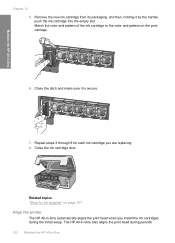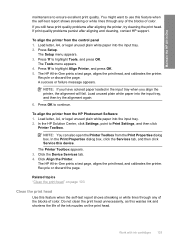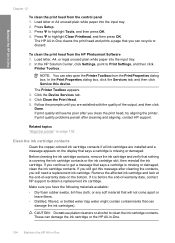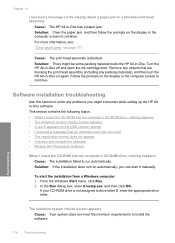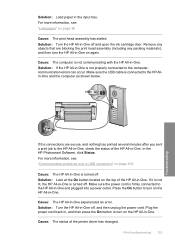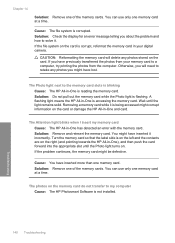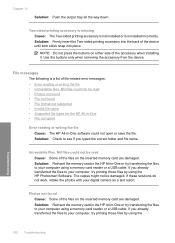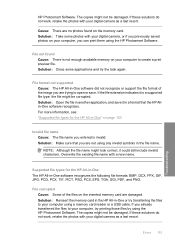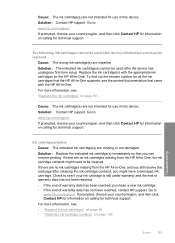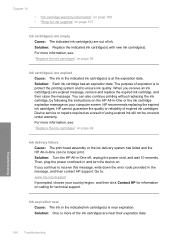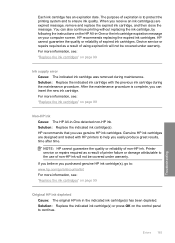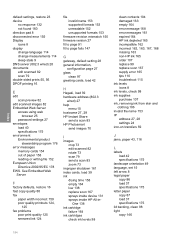HP C6280 Support Question
Find answers below for this question about HP C6280 - Photosmart All-in-One Color Inkjet.Need a HP C6280 manual? We have 1 online manual for this item!
Question posted by fandyann on April 4th, 2013
Copier Is Asking For A New Pink Cartridge. I Put One In, It Asks Again After Pr
Copier is asking for a new cartridge, I put one in, it processes. As soon as I try to print, it asks again for the same color cartridge. I bought a new one and it did the same thing. Will only print in black.
Current Answers
Related HP C6280 Manual Pages
Similar Questions
Hp Photosmart C8180 All-in-one Won't Let Me Print Black Because Magenta Ink Is
low
low
(Posted by cryuli 9 years ago)
Hp Photosmart C6280 Won't Pick Up Photo Paper To Print
(Posted by mriRUGG 10 years ago)
Hp Photosmart C6280 Will Not Print Black
(Posted by rctijNella6 10 years ago)
Photosmart C6280 All-in-one Printer
My Photosmart C6280 printer prints out only blank pages. How can I fix it
My Photosmart C6280 printer prints out only blank pages. How can I fix it
(Posted by faydavid2000 10 years ago)
Photosmart 5510 E-all-in-one Printer Won't Print Black
(Posted by raeg6yogz 10 years ago)