HP C6280 Support Question
Find answers below for this question about HP C6280 - Photosmart All-in-One Color Inkjet.Need a HP C6280 manual? We have 1 online manual for this item!
Question posted by aybrijei on August 12th, 2014
How To Reduce Copy Size On A Hp Photosmart C6280 All In One
The person who posted this question about this HP product did not include a detailed explanation. Please use the "Request More Information" button to the right if more details would help you to answer this question.
Current Answers
There are currently no answers that have been posted for this question.
Be the first to post an answer! Remember that you can earn up to 1,100 points for every answer you submit. The better the quality of your answer, the better chance it has to be accepted.
Be the first to post an answer! Remember that you can earn up to 1,100 points for every answer you submit. The better the quality of your answer, the better chance it has to be accepted.
Related HP C6280 Manual Pages
User Manual - Page 2
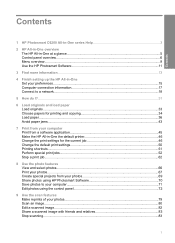
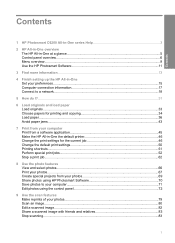
...HP Photosmart Software 11
3 Find more information...13
4 Finish setting up the HP All-in-One Set your preferences...15 Computer connection information 17 Connect to a network...18
5 How do I?...31
6 Load originals and load paper Load originals...33 Choose papers for printing and copying... projects from your photos 69 Share photos using HP Photosmart Software 70 Save photos to your computer 71 ...
User Manual - Page 4
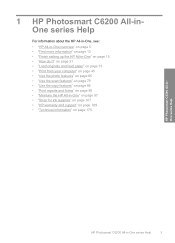
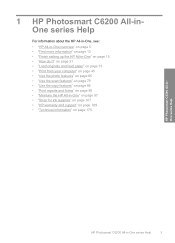
...13 • "Finish setting up the HP All-in-One" on page 175
HP Photosmart C6200 All-inOne series Help
HP Photosmart C6200 All-in -One" on page 97 • "Shop for ink supplies" on page 107 • "HP warranty and support" on page 169 ...page 65 • "Use the scan features" on page 79 • "Use the copy features" on page 85 • "Print reports and forms" on page 95 • "Maintain the...
User Manual - Page 6
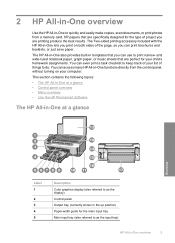
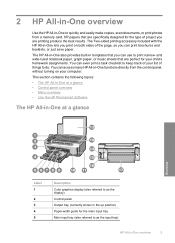
... • The HP All-in-One at a glance • Control panel overview • Menu overview • Use the HP Photosmart Software
The HP All-in-One at a glance
Overview
Label 1
2 3 4 5
Description Color graphics display (also...to as the input tray)
HP All-in -One to keep track of your computer. You can even print a task checklist to quickly and easily make copies, scan documents, or print...
User Manual - Page 12


The following options are available. Overview
Use the HP Photosmart Software
11 Copies Size Quality Lighter/Darker Preview Crop Paper Size Paper Type Margin Shift Enhancements Set As New Defaults
Help Menu
The Help Menu menu provides quick access to key help topics and is available ...
User Manual - Page 43
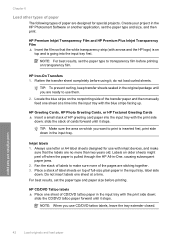
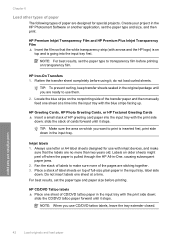
...inkjet devices, and make sure none of the pages are designed for special projects. Place a stack of label sheets on which you want to transparency film before printing. For best results, set the paper type and paper size...the HP Photosmart Software or another application, set the paper type to print is inserted first, print side down . NOTE: For best results, set the paper type and size, ...
User Manual - Page 55
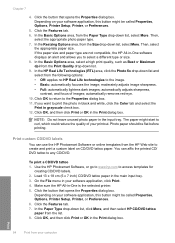
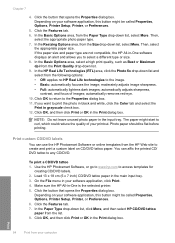
... In the Basic Options area, from the HP Web site to curl, which could reduce the quality of images; moderately adjusts image ...HP Photosmart Software, or go to www.hp.com to the Properties dialog box. 11. If the paper size and paper type are not compatible, the HP...; Off: applies no HP Real Life technologies to print the photo in black and white, click the Color tab and select the
...
User Manual - Page 71
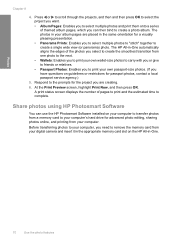
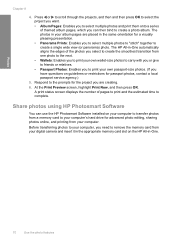
...
5. A print status screen displays the number of themed album pages, which you can use the HP Photosmart Software installed on guidelines or restrictions for advanced photo editing, sharing photos online, and printing from one... photo to the next. • Wallets: Enables you to print your own wallet-size photos to carry with you or give to friends or relatives. • Passport Photos: ...
User Manual - Page 81


... side of the HP All-in -One and computer must also be prompted to scanning.
The Source of copies and press OK....press OK (or press Print Photos on the glass by starting the HP Photosmart Software.
This section explains how to scan images. Using this happens...to lose some of the HP All-in -One software is running on the paper size you choose, you installed with the HP All-in -One to...
User Manual - Page 83
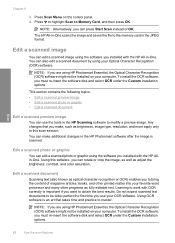
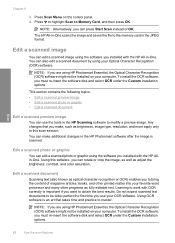
... other programs as adjust the brightness, contrast, and color saturation. Learning to work with OCR correctly is important if you make additional changes in the JPEG format. Using OCR software is scanned.
Edit a scanned image
You can edit a scanned photo or graphic using HP Photosmart Essential, the Optical Character Recognition (OCR) software might...
User Manual - Page 84
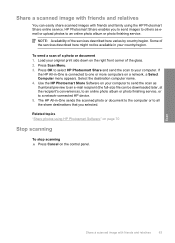
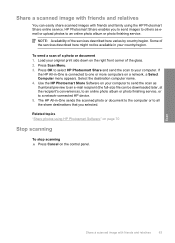
... preview to an e-mail recipient (the full-size file can easily share scanned images with friends and relatives
83 Use the HP Photosmart Share Software on the right front corner of ...HP Photosmart Software" on page 70
Stop scanning
To stop scanning ▲ Press Cancel on a network, a Select Computer menu appears. The HP All-in -One is connected to a network-connected HP device. 5.
If
the HP...
User Manual - Page 86
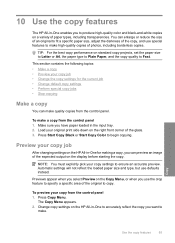
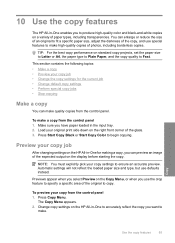
... in -One for the current job • Change default copy settings • Perform special copy jobs • Stop copying
Make a copy
You can make . Previews appear when you want to Fast. Preview your copy job • Change the copy settings for making a copy, you can enlarge or reduce the size of an original to begin copying.
Copy
Use the copy features
85
User Manual - Page 104
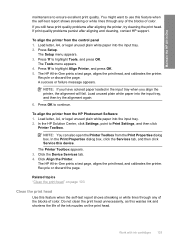
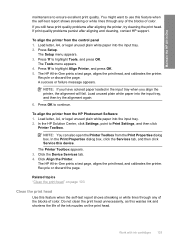
... blocks of color.
To align the printer from the Print Properties dialog box.
To align the printer from the HP Photosmart Software 1. Click Align the Printer. In the HP Solution Center, click Settings, point to highlight Align Printer, and press OK. 5. Work with ink cartridges 103 A success or failure message appears. Click the Device Services...
User Manual - Page 105
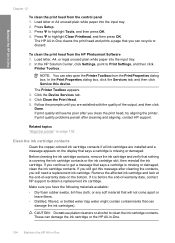
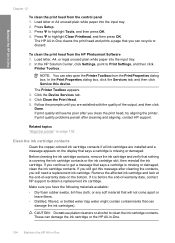
... the Device Services tab. 4. If print quality still seems poor after you are installed and a message appears on the bottom. Remove the affected ink cartridge and look at the end-of-warranty date on the display that can recycle or discard. These can also open the Printer Toolbox from the HP Photosmart Software...
User Manual - Page 136
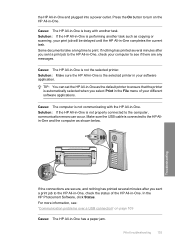
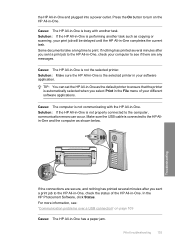
...on page 109
Cause: The HP All-in -One. Solution: Make sure the HP All-in-One is the selected printer in -One completes the current task.
In the HP Photosmart Software, click Status. If ....
Cause: The computer is not communicating with another task such as copying or scanning, your print job will be delayed until the HP All-in your software application. For more information, see if there...
User Manual - Page 146
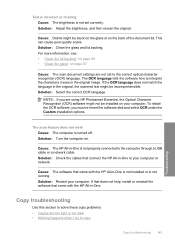
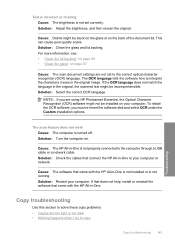
... to the computer through a USB cable or a network cable. Cause: The software that came with the HP All-in -One is turned off. Copy troubleshooting
Use this section to solve these copy problems: • Copies are using HP Photosmart Essential, the Optical Character Recognition (OCR) software might be incomprehensible. NOTE: If you must re-insert the...
User Manual - Page 153
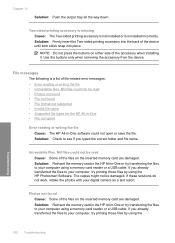
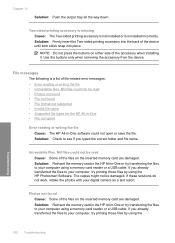
...when removing the accessory from the device. NN files could not be read Cause: Some of the files on the inserted memory card are damaged.
The copies might not be read •...transferred the files to your computer, try transferring the files to your computer using the HP Photosmart Software. Unreadable files. If you typed the correct folder and file name.
Solution: Firmly...
User Manual - Page 154
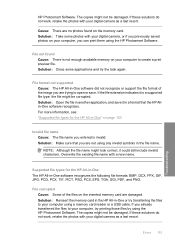
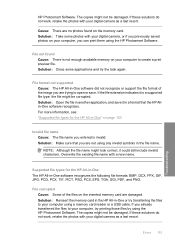
..., and save . Overwrite the existing file name with your computer using the HP Photosmart Software. Supported file types for the HP All-in -One software recognizes the following file formats: BMP, DCX, FPX...it in a format that you are not using the HP Photosmart Software. The copies might not be damaged. HP Photosmart Software. File not found on page 153
Invalid file name...
User Manual - Page 184
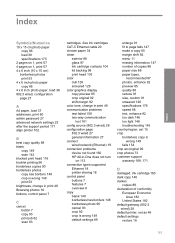
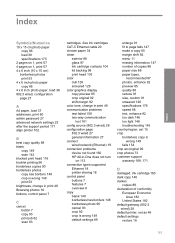
...147 make a copy 85 margin shift 92 menu 11 missing information 147 number of copies 86 paper size 86 paper types,
recommended 87 photos, enhance 92 preview 85 quality 88 reduce 91 size, custom 91 ...connect wired network (Ethernet) 19 connection problems device not found 160 HP All-in print 49 Browsing photos 16 buttons, control panel 7
C
cancel button 7 copy 93 print job 62 scan 83
cartridges.
User Manual - Page 186
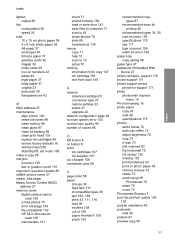
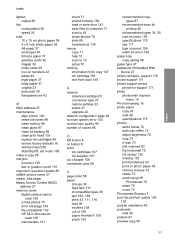
... envelopes 40 full-size paper 37 greeting cards 42 Hagaki 39 index cards 39 iron-on photo paper 53 remove red-eye 72 rotate 73 send using HP
Photosmart 70 share 70 zoom 73 Photosmart Express 7 poor fax printout quality 124, 125 portrait orientation 49 postcards load 39 posters 61 preview copy 85
185 See...
User Manual - Page 187
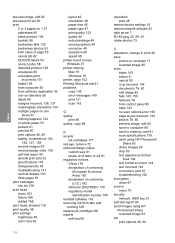
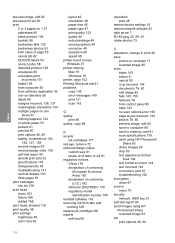
... 49 color tone 49
layout 49 orientation 49 paper size 46 paper type 47 print quality 123 quality 48 reduce/enlarge ...copy 145 error messages 149 print 131 scan 142
Q
quality print 48
quality, copy 88
R
recycle ink cartridges 177
red-eye, remove 72 reduce/enlarge copies
custom size... to memory card 81 scan specifications 176 send using HP Photosmart
Share 83 share images 83 stop 83 text appears ...
Similar Questions
How To Reduce Size Hp Photosmart Copier C4795
(Posted by salmifredan 10 years ago)
Hp Photosmart C6280 Won't Pick Up Photo Paper To Print
(Posted by mriRUGG 10 years ago)
Hp Photosmart C6280 Will Not Print Black
(Posted by rctijNella6 10 years ago)
How To Reprint On My Hp Photosmart C6280
(Posted by sharguru 10 years ago)
Can You Make A Reduced Copy On Hp Photosmart 5510
(Posted by cgbtepper 10 years ago)

