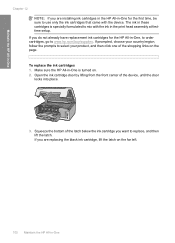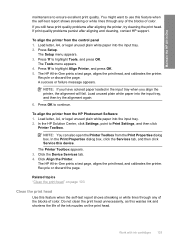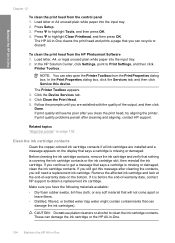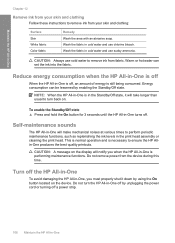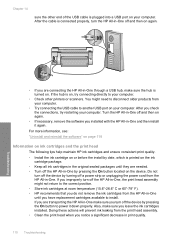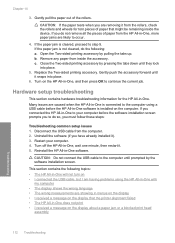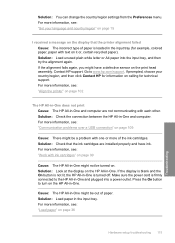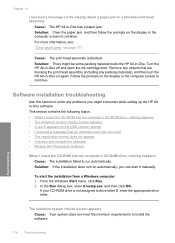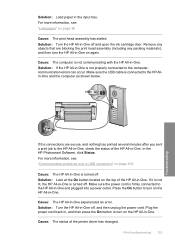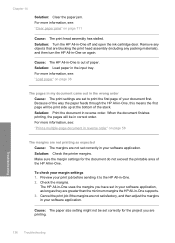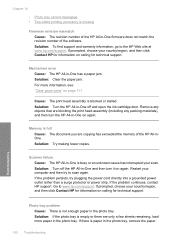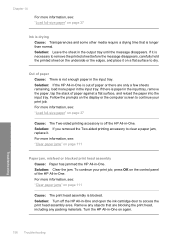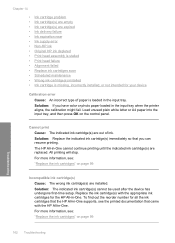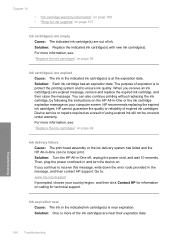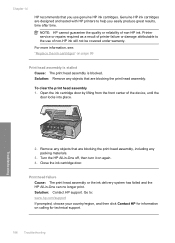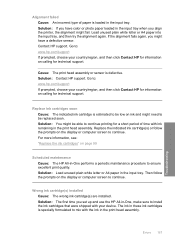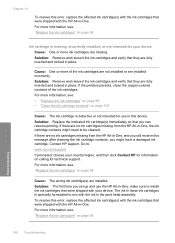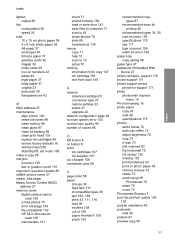HP C6280 Support Question
Find answers below for this question about HP C6280 - Photosmart All-in-One Color Inkjet.Need a HP C6280 manual? We have 1 online manual for this item!
Question posted by jamw on January 9th, 2014
How To Clean Print Head Assembly?
The person who posted this question about this HP product did not include a detailed explanation. Please use the "Request More Information" button to the right if more details would help you to answer this question.
Current Answers
Answer #1: Posted by waelsaidani1 on January 10th, 2014 6:53 AM
Hello here is an illustrative guide on how to clean print head assemblyhttps://support.hp.com/us-en/document/c01794817
Related HP C6280 Manual Pages
Similar Questions
How To Take Out The Print Head Photosmart C6280
(Posted by cdcronald 10 years ago)
Hp Photosmart C6280 Won't Pick Up Photo Paper To Print
(Posted by mriRUGG 10 years ago)
Hp Photosmart C6280 Will Not Print Black
(Posted by rctijNella6 10 years ago)
How To Clean Print Head On Photosmart C410
(Posted by philst 10 years ago)