HP C6180 Support Question
Find answers below for this question about HP C6180 - Photosmart All-in-One Color Inkjet.Need a HP C6180 manual? We have 2 online manuals for this item!
Question posted by cgribas on February 9th, 2013
Scan To Folder
How can I scan to a folder on my flashdrive?
Current Answers
There are currently no answers that have been posted for this question.
Be the first to post an answer! Remember that you can earn up to 1,100 points for every answer you submit. The better the quality of your answer, the better chance it has to be accepted.
Be the first to post an answer! Remember that you can earn up to 1,100 points for every answer you submit. The better the quality of your answer, the better chance it has to be accepted.
Related HP C6180 Manual Pages
Setup Guide - Page 1


... and protective film from the lid and from the front, back, and both sides of the device. b Lift the color graphics display and remove the protective film. power cord
ink cartridges phone cord
HP Photosmart C6100 All-in -One series Basics Guide
a Remove all tape and lift display
a
b
3
Locate components
HP...
Setup Guide - Page 4


...Close the latch. Note: Use only the ink cartridges that came with each of the color ink cartridges.
a Push the black ink cartridge in -One c
4 • HP ... head assembly at first-time setup. b
12 Insert all six latches. 11 Lift latches inside of the device
a
a Squeeze the bottom of each latch is specially formulated to mix with the ink in these cartridges is secure...
Setup Guide - Page 15


... are trying to set up properly. Action: First make sure there are not sure if your color graphics display for Network Setup. If you have SecureEasySetup, but when I ran the Wireless Setup Wizard...mode and authentication type. Action: It is set up a network, go back to the network. Enter Photosmart C6100, and then search for an icon. Action: • On the wireless router, turn on ...
Setup Guide - Page 16


... about printing photos from your camera into the
appropriate memory card slot and press the Photosmart
Express button. The most recent photo on your memory card appears on your photo....could use the Reprint button to print your memory card. The Photosmart Express menu appears on the display, you are looking at a photo on the color graphics display. d
Tip: You could quickly print a 4 x...
Basics Guide - Page 4


...One overview 3 The HP All-in-One at a glance 4 Control panel features 5 Use the HP Photosmart software 7 Find more information 8 Access the onscreen Help 8
2 Network setup...9 Wired network setup 9...HP All-in-One features 58 Load originals and load paper 58 Avoid paper jams 60 Make a copy...61 Scan an image...61 Print 10 x 15 cm (4 x 6 inch) photos 64 Print from a software application 65...
Basics Guide - Page 5
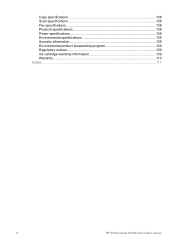
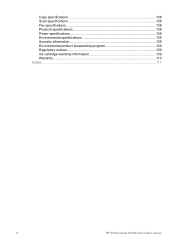
Copy specifications 108 Scan specifications 108 Fax specifications 108 Physical specifications 108 Power specifications 108 Environmental specifications 109 Acoustic information 109 Environmental product stewardship program 109 Regulatory notices 109 Ink cartridge warranty information 109 Warranty...110 Index...111
2
HP Photosmart C6100 All-in-One series
Basics Guide - Page 6


... Help.
Print from a memory card or storage device without turning on the HP All-in -One is...to make high-quality copies of the HP Photosmart software that came with any software application that...HP All-in-One can be used numbers. Scan
Scanning is the process of projects, such as resolution...enables you to send and receive faxes, including color faxes.
The onscreen Help details the full ...
Basics Guide - Page 7


...
HP All-in-One overview
Label 1 2
3 4 5
6
7
8 9 10 11
12 13
Description
Automatic document feeder
Color graphics display (also referred to as the display)
Output tray
Paper-width guide for the main input tray
Main input tray (also...
Ink cartridge door
Front USB port for your camera or other storage device
Memory card slots and Photo light
Control panel
4
HP Photosmart C6100 All-in-One series
Basics Guide - Page 9


...Photosmart Express menu.
Start Fax Color: Starts a color fax. Keypad: Enters fax numbers, values, or text. HP All-in -One series
Start Copy Color: Starts a color copy.
When the HP All-in the Scan...HP Photosmart C6100 All-in -One overview
Chapter 1
Label 1 2 3 4 5
6 7 8
9 10 11
12 13 14
15 16
17 18
19
Name and Description
Color graphics display (also referred to the device.
Start...
Basics Guide - Page 10


... about the software, see the onscreen Help.
Reprints: Scans a photo and prints it.
Attention light: Indicates a problem occurred. Use the HP Photosmart software
You can use the HP Photosmart software (Windows) or the HP Photosmart Mac software (Mac) that you to enlarge the image on .
Features include color effects, photo brightness, frames, and red-eye...
Basics Guide - Page 11


... that are only available using the HP All-in -One. 2.
The HP Photosmart Mac Help appears.
8
HP Photosmart C6100 All-in -One.
-
If you click Onscreen Guide, a pop-up...HP Photosmart Studio, choose HP Photosmart Mac
Help. To access the HP Photosmart Software Help on select topics.
In the Device Support area, click Onscreen Guide or Troubleshooting.
- To access the HP Photosmart ...
Basics Guide - Page 15


...For best results, temporarily disable the firewall or anti-spyware programs during installation. To see the device settings on the network, the Printers Found screen appears. When you can range from 20 ...HP All-in -One software 1. See your Mac. 2. If the device description is ready for HP All-in-One devices.
12
HP Photosmart C6100 All-in -One into the CD-ROM drive on your computer...
Basics Guide - Page 64


...to scanning. Load your computer or from the control panel of your photos ● Scan an original to a memory card or storage device
Scan an ... Basics Guide
61
Press Start Copy Black or Start Copy Color to lose some of the screen, near the time.
Labels on your... HP Photosmart Software.
● Scan an original to scan from the HP All-in-One. Use the HP All-in-One features
3. Scan an ...
Basics Guide - Page 71


...the tab below an ink cartridge to select your product, and then click one of the five color ink cartridges, such as yellow, light cyan (blue), cyan, light magenta (pink), or magenta,... cartridge latches for the color ink cartridges
68
HP Photosmart C6100 All-in -One, and then lift the latch. To replace the ink cartridges 1. If you are replacing one of the device, until the door locks...
Basics Guide - Page 73


... on calling for each ink cartridge you might want to dust the exterior of color. If prompted, choose your copies and scans remain clear, you are replaced.
Load unused plain white paper into the input ....
● Clean the glass ● Clean the lid backing ● Clean the exterior
70
HP Photosmart C6100 All-in-One series
Use the HP All-in -One prints a test page, aligns the print...
Basics Guide - Page 77
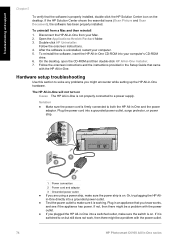
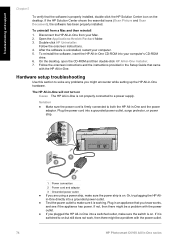
... provided in the Setup Guide that came
with the power outlet.
74
HP Photosmart C6100 All-in an appliance that the software is not properly connected to a...Scan Document), the software has been properly installed. On the desktop, open the CD-ROM and then double-click HP All-in -One into your Mac. 2. Plug in -One series
If it is on. Open the Applications:Hewlett-Packard folder...
Basics Guide - Page 79


...Contact HP for information on calling for obstructions in the device. Solution To change the language settings at the display on...material inside the HP All-in the input tray (for example, colored paper, paper with text on the print head assembly. The ...experience problems when sending faxes, receiving faxes, or both.
76
HP Photosmart C6100 All-in -One and plugged into the input tray, and then...
Basics Guide - Page 107


...the ink cartridge door by lifting from the front center of the device, until the door
locks into the input tray, and then try... Printer alignment failed Cause An incorrect type of ink.
104
HP Photosmart C6100 All-in the input tray. To clear the print head ...the ink cartridge door. If the alignment fails again, you might have color or photo paper loaded in the input tray when you have a ...
Basics Guide - Page 111


...-bit color, 8-bit grayscale (256 levels of gray) ● Maximum scan size from glass: 21.6 x 29.7 cm (8.5 x 11.7 inches)
Fax specifications
● Walk-up to 240 V ~ 1 A 50-60 Hz, grounded ● Output voltage: DC 32 V===1560
108
HP Photosmart C6100 All-in-One series More complicated pages or higher resolution take longer and...
Basics Guide - Page 116
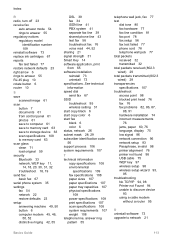
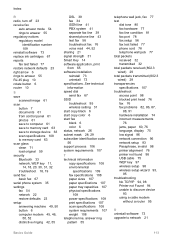
... fax 67 SSID troubleshoot 95 wireless setting 31 start copy black 6 start copy color 6 start fax black 6 color 6 status, network 26 subnet mask 28, 29 subscriber identification code 56 support...94, 98 Printer not Found 94 unable to discover device
93 using a cable modem
without a router 95
U uninstall software 73 upgrade to memory card 63 scan glass clean 71 load original 59 security Bluetooth 33 ...
Similar Questions
How To Fix Inkjet Printer Hp C6180 Video
(Posted by CAMIATUL 9 years ago)
How To Setup Scanning To Computer On Photosmart C6180?
(Posted by nienkgle 9 years ago)
Hp C6180 Printer Will Print But Not Scan On Wifi
(Posted by totIre 10 years ago)
How To Face Double Sided Document With Hp Officejet 4500 Inkjet Multifunction
(Posted by PhyToni 10 years ago)
Hp L7590 - Officejet Pro All-in-one Color Inkjet.
how do i chance the header on my printer?
how do i chance the header on my printer?
(Posted by annette98254 11 years ago)

