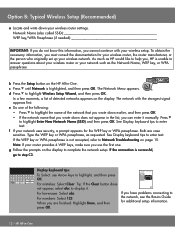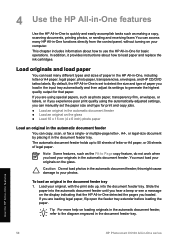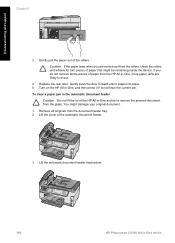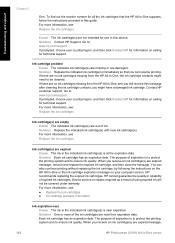HP C6180 Support Question
Find answers below for this question about HP C6180 - Photosmart All-in-One Color Inkjet.Need a HP C6180 manual? We have 2 online manuals for this item!
Question posted by petHTFad on July 28th, 2014
How To Replace A Carriage Motor In A Hp Photosmart C6180
The person who posted this question about this HP product did not include a detailed explanation. Please use the "Request More Information" button to the right if more details would help you to answer this question.
Current Answers
Related HP C6180 Manual Pages
Similar Questions
Where To Clear Carriage Jam Hp Photosmart C7200
(Posted by kendrasusangee 9 years ago)
How To Replace Ink In Hp Photosmart Premium C310 Series
(Posted by schmaginuzz 10 years ago)
My Hp Photosmart C6180 Printer Some Cattriages Appear To Be Missing
when i power on my printer it appear on the screen the some cattirages appear to be missing. i neeed...
when i power on my printer it appear on the screen the some cattirages appear to be missing. i neeed...
(Posted by solomonkleb87 10 years ago)
How To Replace Hp Photosmart C6180 Wireless Card
(Posted by gstjk 10 years ago)
Hp Photosmart C6180 All-in-one... Save Flash To Usb Flash Drive
how to save my Faxes to a usb flash drive and not having to print them out...
how to save my Faxes to a usb flash drive and not having to print them out...
(Posted by tsaltmarsh 13 years ago)