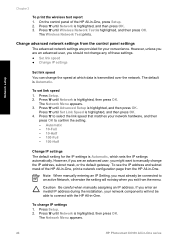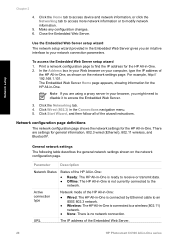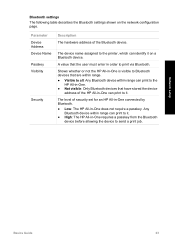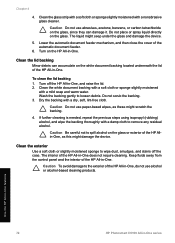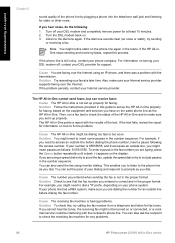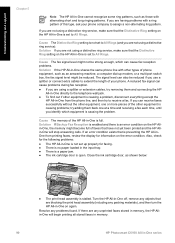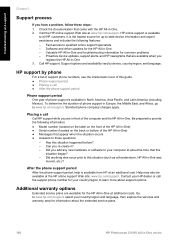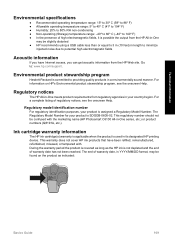HP C6180 Support Question
Find answers below for this question about HP C6180 - Photosmart All-in-One Color Inkjet.Need a HP C6180 manual? We have 2 online manuals for this item!
Question posted by Desercornbr on July 20th, 2014
Can I Print Data From The Internet Thru The Hp C6180 All In One To A Jump Drive
The person who posted this question about this HP product did not include a detailed explanation. Please use the "Request More Information" button to the right if more details would help you to answer this question.
Current Answers
Related HP C6180 Manual Pages
Similar Questions
Can The Hp F4240-deskjet All-intone Color Inkjet Use 61 Printer Cartridge
(Posted by lawrencemauppin 2 years ago)
When I Try To Print To My Hp 6040 Mfp The Cyan Color Does Not Print
(Posted by baespri 9 years ago)
How To Print A Configuration Page For Hp C6180
(Posted by alhollitt 9 years ago)
How To Print Self Test Hp C6180
(Posted by davitawe52 9 years ago)
Fax In Memory How Do U Print It In Hp C6180
(Posted by consude 10 years ago)