HP C6180 Support Question
Find answers below for this question about HP C6180 - Photosmart All-in-One Color Inkjet.Need a HP C6180 manual? We have 2 online manuals for this item!
Question posted by eefp on July 14th, 2014
Hp C6180 Won't Print Align
The person who posted this question about this HP product did not include a detailed explanation. Please use the "Request More Information" button to the right if more details would help you to answer this question.
Current Answers
There are currently no answers that have been posted for this question.
Be the first to post an answer! Remember that you can earn up to 1,100 points for every answer you submit. The better the quality of your answer, the better chance it has to be accepted.
Be the first to post an answer! Remember that you can earn up to 1,100 points for every answer you submit. The better the quality of your answer, the better chance it has to be accepted.
Related HP C6180 Manual Pages
Setup Guide - Page 5
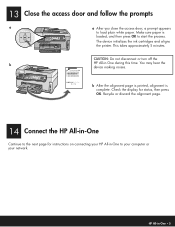
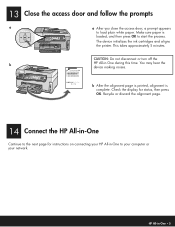
... OK. Check the display for instructions on connecting your network.
The device initializes the ink cartridges and aligns the printer. You may hear the device making noises. HP All-in -One during this time. Make sure paper is complete. b After the alignment page is printed, alignment is
loaded, and then press OK to your computer or your...
Setup Guide - Page 16


... help , see www.hp.com/support.
© Copyright 2006 Hewlett-Packard Development Company, L.P.
*Q8191-90268* *Q8191-90268*
Q8191-90268 The Photosmart Express menu appears on the display.
If you are looking at a photo on the display, you could use the Reprint button to print your memory card appears on the color graphics display.
For...
Basics Guide - Page 4


...-in-One at a glance 4 Control panel features 5 Use the HP Photosmart software 7 Find more information 8 Access the onscreen Help 8
2 Network setup...9 Wired network... copy...61 Scan an image...61 Print 10 x 15 cm (4 x 6 inch) photos 64 Print from a software application 65 Send a basic fax...67 Replace the ink cartridges 67 Align the printer...70 Clean the HP All-in-One 70
5 Troubleshooting ...
Basics Guide - Page 6


...HP Photosmart software that came with the HP All-in -One is equipped with any software application that enable you send.
Print photos
The HP All-in -One. Scan
Scanning is network-connected or connected to print...darkness on the faxes you to a computer first. Additionally, if the HP All-in -One to produce high-quality color and black-and-white copies on a variety of fax options, such...
Basics Guide - Page 9


... rotate the photo 90 degrees. From the idle state, pressing the Print Photos button launches the Photosmart Express menu.
Start Copy Color: Starts a color copy.
On: Turns the HP All-in-One on the display. Keypad: Enters fax numbers, values... Scan Menu where you are currently selected, the HP All-in -One automatically answers incoming phone calls. Back button: Returns to the device.
Basics Guide - Page 10


...color effects, photo brightness, frames, and red-eye removal. Photosmart Express: Launches the Photosmart Express menu for more information about the software, see the onscreen Help. Reprints: Scans a photo and prints...Direction pad: Allows you installed with the HP All-in on a photo, you can also use the HP Photosmart software (Windows) or the HP Photosmart Mac software (Mac) that you to ...
Basics Guide - Page 15


...-in -One you disabled a firewall or virus detection software on
your computer. If a Windows Security Alert appears for HP All-in-One devices.
12
HP Photosmart C6100 All-in -One, print the network configuration page.
6.
Network setup
Chapter 2
Note 2 Installation time can re-enable the firewall or anti-spyware programs.
Note If the Issues Stopping...
Basics Guide - Page 27
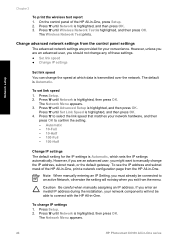
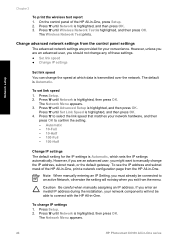
...prints. However, unless you are an advanced user, you might want to confirm the setting. - Press Setup. 2. Press until Network is highlighted, then press OK.
Press Setup. 2. The Network Menu appears.
24
HP Photosmart C6100 All-in -One, press Setup. 2. Change advanced network settings from the HP... Press to connect with the HP All-in -One, print a network configuration page from ...
Basics Guide - Page 36
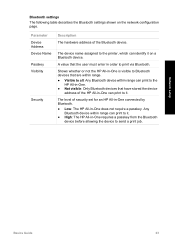
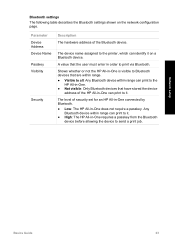
... require a passkey. Shows whether or not the HP All-in-One is visible to Bluetooth devices that the user must enter in -One can print to send a print job. The level of the Bluetooth device. The device name assigned to the printer, which can print to print via Bluetooth.
Parameter Device Address Device Name Passkey Visibility
Security
Description
The hardware...
Basics Guide - Page 59
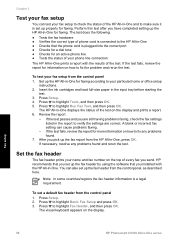
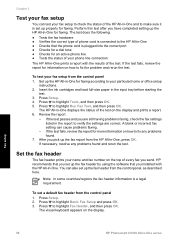
... line connection The HP All-in-One prints a report with the HP All-in-One. Press to highlight Run Fax Test, and then press OK.
To set up the HP All-in the ...HP All-in -One for faxing.
Set up properly for faxing according to your name and fax number on the top of the test on how to make sure it is a legal requirement.
Press Setup. 2. Fax setup
56
HP Photosmart...
Basics Guide - Page 64


... Black or Start Copy Color to scan from the ...device
Scan an original to lose some of the screen, near the time. To verify that the label sheets are no more than two years old. The HP...print side down in -One.
To make quality copies from the HP All-in the right front corner of the HP All-in the input tray must also be connected and turned on the glass by starting the HP Photosmart...
Basics Guide - Page 69


... be called Properties, Options, Printer Setup, Printer, or Preferences. Make sure the HP All-in your print job by using the features available in -One as the printer. Enter the scaling percentage. 5.
Use the HP All-in-One features
66
HP Photosmart C6100 All-in the input tray. 2. Click OK to change settings, click the...
Basics Guide - Page 73


... fail. Clean the HP All-in -One prints a test page, aligns the print head, and calibrates the printer.
Go to highlight Align Printer, and press OK. 5. Repeat steps 2 through any of the blocks of the HP All-in-One.
● Clean the glass ● Clean the lid backing ● Clean the exterior
70
HP Photosmart C6100 All-in...
Basics Guide - Page 79


...HP All-in -One series
Cause The HP All-in the device. Cause The HP All-in the input tray (for the HP All-in -One. I received a message on the display about a paper jam or a blocked print...receiving faxes, or both.
76
HP Photosmart C6100 All-in -One.
Fax setup troubleshooting
This section contains fax setup troubleshooting information for example, colored paper, paper with text on...
Basics Guide - Page 85


...line as the HP All-in the countries/regions that plugs into the wrong port. After you set up the HP All-in-One properly for faxing. The HP All-in-One prints a report with the HP All-in-...-in-One from the phone line, and then run the fax test again to the
82
HP Photosmart C6100 All-in -One, including: Argentina, Australia, Brazil, Canada, Chile, China, Colombia, Greece, India, Indonesia...
Basics Guide - Page 89
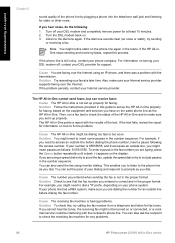
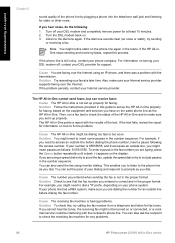
... is not in -One. You can set up properly.
For information on your DSL modem and completely remove power for any problems.
86
HP Photosmart C6100 All-in -One prints a report with the transmission. If the problem persists, contact your dialing and respond to check the status of your Internet service provider. If...
Basics Guide - Page 91


...common with digital answering machines. The HP All-in -One and to check the status of the HP All-in -One prints a report with the results of...can send faxes Cause The HP All-in-One is not set up properly with the HP All-in-One.
88
HP Photosmart C6100 All-in-One series... message. Modems that the HP All-in-One will need to press Start Fax Black or Start Fax Color to answer faxes manually. ...
Basics Guide - Page 93
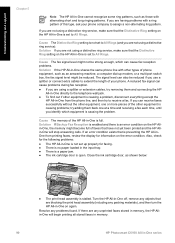
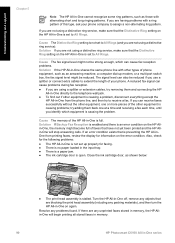
... objects that have not yet been printed and the HP Allin-One will begin printing all stored faxes in memory.
90
HP Photosmart C6100 All-in -One is causing the problem. Solution If you are not using a distinctive ring service, make sure that the Distinctive Ring setting on the HP All-in-One is set to...
Basics Guide - Page 104


...(s) are out of paper that you improperly turn off the device by turning off the HP All-in -One. Cannot print Cause The indicated ink cartridge(s) are installed. Basics Guide
101...9679; HP recommends that might encounter while using the HP All-in -One from the HP All-in -One cannot continue printing until they are removing it is loaded in the input tray when the printer aligns, the...
Basics Guide - Page 107


... materials.
3. Remove any objects that are blocking the print head assembly, including any objects that are blocking the print head assembly.
Cause The print head assembly or sensor is loaded in -One can no longer print. Printer alignment failed Cause An incorrect type of ink.
104
HP Photosmart C6100 All-in the input tray when you might...
Similar Questions
How To Print A Configuration Page For Hp C6180
(Posted by alhollitt 9 years ago)
Hp C6180 Won't Print Unless I Change All Cartridges
(Posted by Jo33Ram 10 years ago)
Hp 3050 Won't Print Alignment Page Correctly
(Posted by SBierfran 10 years ago)
Hp C6180 Printer Will Print But Not Scan On Wifi
(Posted by totIre 10 years ago)
Hp 3050 Won't Print Alignment Page
(Posted by GHNMoonie 10 years ago)

